This section describes the procedure to copy with Standard copy.
-
Load paper.
-
Make sure machine is turned on.
-
Select  Copy on HOME screen.
Copy on HOME screen.
 LCD and Operation Panel
LCD and Operation Panel
The Copy standby screen is displayed.
-
Load original on platen glass.
-
Specify settings as necessary.
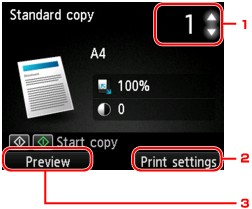
-
Number of copies
Specify by using the 
 button.
button.
-
Print settings
By pressing the right Function button, the print settings screen is displayed.
On the print settings screen, you can change the settings of page size, media type, and print quality and so on.
 Setting Items for Copying
Setting Items for Copying
-
Preview
By pressing the left Function button, you can preview an image of the printout on the preview screen.
 Displaying Preview Screen
Displaying Preview Screen
-
Press Color button for color copying, or Black button for black & white copying.
The machine starts copying.
Remove the original on the platen glass after copying is complete.
 Important
Important
 Note
Note
Adding Copying Job (Reserve copy)
You can add the copying job while printing (Reserve copy).
The screen below is displayed when you can add the copying job.
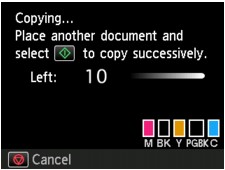
Load the original on the platen glass and press the same button (the Color button or the Black button) as the one which you previously pressed.
 Important
Important
 Note
Note
-
When Print qlty (print quality) is set High, you cannot add the copying job.
-
When you add the copying job, the number of copies or the settings such as the page size or media type cannot be changed.
-
If you press the Stop button while reserve copying is in progress, the screen to select the method to cancel copying is displayed. If you select Cancel all reservations and press the OK button, you can cancel copying all scanned data. If you select Cancel the last reservation, and press the OK button, you can cancel the last copying job.
-
If you set a document of too many pages to add the copying job, Cannot add more copy jobs. Please wait a while and redo the operation. may appear on the LCD. Press the OK button and wait a while, and then try copying again.
-
If Failed to reserve the copy job. Start over from the beginning. appears on the LCD when scanning, press the OK button and press the Stop button to cancel copying. After that, copy the documents that have not been finished copying.