You can load plain paper or photo paper.
 Important
Important
- If you cut plain paper into small sizes such as 4" x 6" (10 x 15 cm) or 5" x 7" (13 x 18 cm) to perform trial prints, it can cause paper jams.
 Note
Note
-
We recommend Canon genuine photo paper for printing photos.
For details on the Canon genuine paper, see Media Types You Can Use.
-
You can use general copy paper or Canon Red Label Superior WOP111/Canon Océ Office Colour Paper SAT213.
For the page size and paper weight you can use for this machine, see Media Types You Can Use.
-
Prepare paper.
Align the edges of paper. If paper is curled, flatten it.
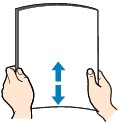
 Note
Note
- Align the edges of paper neatly before loading. Loading paper without aligning the edges may cause paper jams.
- If paper is curled, hold the curled corners and gently bend them in the opposite direction until the paper becomes completely flat.
-
When using Photo Paper Plus Semi-gloss SG-201, even if the sheet is curled, load one sheet at a time as it is. If you roll up this paper to flatten, this may cause cracks on the surface of the paper and reduce the print quality.
-
Open the front cover gently.

-
Holding the right tab on the front cover, pull out the cassette until it stops.

-
Use the right paper guide (A) to slide paper guides all the way out.
-
Load the paper in the center of the cassette WITH THE PRINT SIDE FACING DOWN.
Push the paper stack all the way to the back of the cassette.

 Important
Important
-
Slide the right paper guide (A) to align the paper guides with sides of the paper stack.
Do not slide the paper guides too hard against the paper. The paper may not be fed properly.
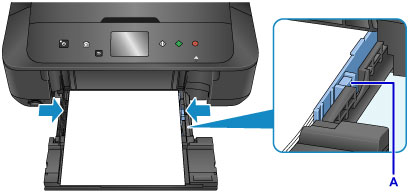
 Note
Note
- Do not load sheets of paper higher than the load limit mark (D).
-
Keep the paper stack height below the tabs (E) of the paper guides.

-
Load small size paper, such as 4" x 6" (10 x 15 cm), by pushing it in all the way to the back of the cassette.

-
Holding the right tab on the front cover, push the cassette back until the arrow ( ) on the front cover is aligned with the arrow (
) on the front cover is aligned with the arrow ( ) on the machine.
) on the machine.
After pushing the cassette back, the paper information registration screen is displayed on the touch screen.

-
Select the size and type of the loaded paper in the cassette at Page size and Type, then tap OK.
If a message is displayed on the screen, follow the directions in the message to complete registration.
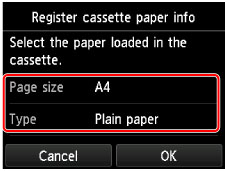
-
Extend the paper support (F), then open the output tray extension (G).
-
Open the paper output tray (H) gently, then extend the paper output support (I).
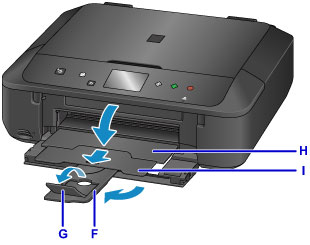
 Important
Important
- Be sure to open the paper output tray when printing. If not open, the machine cannot start printing.
 Note
Note
- When printing, select the size and type of the loaded paper on the print settings screen of the operation panel or printer driver.
MG6820 Page