Print the nozzle check pattern to determine whether the ink ejects properly from the print head nozzle.
 Note
Note
- If the remaining ink level is low, the nozzle check pattern will not be printed correctly. Replace the ink tank whose ink is low.
You need to prepare: a sheet of A4 or Letter-sized plain paper
-
Make sure that the power is turned on.
-
Load a sheet of A4 or Letter-sized plain paper into cassette 2.
After inserting the cassette into the machine, the paper information registration screen is displayed on the touch screen. Select A4 or Letter for Page size and Plain paper for Type, then tap Register.
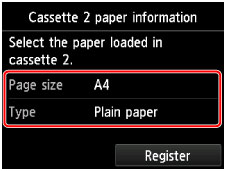
If a message is displayed on the screen, follow the directions in the message to complete registration.
-
Holding both sides of the paper output tray, gently open it.
The output tray extension will open automatically when the paper output tray is opened.
-
Extend the paper output support.
 Important
Important
- If the disc tray guide is open, be sure to close it.
-
Flick the HOME screen, then tap  Setup.
Setup.
The setup menu screen will appear.
-
Tap  Maintenance.
Maintenance.
The Maintenance screen will appear.
-
Tap Print nozzle check pattern.
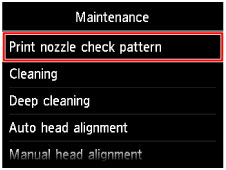
The confirmation screen will appear.
-
Tap Yes.
The nozzle check pattern will be printed and two pattern confirmation screens will appear on the touch screen.
-
Examine the nozzle check pattern.