|
|
Assigning Commonly Used Functions to Buttons and Dials (PowerShot G3 X)
| Article ID: ART162624 |
| |
Date published: 10/01/2015 |
| |
Date last updated: 11/16/2015 |
Description
Assigning Commonly Used Functions to Buttons and Dials (PowerShot G3 X)
Solution
| Assigning Commonly Used Functions to Buttons and Dials (PowerShot G3 X) ID : 8202612100 _ EN _ 3 | | Solution | Shooting Reassign functions of the [  ] ring, [  ] dial, or [  ] dial, or assign common functions to the [  ] button, [  ] button, [  ] button, or [  ] button. 1. Press the power button to turn the camera on. 2. Press the [MENU] button. 3. Move the zoom lever to choose the [  ] tab. Press the [  ], [  ] buttons to choose [  ]. Press the [  ], [  ] buttons to choose [Function Assignment], and then press the [  ] button.
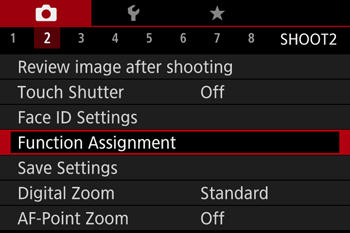

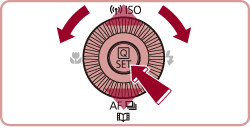 4. Press the [  ], [  ], [  ], [  ] buttons to choose the ring or button for assignment.
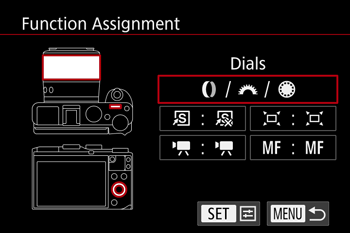 4-1. To assign functions to the [  ] ring [  ] dial or [  ] dial, press the [  ] button, press the [  ], [  ] buttons to choose the ring or dial on the screen displayed, and then press the [  ], [  ] buttons to choose the function. Press the [MENU] button.
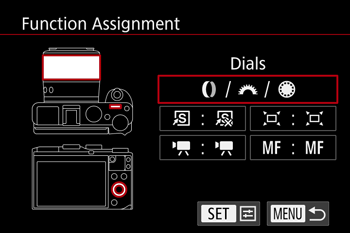

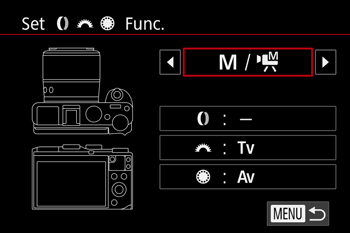 NOTE - By assigning [
 ], in [ ], in [  ] mode you can set the shutter speed with the [ ] mode you can set the shutter speed with the [  ] dial and the aperture value with the [ ] dial and the aperture value with the [  ] dial. ] dial.
4-2. To assign functions to the  ], [  ], [  ], or [  ] button, press the [  ] button, press the [  ], [  ], [  ], [  ] buttons to choose the function on the screen, and then press the [  ] button.
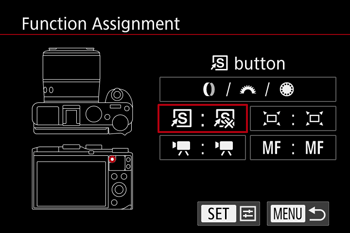

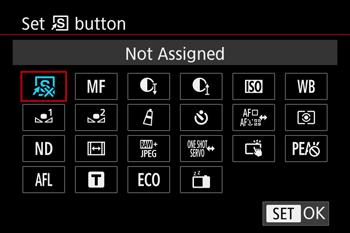 NOTE - Press the button to activate the assigned function.
- To restore default functions to the [
 ] button, [ ] button, [  ] button, [ ] button, [  ] button, or [ ] button, or [  ] button, choose [ ] button, choose [  ], [ ], [  ], [ ], [  ], or [ ], or [  ]. ]. - Icons labeled with [×] indicate that the function is not available in the current shooting mode or under current function conditions.
With [  ], you can move and resize the AF frame by pressing the assigned button in [1-point AF] mode - With [
 ] or [ ] or [  ], each press of the assigned button records white balance data, and the white balance setting changes to [ ], each press of the assigned button records white balance data, and the white balance setting changes to [  ], [ ], [  ]. ]. - With [
 ], each press of the button that it is assigned to adjusts and locks the focus, and [ ], each press of the button that it is assigned to adjusts and locks the focus, and [  ] is displayed on the screen. ] is displayed on the screen. - With [
 ], pressing the button that it is assigned to deactivates screen display. To restore the display, do any of the following. ], pressing the button that it is assigned to deactivates screen display. To restore the display, do any of the following.
-Press any button other than the power button. -Hold the camera in another orientation. -Raise or lower the flash. -Either open the screen and rotate it toward the front, or close the screen if it is already open and facing the front. - You can still record movies in [
 ], [ ], [  ], [ ], [  ], or [ ], or [  ] mode even if you assign a function to the [ ] mode even if you assign a function to the [  ] button. ] button.
Playback You can quickly and easily activate functions that you assign to the [  ] button. 1. Press the [  ] button to turn the camera on. 2. Press the [MENU] button. 3. Move the zoom lever to choose the [  ] tab. Press the [  ], [  ] buttons to choose [  ]. Press the [  ], [  ] buttons to choose [Set Shortcut button], and then press the [  ] button.
 4. Press the [  ], [  ] buttons to choose a function to assign, and then press the [  ] button. When you have completed all the desired settings, press the [MENU] button to return to the playback screen.
 5. Press the [  ] button to activate the assigned function. REFERENCE - To restore default settings, choose [
 ]. ]. - Pressing the
 ] button with [ ] button with [  ] assigned when the camera is not connected to a printer adds the image to the print list. When the camera is connected to a printer, pressing the button starts printing. ] assigned when the camera is not connected to a printer adds the image to the print list. When the camera is connected to a printer, pressing the button starts printing.
|
|