| Solution | The camera can be set to release the shutter automatically. Using the Self-Timer The self-timer can be used to shoot a group photo that includes the photographer or to prevent camera shake when pressing the shutter button. 1. Turn the camera on. 2. Press the [  ] button.
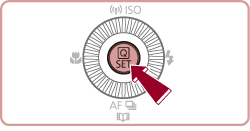 3.  Press the [  ], [  ] buttons to choose [Self-timer] in the menu.  Press the [  ], [  ] buttons to choose [10 sec. Self-Timer] (  ). Then, press the [  ] button.
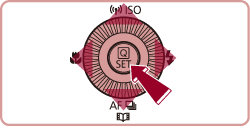

[  ] will be displayed when the setting has been completed.
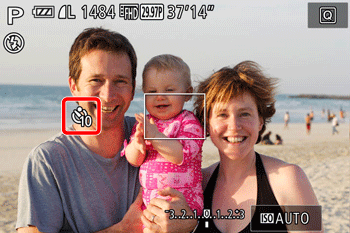 4. Shoot. Press the shutter button halfway to focus on the subject, and then press it all the way down. For Movies: Press the movie button. - Once you start the self-timer, the lamp will blink and the camera will play a self-timer sound.
- Two seconds before the shot, the blinking and sound will speed up. (The lamp will remain lit in case the flash fires.)
 REFERENCE To cancel shooting after you have triggered the self-timer, press the [  ] button. To restore the original setting, choose [  ] in step 3.
The self-timer function that can be used are limited in the following modes. | Self-timer Settings | Shooting Mode |
|---|
 |  |  |  |  |  |  |  |  |  |  |  | | [Delay] *1 |  |  |  |  |  |  |  |  |  |  |  |  |
|---|
| [Shots] *2 |  |  |  |  |  |  |  |  |  |  |  |  |
|---|
 : Selectable : Selectable
 : Not selectable : Not selectable
*1 Cannot be set to 0 seconds in modes without selection of the number of shots.
*2 One shot (cannot be modified) in modes without selection of the number of shots. Using the Self-Timer to Avoid Camera Shake This option delays shutter release until about two seconds after you have pressed the shutter button. If the camera is unsteady while you are pressing the shutter button, it will not affect your shot. - Follow step 3 in "Using the Self-Timer" and choose [
 ]. ]. - Once the setting is complete, [
 ] is displayed. ] is displayed. - Follow step 4 in "Using the Self-Timer" to shoot.
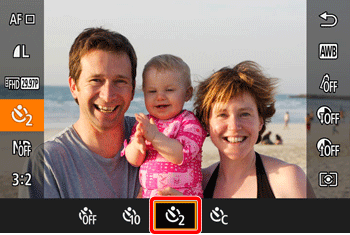
Customizing the Self-Timer You can specify the delay (0 30 seconds) and number of shots (1 10). 1. Following step 3 in "Using the Self-Timer" choose [  ] and press the [  ] button.
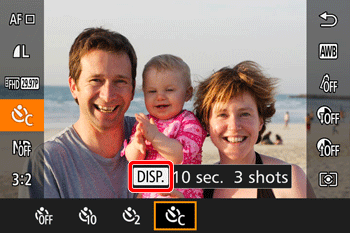 2. Press the [  ], [  ] buttons to choose the [Delay] time. Press the [  ], [  ] buttons to choose the number of [Shots], and then press the [  ] button.


3. Follow step 4 in "Using the Self-Timer" to shoot. NOTE - For movies shot using the self-timer, [Delay] represents the delay before recording begins, but the [Shots] setting has no effect.
- When you specify multiple shots, image brightness and white balance are determined by the first shot. More time is required between shots when the flash fires or when you have specified to take many shots. Shooting will stop automatically when the memory card becomes full.
- When a delay longer than two seconds is specified, two seconds before the shot, the lamp blinking and self-timer sound will speed up. (The lamp will remain lit in case the flash fires.)
Using Smart Shutter If you set the [Shooting mode] to [Smart Shutter] (  ), the camera will use the face-detection function to perform various types of automatic shooting. 1. Set the mode dial to [SCN] and press the [Power] button to turn the camera on.
 2. Press the [  ] button.
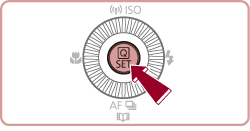 3.  Press the [  ], [  ] buttons to choose [Shooting Mode].  Press the [  ], [  ] buttons to choose [Smart Sutter] (  ). Press the [  ] button.
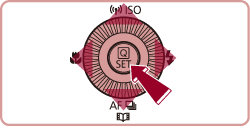

4. A screen similar to the following one will be displayed.
 Press the [  ] button.
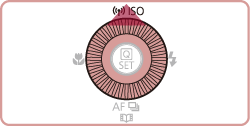
5. A screen similar to the following one will be displayed.  Press the [  ], [  ] buttons to choose a shooting mode from [Smile] (  ), [Wink Self-Timer] (  ), and [Face Self-Timer] (  ).  Press the [  ], [  ] buttons to choose the number of shots. Press the [  ] button.
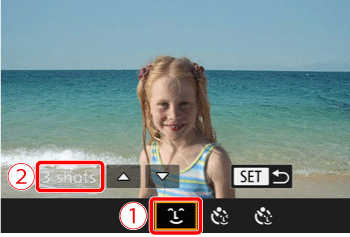 For more information on shooting modes in which automatic shooting is possible using Smart Shutter, please refer to the table below. | Shooting Mode | Features | Explanation | | Auto Shooting after Smile Detection | The camera shoots automatically after detecting a smile, even without you pressing the shutter button. | 1. After you select a shooting mode, the camera enters shooting standby mode, and [Smile Detection on] is displayed.
2. Aim the camera at a person.
Each time the camera detects a smile, it will shoot after the lamp lights up.
To pause smile detection, press the [  ] button. Press the [ ] button. Press the [  ] button again to resume detection. ] button again to resume detection. | Switch to another mode when you finish shooting, or the camera will continue shooting each time a smile is detected.
You can also shoot as usual by pressing the shutter button.
The camera can detect smiles more easily when subjects face the camera and open their mouth wide enough so that teeth are visible.
To change the number of shots, press the [  ], [ ], [  ] buttons after choosing [ ] buttons after choosing [  ]. [Blink Detection] is only available for the final shot. ]. [Blink Detection] is only available for the final shot. | | Auto Shooting after Wink Detection | Aim the camera at a person and press the shutter button all the way down. The camera will shoot about two seconds after a wink is detected. | 1. Compose the shot and press the shutter button halfway.
On the screen, touch the face of the person who will wink to choose it (Touch AF), and then press the shutter button halfway.
Make sure a green frame is displayed around the face of the person who will wink.
2. Press the shutter button all the way down.
The camera now enters shooting standby mode, and [Wink to take picture] is displayed.
The lamp blinks and the self-timer sound is played.
3. Face the camera and wink.
The camera will shoot about two seconds after detecting a wink by the person whose face is inside the frame. | To cancel shooting after you have triggered the self-timer, press the [ MENU ] button.
If the wink is not detected, wink again slowly and deliberately.
Winking may not be detected if eyes are obscured by hair, a hat, or glasses.
Closing and opening eyes at once will also be detected as a wink.
If winking is not detected, the camera will shoot about 15 seconds later.
To change the number of shots, press the [  ], [ ], [  ] buttons after choosing [ ] buttons after choosing [  ]. [Blink Detection] is only available for the final shot. ]. [Blink Detection] is only available for the final shot.
If no one is in the shooting area when the shutter button is pressed all the way down, the camera will shoot after a person enters the shooting area and winks.
The zoom factor cannot be changed with the [  ] button after you press the shutter button all the way down. ] button after you press the shutter button all the way down. | | Auto Shooting after another Person Enters the Shooting Area | The camera will shoot about two seconds after detecting that the face of another person (such as the photographer) has entered the shooting area. This is useful when including yourself in group photos or similar shots. | 1. Compose the shot and press the shutter button halfway.
Make sure a green frame is displayed around the face you focus on and white frames around other faces.
2. Press the shutter button all the way down.
The camera now enters shooting standby mode, and [Look straight at camera to start count down] is displayed.
The lamp blinks and the self-timer sound is played.
3. Join the subjects in the shooting area and look at the camera.
After the camera detects a new face, the lamp blinking and self-timer sound will speed up. (When the flash fires, the lamp will remain lit.) About two seconds later, the camera will shoot.
To cancel shooting after you have triggered the self-timer, press the [ MENU ] button. | Even if your face is not detected after you join the others in the shooting area, the camera will shoot about 15 seconds later.
To change the number of shots, press the [  ], [ ], [  ] buttons after choosing [ ] buttons after choosing [  ]. [Blink Detection] is only available for the final shot. ]. [Blink Detection] is only available for the final shot.
The zoom factor cannot be changed with the [  ] button after you press the shutter button all the way down. ] button after you press the shutter button all the way down. |
|