|
Protected images cannot be erased using the cameras erasure function. To erase them this way, first cancel protection.
Unlocking All Images at Once 1. Press the [  ] button to turn the camera on.
2. Press the <MENU> button.
3. On the [Playback] (  ) tab, press the [  ], [  ] buttons to choose [Protect], and then press the [  ] button.
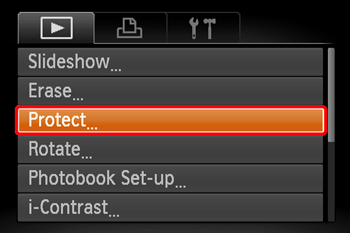

4. Press the [  ], [  ] buttons to choose [Unprotect All Images], and then press the [  ] button.
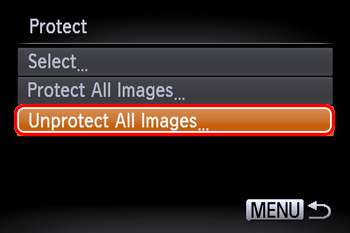
5. Press the [  ], [  ] buttons to choose [OK], and then press the [  ] button.
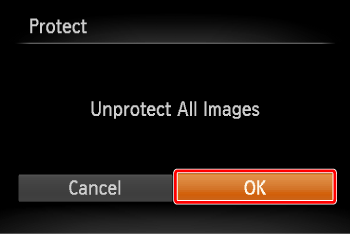
All protected images will be unlocked.
Unlocking Images Individually 1. Press the [  ] button to turn the camera on.
2. Press the [  ], [  ] buttons to choose the protected image you want to unlock. (The [  ] icon appears on protected images.)

3. Press the [  ] button.
4. Press the [  ], [  ] buttons to choose [  ], and then press the [  ] button.

5. The [  ] icon will disappear and the image will be unlocked.
- To unlock other images, repeat steps 2-4.
Erasing Images
IMPORTANT
- Be careful when erasing images, because they cannot be recovered.
1. Press the [  ] button to turn the camera on.
2. Press the [  ], [  ] buttons to select the image you want to erase.
3. Press the [  ] button.

4. Press the [  ], [  ] buttons, choose [ Erase], and then press the [  ] button.

- To cancel erasure, press the [
 ], [ ], [  ] buttons to choose [Cancel], and then press the [ ] buttons to choose [Cancel], and then press the [  ] button. ] button.
5. The current image is now erased.
|