Apply playback effects to brief clips of a few seconds, such as fast motion, slow motion, or replay. Clips recorded in this mode may be included in Story Highlights albums. Procedures for making settings and shooting are explained below. 1. Press the power button to turn the camera on. 2. Set the mode dial to [  ].
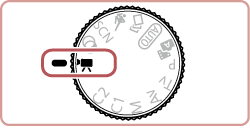 3. Press the [  ] button. 4. Press the [  ], [  ] buttons to choose [Movie mode]. If the default setting have not been changed [  ] will be displayed.
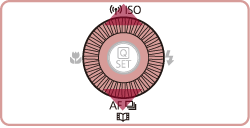
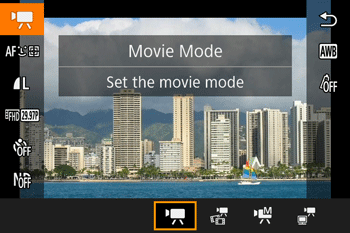 5. Press the [  ], [  ] buttons or turn the [  ] dial to choose [Short Clip] (  ), and then press the [  ] button.

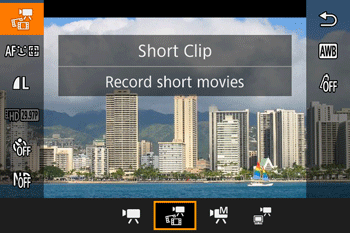 6. The following screen is displayed. Black bars displayed on the top and bottom edges of the screen indicate image areas not recorded. 7.Specify the shooting time and playback effect. Press the [  ] button.  Turn the [  ] dial to set the shooting time (4 6 sec.).  Turn the [  ] dial to set the playback effect. After completing the settings, press the [  ] button.  2X 2X | Record a clip that is played back in fast motion. |  1X 1X | Record a clip that is played back at normal speed. |  1/2X 1/2X | Record a clip that is played back in slow motion. |  | Record a clip that is played back normally before it appears to be rewound two seconds to show a replay of the last part. During recording, a mark indicating the last two seconds is added to the bar showing the elapsed time. |
8. Press the movie button (  ) to start recording. A bar showing the elapsed time  is displayed. NOTE - Sound is not recorded in these clips.
- The movie quality is [
 ] (for NTSC) or ] (for NTSC) or  ] (for PAL), and cannot be changed. ] (for PAL), and cannot be changed.
|