| Solution |
Highlight detail and shadow detail are retained for a high dynamic range of tones even with high-contrast scenes. HDR shooting is effective for landscape and still-life shots. With HDR shooting, three images of different exposures (standard exposure, underexposure, and overexposure) are captured for each shot and then merged together automatically. The HDR image is recorded as a JPEG image.
* HDR stands for High Dynamic Range.
Setting HDR 1. Set the camera’s power switch to [ON].
2. Set the Mode Dial to [ P / Tv / Av / M ].

3. Press the [  ] button.
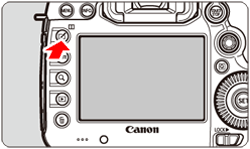
4. Turn the [  ] dial to select [HDR], then press [  ].
NOTE
You can also set HDR shooting with [  : HDR Mode].
5. Set [Adjust dyn range].
- Turn the [
 ] dial to select [Adjust dyn range], then press [ ] dial to select [Adjust dyn range], then press [  ]. ].
- Turn the [
 ] dial to select the desired dynamic range setting, then press [ ] dial to select the desired dynamic range setting, then press [  ]. ].

- Selecting [Auto] will have the dynamic range set automatically depending on the image’s overall tonal range.
- The higher the number, the wider the dynamic range will be.
- To exit HDR shooting, select [Disable HDR].
6. Set [Effect].
- Turn the [
 ] dial to select [Effect], then press [ ] dial to select [Effect], then press [  ]. ].
- Turn the [
 ] dial to select the desired effect, then press [ ] dial to select the desired effect, then press [  ]. ].
 For more information on available effects, please refer to 'Effects' at the bottom of the page.
For more information on available effects, please refer to 'Effects' at the bottom of the page.
7. Set [Continuous HDR].
- Turn the [
 ] dial to select [Continuous HDR], then press [ ] dial to select [Continuous HDR], then press [  ]. ].
- Turn the [
 ] dial to select [1 shot only] or [Every shot] then press [ ] dial to select [1 shot only] or [Every shot] then press [  ]. ].

- With [1 shot only], HDR shooting will be canceled automatically after the shooting ends.
- With [Every shot], HDR shooting continues until the setting in step 5 is set to [Disable HDR].
8. Set [Auto Image Align].
- Turn the [
 ] dial to select [Auto Image Align], then press [ ] dial to select [Auto Image Align], then press [  ]. ].
- Turn the [
 ] dial to select [Enable] for handheld shooting, or select [Disable] when using a tripod, then press [ ] dial to select [Enable] for handheld shooting, or select [Disable] when using a tripod, then press [  ]. ].

9. Set the images to be saved.
- Turn the [
 ] dial to select [Save source imgs], then press [ ] dial to select [Save source imgs], then press [  ]. ].
- To save all three images and the merged HDR image, turn the [
 ] dial to select [All images], then press [ ] dial to select [All images], then press [  ]. ].
- To save only the HDR image, turn the [
 ] dial to select [HDR img only], then press [ ] dial to select [HDR img only], then press [  ]. ].

10. Take the picture.
- HDR shooting is possible with viewfinder shooting and Live View shooting.
- When you press the shutter button completely, three consecutive images will be captured, and the HDR image will be recorded to the card.
IMPORTANT
- If the image-recording quality is set to RAW, the HDR image will be recorded in
 quality. If the image-recording quality is set to RAW+JPEG, the HDR image will be recorded in the JPEG quality set. quality. If the image-recording quality is set to RAW+JPEG, the HDR image will be recorded in the JPEG quality set.
- HDR shooting is not possible with ISO expansion (L, H). HDR shooting is possible within ISO 100 - ISO 6400.
- The flash will not fire during HDR shooting.
- During HDR shooting, the settings of [
 : Auto Lighting Optimizer], [ : Auto Lighting Optimizer], [  Highlight tone priority], and [ Highlight tone priority], and [  : Expo. simulation] will be automatically switched to [Disable]. : Expo. simulation] will be automatically switched to [Disable].
- AEB cannot be set.
- If you shoot a moving subject, the subject’s movement may leave afterimages.
- In HDR shooting, 3 images are captured with different shutter speeds set automatically. Therefore, even in [ Tv ], and [ M ] shooting modes, the shutter speed will be shifted based on the shutter speed you set.
- To prevent camera shake, a high ISO speed may be set.
- When shooting HDR images with [Auto Image Align] set to [Enable], AF point display information and Dust Delete Data will not be appended to the image.
- If you perform handheld HDR shooting while [Auto Image Align] is set to [Enable], image periphery will be slightly cropped and resolution will be slightly lowered (except when shooting with [1.3x (crop)] or [1.6x (crop)]). Also, if the images cannot be aligned properly due to camera shake, etc., auto image alignment may not take effect. Note that when shooting with excessively bright (or dark) exposure settings, auto image alignment may not work properly.
- If you perform handheld HDR shooting while [Auto Image Align] is set to [Disable], the 3 images may not be properly aligned and the HDR effect may be minimal. Using a tripod is recommended.
- Auto image alignment may not work properly with repetitive patterns (lattice, stripes, etc.) or flat, single-tone images.
- The color gradation of the sky or white walls may not be reproduced correctly. Irregular colors, irregular exposure or noise may appear.
- HDR shooting under fluorescent or LED lighting may result in unnatural color reproduction of the illuminated areas.
- With HDR shooting, the images will be merged, then saved to the card, so it may take some time. Therefore, it will take a longer time to record the HDR image to the card than with normal shooting. During the processing of the images, "buSY" will be displayed in the viewfinder and on the LCD panel, and you cannot take another picture until the processing is completed.
- If you change the shooting mode or switch to movie shooting after setting HDR shooting, HDR shooting setting may be cleared ([Adjust dyn range] setting may be switched to [Disable HDR]).
Effects
For images preserving a wide tonal range where the highlight and shadow details would otherwise be lost.
While the highlight and shadow details will be better preserved than with [Natural], the contrast will be lower, and the gradation flatter to have the picture look like a painting. The subject outlines will have bright (or dark) edges.
The colors are more saturated than with [Art standard], and the low contrast and flat gradation create a graphic art effect.
The colors are the most saturated, making the subject pop out, and the picture look like an oil painting.
The color saturation, brightness, contrast and gradation are decreased to make the picture look flat. The picture looks faded and old. The subject outlines will have bright (or dark) edges.
| |
Art standard |
Art vivid |
Art bold |
Art embossed |
| Saturation |
Standard |
High |
Higher |
Low |
| Bold outline |
Standard |
Weak |
Strong |
Stronger |
| Brightness |
Standard |
Standard |
Standard |
Dark |
| Tone |
Flat |
Flat |
Flat |
Flatter |
NOTE
Each effect will be applied based on the characteristics of the Picture Style currently set.
|