| Solution |
You can freely create and select the folder where the captured images are to be saved.
This operation is optional since a folder will be created automatically for saving captured images
Creating and selecting a folder to save an image To create a folder or to select a folder to save to, follow steps below.
1. Set the camera's power switch to [ON].
2. Press the [MENU] button (  )to display the menu screen, and then press the [  ] button (  ) and select the [  ] tab (  ).
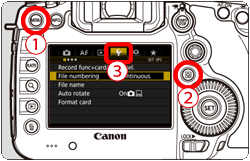
3. Turn the [  ] dial to select [ Record func+card/folder sel. ], then press[  ].
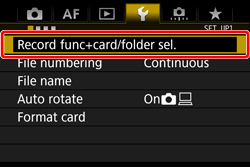
4. Select [ Folder] from the next screen displayed, then press [  ].
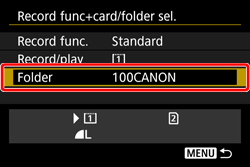
5. [ When [Select folder] is displayed, select [Create folder], then press [  ].
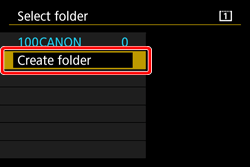
6. A new folder with the folder number increased by one is created.
Select [OK], then press [  ].
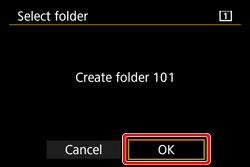
7. When a new folder is created, it will appear on the [Folder selection screen]. Select the desired folder and press [  ].
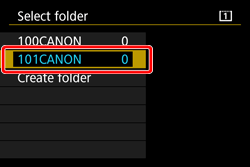
NOTE
- Subsequent captured images will be recorded into the selected folder. Folders that contain saved images will be displayed on the [Folder selection screen] as shown in the example image below.
 : Folder name
 : Number of images in folder
 : Lowest file number
 : Highest file number
8. The screen in step 3 will appear. Confirm that the folder you selected in step 7 has been set as the image save location.
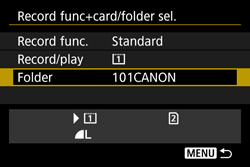
NOTE
[ About Folders ]
- As with "100CANON" for example, the folder name starts with three digits (folder number) followed by five alphanumeric characters.
- A folder can contain up to 9999 images (file No. 0001 - 9999). When a folder becomes full, a new folder with a higher one-up folder number is created automatically.
- Also, if manual reset (resetting the file numbering to 0001 manually) is executed, a new folder will be created automatically.
- Folders numbered from 100 to 999 can be created.
[ Creating Folders with a Computer ]
- With the card open on the screen, create a new folder named "DCIM".
- Open the DCIM folder and create as many folders as necessary to save and organize your images.
- The folder name must follow the format "100ABC_D". The first three digits are the folder number, from 100 to 999. The next five characters can be any combination of upper and lower-case letters from A to Z, numerals.
- the underscore "_" and the space cannot be used.
- Also note that two folder names cannot share the same three-digit folder number (for example, "100ABC_D" and "100W_XYZ"), even if the other five characters in each name are different, since the camera cannot recognize the folders.
This completes the procedures for creating folders and specifying save locations for images.
File Numbering Methods The image files will be numbered from 0001 to 9999 in the order the images are taken, then saved in a folder. You can change how the file number is assigned.
The file number will appear on your computer in the following format:
IMG_0001.JPG.
- There are three types of file numbering, [Continuous], [Auto reset], and [Manual reset].

 : [ Continuous ]
A : Next sequential file number
| Purpose | Description | Remarks |
|---|
| The file numbering continues in sequence even after you replace the card or create a folder. | Even after you replace the card or create a new folder, the file numbering continues in sequence up to 9999. This is convenient when you want to save images numbered anywhere between 0001 to 9999 in multiple cards or folders into one folder in your personal computer. | If the replacement card or existing folder already contains images recorded previously, the file numbering of the new images might continue from the file numbering of the existing images in the card or folder. If you want to use continuous file numbering, you should use a newly-formatted card each time. |
 : [ Auto reset ]
B : File numbering is reset
| Purpose | Description | Remarks |
|---|
| The file numbering restarts from 0001 each time the card is replaced or a new folder is created. | When you replace the card or create a folder, the file numbering restarts from 0001 for the new images saved. This is convenient if you want to organize images according to cards or folders. | If the replacement card or existing folder already contains images recorded previously, the file numbering of the new images might continue from the file numbering of the existing images in the card or folder. If you want to save images with the file numbering starting from 0001, use a newly formatted card each time. |
 : [ Manual reset ]
B : File numbering is reset
C : A new folder is created automatically
| Purpose | Description | Remarks |
|---|
| To reset the file numbering to 0001 manually or to start from file number 0001 in a new folder. | When you reset the file numbering manually, a new folder is created automatically and the file numbering of images saved to that folder starts from 0001. This is convenient if you want to use different folders for the images taken yesterday and the ones taken today, for example. | After the manual reset, the file numbering returns to continuous or auto reset. (There will be no Manual reset confirmation screen.) |
- To set the file numbering, follow the steps below.
1. Turn the [  ] dial to select [File numbering], then press  ].
2. Refer to the descriptions above and turn the [  ] dial to select the desired setting. Then, press [  ].
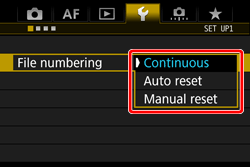
IMPORTANT
If the file number in folder No. 999 reaches 9999, shooting will not be possible even if the card still has storage capacity. The LCD monitor will display a message telling you to replace the card. Replace it with a new card.
NOTE
On a personal computer, for both JPEG and RAW images, the file name will start with "IMG_". Movie file names will start with "MVI_". The extension will be ".JPG" for JPEG images, ".CR2" for RAW images, and ". MOV" for movies.
|