| Solution |
Normally, images are recorded at the sensor size of approx. 36.0 mm x 24.0 mm (full-frame shooting). You can record only the center of the image magnified approx. 1.3x (equivalent to APS-H size) or approx. 1.6x (equivalent to APS-C size) as if you were using a telephoto lens (crop shooting) or set the desired aspect ratio before you shoot.
Setting Crop/Aspect Ratio 1. Set the camera’s power switch to [ON].
2. Set the mode dial to [P / Tv / Av / M / B].
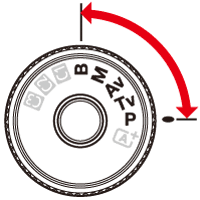
3. Press the [MENU] button to display the menu screen.
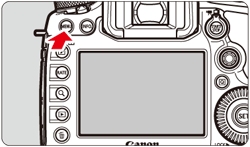
4. Press the [  ] button to select the [  ] tab.
5. Turn the [  ] dial to select the [ 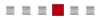 ] tab.
6. Turn the [  ] dial to select [Crop/ aspect ratio], then press [  ].
7. When the [Crop/aspect ratio] screen is displayed, turn the [  ] dial to select the desired option. [Viewfinder shooting]
- Turn the [
 ] dial to select [Fullframe], [1.3x (crop)], [1.6x (crop)], or [1:1 (aspect ratio)]. ] dial to select [Fullframe], [1.3x (crop)], [1.6x (crop)], or [1:1 (aspect ratio)].
- If you set [4:3 (aspect ratio)] or [16:9 (aspect ratio)] and use the viewfinder to shoot, the shooting result will be the same as with [Fullframe].
Live View shooting
- You can select any setting.
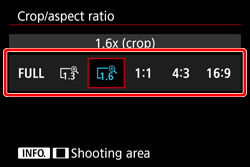
8. If you would like to change the shooting area display, with the screen displayed in step 7, press the [INFO.] button.
If you will not change the shooting area display, press [
 ] and go to step 11.
] and go to step 11.
9. When the [Shooting area] screen is displayed, select either [Masked] or [Outlined], then press [  ].

Viewfinder shooting
- The shooting area in the viewfinder will be masked or have frame lines.
- The area surrounded by the semitransparent masking or frame lines will be recorded as an image.
- With [
 ] set in [1.3x (crop)] or [1.6x (crop)], the shooting area in the viewfinder cannot be magnified. ] set in [1.3x (crop)] or [1.6x (crop)], the shooting area in the viewfinder cannot be magnified.
Example
With [1.6x (crop)] ・ [  ] With [1:1 (aspect ratio)], ・ [  ]
Live View shooting
- When [1.3x (crop)] or [1.6x (crop)] is set, the displayed image will be magnified by approx. 1.3x or 1.6x respectively.
- Regardless of the [Shooting area] setting, the area shown by the displayed image will be recorded.
- If you select [1:1 (aspect ratio)], [4:3 (aspect ratio)], or [16:9 (aspect ratio)], the area surrounded by the masking or frame lines will be recorded as an image.
Example
With [1.3x (crop)]
With [4:3 (aspect ratio)] ・ [  ]
10. The screen shown in step 7 is displayed.
Press [  ] again to proceed to step 11.
11. You can shoot after completing the settings.
IMPORTANT
- The [
 : Crop/aspect ratio] setting does not work with movie shooting and multiple exposures. : Crop/aspect ratio] setting does not work with movie shooting and multiple exposures.
- The 4:3 and 16:9 aspect ratios cannot be used with viewfinder shooting.
- [
 : Add cropping information] can be set only when [Full-frame] has been set for Crop/aspect ratio. : Add cropping information] can be set only when [Full-frame] has been set for Crop/aspect ratio.
- An external Speedlite’s flash zoom (automatic flash coverage) will not work in tandem with the [
 : Crop/aspect ratio] setting. : Crop/aspect ratio] setting.
NOTE
- The image coverage with viewfinder shooting will be as follows:
- With [1.3x (crop)]: Approx. 99% vertical/horizontal coverage.
- With [1.6x (crop)]: Approx. 98% vertical/horizontal coverage.
- With [1:1 (aspect ratio)]: Approx. 100% vertical and approx. 99% horizontal coverage.
- When the image-recording quality is RAW, the image will be recorded in full-frame and the Crop/aspect ratio setting will be appended. During RAW image playback, the shooting area will be indicated by frame lines on the full-frame display. However, in a slide show, only the shooting area will appear.
- If you use [
 : Custom Controls] to assign [Switch between crop/aspect] to the [M-Fn] button, you can press the [M-Fn] button during viewfinder shooting or Live View shooting to switch the Crop/aspect ratio shooting area. : Custom Controls] to assign [Switch between crop/aspect] to the [M-Fn] button, you can press the [M-Fn] button during viewfinder shooting or Live View shooting to switch the Crop/aspect ratio shooting area.
- During Live View shooting, you can use the Quick Control screen to set [Crop/aspect ratio].
Pixels Recorded in Crop/Aspect Ratio Settings(Approx.)
| Image Quality | Full-frame (3:2) | 1.3x (crop) | 1.6x (crop) |
|---|

| 8688 × 5792 (50.3 megapixels) | 6768 × 4512 (30.5 megapixels) | 5424 × 3616 (19.6 megapixels) |

| 7680 × 5210 (39.3 megapixels) | 6016 × 4000* (24.1 megapixels) | 4800 × 3200 (15.4 megapixels) |

| 5760 × 3840 (22.1 megapixels) | 4512 × 3008 (13.6 megapixels) | 3616 × 2408* (8.7 megapixels) |

| 4320 × 2880 (12.4 megapixels) | 3376 × 2256* (7.6 megapixels) | 2704 × 1808* (4.9 megapixels) |

| 1920 × 1280 (2.5 megapixels) | 1920 × 1280 (2.5 megapixels) | 1920 × 1280 (2.5 megapixels) |

| 720 × 480 (350,000 pixels) | 720 × 480 (350,000 pixels) | 720 × 480 (350,000 pixels) |
(Approx.)
| Image Quality | 1:1 (aspect ratio) | 4:3 (aspect ratio) | 16:9 (aspect ratio) |
|---|

| 5792 × 5792 (33.5 megapixels) | 7712 × 5792* (44.7 megapixels) | 8688 × 4888* (42.5 megapixels) |

| 5120 × 5120 (26.2 megapixels) | 6816 × 5120* (34.9 megapixels) | 7680 × 4320 (33.2 megapixels) |

| 3840 × 3840 (14.7 megapixels) | 5120 × 3840 (19.7 megapixels) | 5760 × 3240 (18.7 megapixels) |

| 2880 × 2880 (8.3 megapixels) | 3840 × 2880 (11.1 megapixels) | 4320 × 2432* (10.5 megapixels) |

| 1280 × 1280 (1.6 megapixels) | 1712 × 1280* (2.2 megapixels) | 1920 × 1080 (2.1 megapixels) |

| 480 × 480 (230,000 pixels) | 640 × 480 (310,000 pixels) | 720 × 408* (290,000 pixels) |
NOTE
- The items marked with an asterisk do not exactly match the indicated aspect ratio.
- For JPEG image file sizes, see the figures for full-frame shooting in the camera’s instruction manual. The file size of an image taken with the [
 : Crop/aspect ratio] set will be smaller than an identical image taken with [Full-frame] set. : Crop/aspect ratio] set will be smaller than an identical image taken with [Full-frame] set.
- The file size and maximum burst of RAW images are the same as those of full-frame shooting.
|