[!] is displayed in the viewfinder (EOS 5DS / EOS 5DS R)
| Article ID: ART162888 |
| |
Date published: 10/05/2015 |
| |
Date last updated: 10/05/2015 |
Description
[!] is displayed in the viewfinder (EOS 5DS / EOS 5DS R)
Solution
| Solution |
Functions for which the warning icon is displayed When any of the following functions are set, the [  ] (warning icon) can be displayed in the viewfinder

When monochrome
 is set
is set | If the Picture Style is set to [Monochrome] , the warning icon will appear. |
| When WB is corrected | If white balance correction is set, the warning icon will appear |
| When one-touch image quality is set | If you change the image-recording quality with the one-touch image quality function, the warning icon will appear. |
When
 is set
is set | If [
 : High ISO speed NR] is set to [Multi Shot Noise Reduction], the warning icon will appear.
: High ISO speed NR] is set to [Multi Shot Noise Reduction], the warning icon will appear. |
| When spot metering is set | If the metering mode is set to [Spot metering], the warning icon will appear. |
Selecting the function for which you want the warning icon to appear
- The viewfinder [
 ] (warning icon) can be displayed or hidden using the following procedure. ] (warning icon) can be displayed or hidden using the following procedure.
1. 1. Set the camera’s power switch to [ON].
2. Press the [MENU] button to display the menu screen.
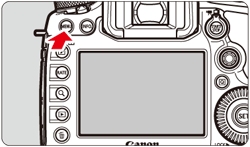
3. Press the [  ] button and select the [  ] tab.
4. Turn the [  ] dial to select the [  ] tab.
5. Turn the [  ] dial to select [Warnings  in viewfinder], then press [  ].
6. When the screen shown in the image below appears, turn the [  ] dial to select the desired function, then press [  ] to append a [  ]. To disable display, remove the [  ].

7. After you have completed the setting, select [OK] and press [  ].

NOTE
If you set any of the checkmarked [  ] functions, [  ] will also appear for the respective setting displayed on the Quick Control screen and Custom Quick Control screen
This concludes the procedure for changing the display settings for [  ].
|
|
ID: 8202612500_EN_1
|