If printed ruled lines are misaligned or print results are still not satisfactory after adjusting the print head position automatically, adjust the print head position manually.
 Note Note
Before adjusting the print head position manually, adjust the print head position automatically. For details on adjusting the print head position automatically, see Aligning the Print Head.
We recommend using the same type of paper for print head alignment as for printing.
|
You need to prepare: two sheets of A4 or Letter size paper
-
Make sure that the power is turned on.
-
Select Maintenance on the HOME screen, then press the OK button.
The Maintenance screen will appear.
-
Select Print head alignment, then press the OK button.
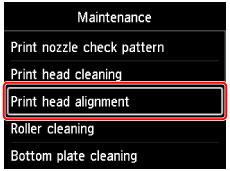
The Print head alignment screen will appear.
-
Select Manual, then press the OK button.
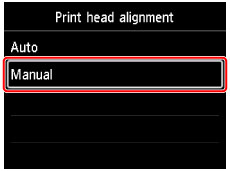
The confirmation screen will appear.
-
Select Yes, then press the OK button.
 Note Note
When the automatic print head alignment has not been performed, a message will appear. In this case, select Yes, press the OK button, then perform the automatic print head alignment.
|
The paper settings screen will appear.
Specify Page size and Type for the paper to be used, select Settings, then press the OK button.
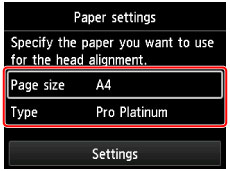
-
Load the prepared paper in the paper source specified in the message.
If the paper source is the manual feed tray, load one sheet of paper at a time.
-
Open the paper output tray gently.
Open the output tray extension, then pull out the paper output support.
-
Press the OK button.
The print head alignment pattern is printed.
-
When the message "Did the patterns print correctly?" appears, confirm that the pattern is printed correctly, select Yes, then press the OK button.
-
Confirm the message, then press the OK button.
The input screen for the head position adjustment values will appear.

-
Look at the pattern and select the number of the pattern in each column that has straight lines.
Press the OK button to select a column, select the pattern number, then press the OK button.
* The sample of the first pattern is shown as below.

 Note Note
Look at the pattern and pick the setting that produces the least warped vertical straight lines.

A: Vertical straight lines
B: Warped vertical straight lines
|
-
Repeat this procedure until you finish inputting a pattern number in all columns, select OK, then press the OK button.
If a message is displayed on the screen, follow the directions in the message.
-
When the completion message appears, press the OK button.
PRO-1000 Page