Your printer can be connected to a wireless network by directly entering in the network passphrase. This is known as a Standard Setup. To connect the printer to your network in this manner, follow the steps below.
- From the HOME screen, swipe from right to left and tap LAN settings.
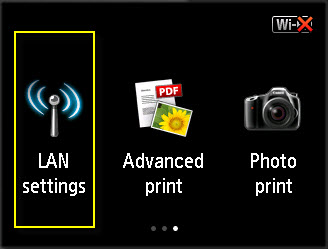
- In the LAN settings screen, tap Wireless LAN setup.
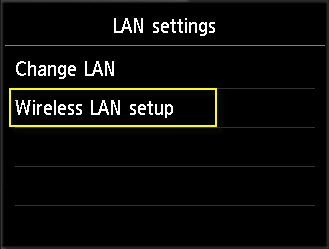
- In the Wireless LAN setup screen, tap Standard setup.
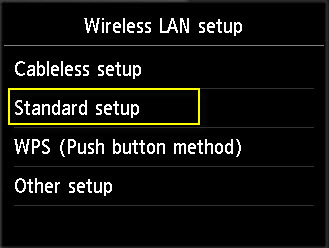
- The printer will search for nearby wireless networks. Tap on the name of your network.
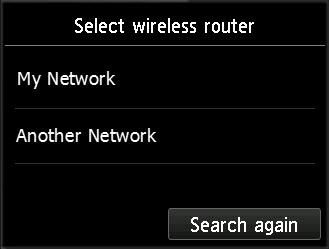
Note: If you do not see your network, tap Search again. The printer will look for nearby networks again. If you still do not see your network, swipe down to the bottom of the list and tap Directly enter the wireless router name. You will then be able to manually enter in the name of your wireless network and connect.
- On the Enter passphrase screen, tap on the boxes.
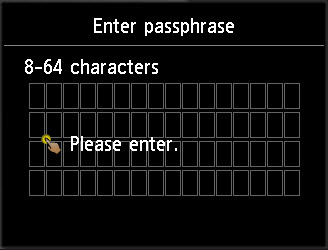
- Enter your passphrase. By default, you will see lowercase letters on the screen. To toggle to uppercase letters, tap the shift key (the up arrow) towards the lower left.
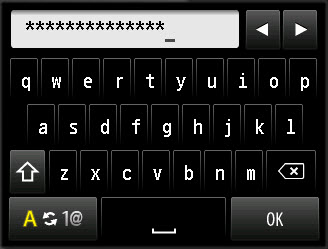
You can toggle between letters and numbers and symbols by tapping A (left and right arrows) 1@.at the lower left.
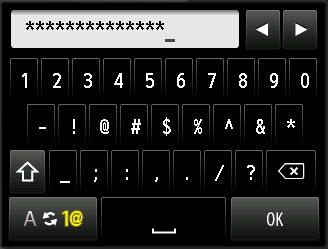
While looking at numbers and symbols, tap the shift key (the up arrow) to see more symbols.
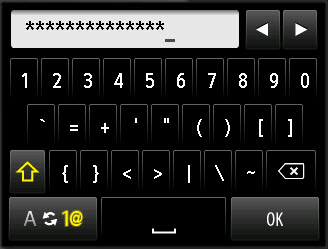
When you have finished entering in the passphrase, tap OK at the lower right.
- You will be taken back to the Enter passphrase screen. Tap OK to attempt to connect the printer to the wireless network.
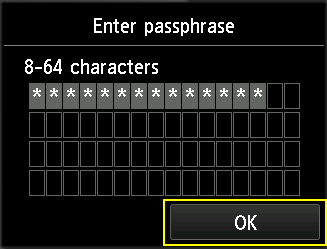
Note: If you need to make any corrections to the passphrase, tap on the boxes. You will be taken back to the screen where you entered in your passphrase.
- The printer will attempt to connect to your wireless network. If the connection is successful, a confirmation will appear. Tap OK on this screen.
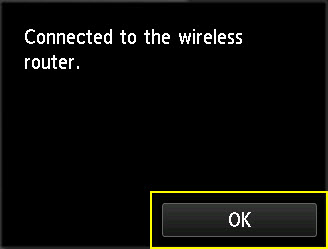
If the printer did not connect to the network, a message will appear telling you that the printer failed to connect. Tap OK on the message and repeat steps 5 through 7.
If you have not yet installed the software for the Computer, Smartphone or Tablet, please select the link for your model below.