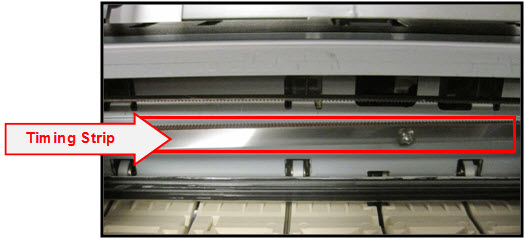
Click here to view an enlarged view of the timing strip.
The timing strip is a clear, plastic strip approximately 1/4 inch in height positioned horizontally across the center of the unit, just in front of the carriage drive belt. The timing strip contains many thin black vertical lines that help determine the carriage position during operation.
During certain uncommon tasks such as the removal of a paper jam, it is possible to inadvertently touch a lubricated area on the printer's chassis causing a small amount of grease to be deposited onto the timing strip.
Grease on the timing strip may result in poor print quality including; mis-aligned or distorted characters, vertical lines or, in some cases, an inoperable error condition (such as 5100) or knocking / grinding noise.
In most cases, it is easy to remove the grease from the timing strip using common household items. If you wish, you may follow the steps below to remove the grease from the timing strip.
Items needed:
-Clean, unused cotton swab
-Small amount of Isopropyl Alcohol or window cleaner
-Flashlight or other light source
- Holding sides of the paper output tray, gently open it.
- Power on the printer then lift up and open the operation panel until it stops.
The Print Head Holder (carriage) will move to ink changing (center) position.

- With the operation panel open, unplug the power cord from the wall outlet or power strip. Be sure the printer's power LED is no longer illuminated.
This will allow you to easily slide the carriage left to right.
 Note:
Note:
- When you move the print head holder, hold the top of the print head holder and slide it slowly to the right edge or the left edge.

- Gently slide the carriage to the right side.
|

|
Carriage is centered |
|
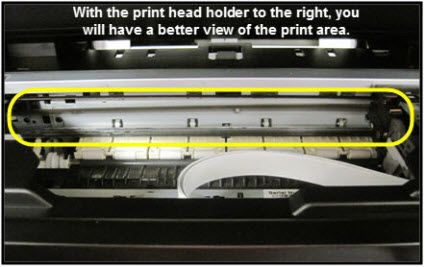
|
Carriage is to the right |
- Using a flashlight, carefully inspect the timing strip for grease that may have attached to the timing strip. It is helpful to view the timing strip from several angles as even a small amount of grease can impact print quality.
 Note: The timing strip is a clear strip located in front of the carriage drive belt.
Note: The timing strip is a clear strip located in front of the carriage drive belt.
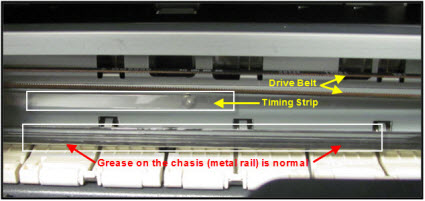
- Moisten the cotton swab with Isopropyl alcohol and carefully remove the grease from the timing strip. To prevent further spreading of grease, be careful not to touch the chassis or other areas inside the unit which may contain grease from the factory.
 Note: If Isopropyl Alcohol is not available, you may use window cleaner solution.
Note: If Isopropyl Alcohol is not available, you may use window cleaner solution.
 Important: Do not remove the grease on the chassis (metal rail).
Important: Do not remove the grease on the chassis (metal rail).
- Once you have confirmed that the left and center portions of the timing strip are clean, gently slide the carriage all the way to the left.
- Repeat steps 4 & 5 for inspecting the right side of the timing strip until is completely free of grease and other matter.
- Gently close the operation panel.

- Reconnect the power cord and power on the printer.
(The indicator light blinks steadily while the printer initializes.)
 Note: After the printer is powered back on, you will receive a message on the printer's display that the printer was not properly turned off. Tap OK to clear the message and return the printer to standby mode.
Note: After the printer is powered back on, you will receive a message on the printer's display that the printer was not properly turned off. Tap OK to clear the message and return the printer to standby mode.
- Confirm operation of the unit by printing a text document and photograph. Printing this document is a good test since it contains text and images. If print quality is still poor, repeat the above steps.
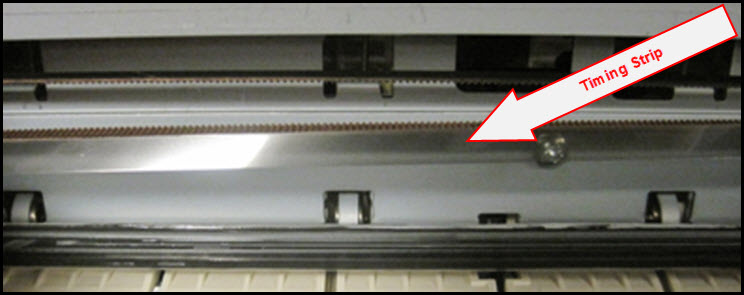
Return to Top of Document
PIXMA MG Series Printers Support