Changing the Audio Recording Level (mic. level) when Recording Audio
| Article ID: ART163818 |
| |
Date published: 12/01/2015 |
| |
Date last updated: 01/05/2016 |
Description
Changing the Audio Recording Level (mic. level) when Recording Audio
Solution
| Solution |
You can adjust the audio recording level of the built-in or an external microphone.
1. Set the mode switch to [  ] or [ CINEMA ].

2. Set the power switch to [ CAMERA ].

3. Touch [  ].
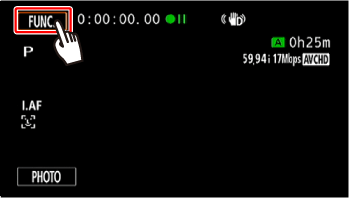
4.  Drag your finger up and down to select  [Audio Scene].
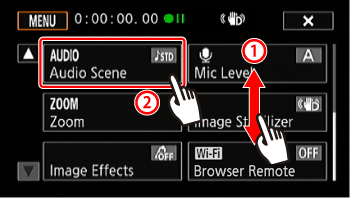
5. Touch [  Custom Setting ].
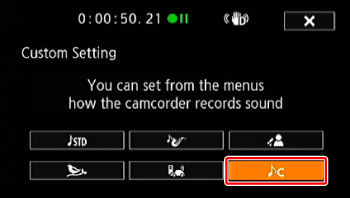
6. Touch [  ] to close the menu.
7. Touch [  ].
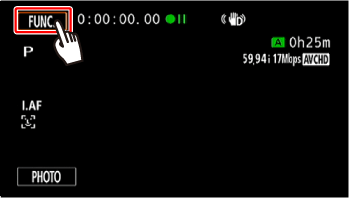
8.  Drag your finger up and down to select  [ 
 Mic. Level].
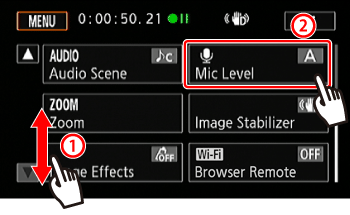
9. Touch [  ] (Manual).
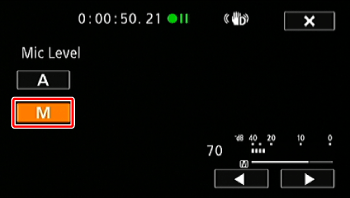
10. Touch and hold [  ] or [  ] to adjust the audio recording level as necessary.
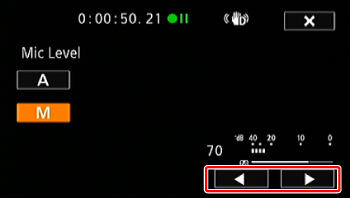
As a guideline, adjust the audio recording level so that the audio level meter will go to the right of the 18 dB mark (one mark right of the 20 dB mark) only occasionally.
NOTE
Touch [  ] (automatic) to return the camcorder to automatic audio recording levels.
11. Touch [  ] to lock the audio recording level at the current level.
REFERENCE
Usually, the audio level indicator will be displayed only after activating the manual adjustment of the audio recording level. You can choose to display it also when the audio level is adjusted automatically.
1. Touch [  ] (Automatic). 2. Touch [Audio Level Indicator]
3. Touch [  ].
NOTE
- When the audio level meter reaches the red point (0 dB), the sound may be distorted.
- We recommend using headphones to check the sound level while adjusting the audio recording level or when the microphone attenuator is activated.
|
|
ID: 8202751600_EN_2
|