|
When an image is blurry or cannot be brought into focus during shooting, please confirm the following.
1. Holding the Camera
You can prevent camera shake by holding the camera firmly.
Keep your arms tight against your body while holding the camera firmly by the sides. Be sure that your fingers do not block the [flash].
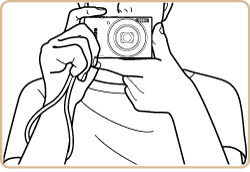
2. When the Camera Shake Icon Appears
When you press the [Shutter Button] halfway in low light conditions where camera shake is likely, a flashing (  ) will appear.
- Select [
 : On ]. : On ].
Press the [  ] button to access the flash setting screen, press the [  ] , [  ] buttons to select [  : On ], and the press the [  ] button.
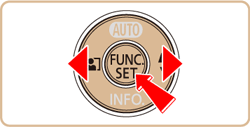
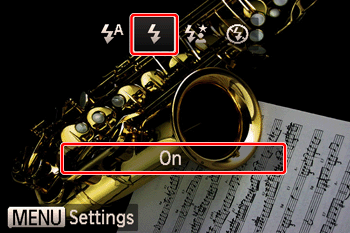
- Increase the [ISO speed].
Press the [  ] button, choose [  ] from the menu, and then choose the desired ISO setting.

To set the [ISO Speed], it is necessary to set the [Shooting Mode] to one of the following modes:
- [Program AE] (  ), [Long Shutter] (  )
- Attach the camera to a tripod.
Additionally, you should set the [IS Mode] to [Off] when shooting with a tripod.
3. Image is blurred
- Press the [Shutter Button] halfway to focus on the subject, then press fully to shoot.
Half-press the [Shutter Button] (press lightly to focus), and then press it fully (without releasing the [Shutter Button], press it all the way down).
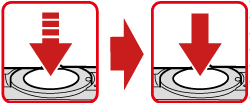
- Shoot the subject within the focusing distance.
Shooting Distances for Individual Focusing Ranges
| Model |
Focusing Range |
Maximum Wide Angle (  ) ) |
Maximum Telephoto (  ) ) |
PowerShot ELPH 180
IXUS 175 |
 |
5 cm (2.0 in.) – infinity |
1.3 m (4.3 ft.) – infinity |
 * * |
1 – 50 cm (0.4 in. – 1.6 ft.) |
- |
 * * |
3 m (9.8 ft.) – infinity |
3 m (9.8 ft.) – infinity |
*Not available in some shooting modes.
- Set [Lamp Setting] to [On].
Press the [  ] button, choose [Lamp Setting] on the [Shooting] [  ] tab, and then choose [Off].
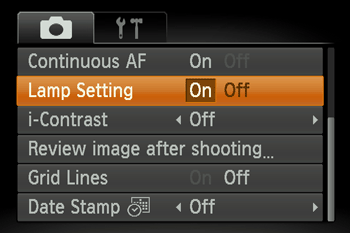
- Confirm that functions which you do not intend to use (macro, etc.) are not set.
Press the [  ] button, choose [  ], and then choose a suitable [Focusing Range].

- Shoot using the focus lock or AF lock.
[Focus Lock]
Aim the camera to capture the subject in an AF frame, and then hold the shutter button halfway down. As you continue to hold the shutter button halfway, recompose the shot as desired, and then press the shutter button all the way down.
4. The AF frame does not appear, and the camera does not focus
If you center on the light and dark contrasting area of the subject and push the <Shutter Button> halfway, or repeatedly push the <Shutter Button> halfway, the [AF frame] will appear and the camera will focus.
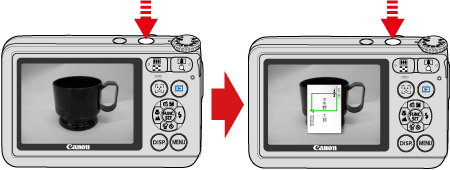
NOTE
The camera may not be able to focus in some conditions.
|