Adding a Date Stamp when Shooting
| Article ID: ART164139 |
| |
Date published: 01/05/2016 |
| |
Date last updated: 02/22/2016 |
Description
Adding a Date Stamp when Shooting
Solution
| Solution |
The camera can add the shooting date to images, in the lower-right corner.
IMPORTANT
- The procedure is shown on a PowerShot ELPH 180 / IXUS 175 for the purposes of explanation. The position and shape of the operation buttons, screens displayed, and setting items may differ according to the model you use.
- Note that date stamps cannot be edited or removed, so confirm beforehand that the date and time are correct.
- For setting or changing the date and time, please click Setting or Changing the Date and Time.
- In some shooting modes it may not be possible to configure the [Date Stamp] setting.
For a list of shooting modes in which the [Date Stamp] setting can be configured, please refer to the table below.
- The procedure for adding a date stamp to images during shooting is explained below.
1. Turn the camera on.
2. Press the [MENU] button.
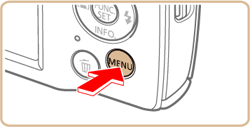
3. Press the [  ] , [  ] buttons to select the [  ] tab (  ). Press the [  ] , [  ] buttons to select (  ) [Date Stamp].

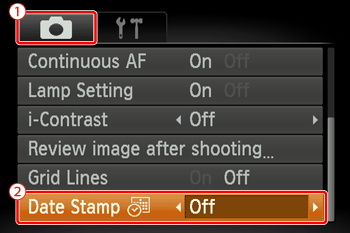
4. Press the [  ] , [  ] buttons to choose [Date] or [Date & Time]. Press the [MENU] button when finished.
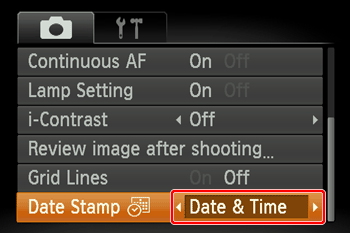
5. When [Date Stamp] is set to [Date] or [Date & Time], [  ] is displayed on the LCD monitor.

6. The [Date Stamp] will be added to the images as shown below:
 : [Date]
 : [Date & Time]
NOTE
- It is not possible to edit the displayed date, color, style, or position of date stamps.
Shooting modes in which the [Date Stamp] setting can be configured are shown below.
| Model | Shooting Mode |
PowerShot ELPH 180 / IXUS 175
PowerShot ELPH 190 / IXUS 180 |
 /
/
 /
/
 /
/
 /
/
 /
/

|
| PowerShot ELPH 360 HS / IXUS 285 HS |
 /
/
 /
/
 /
/
 /
/
 (
(
 /
/
 /
/
 ) /
) /
 /
/

|
|
|
ID: 8202752000_EN_3
|