Changing the Number of Recording Pixels
| Article ID: ART164178 |
| |
Date published: 01/05/2016 |
| |
Date last updated: 01/05/2016 |
Description
Changing the Number of Recording Pixels
Solution
| Solution |
Choose the image’s number of recording pixels from 5 levels.
IMPORTANT
The procedure is shown on a PowerShot ELPH 180 / IXUS 175 for the purposes of explanation. The position and shape of the operation buttons, screens displayed, and setting items may differ according to the model you use.
*It may not be possible to change the image resolution depending on the shooting mode. For a list of shooting modes in which the resolution can be changed, please refer to the table at the end of the page.
- The procedure for changing the recording pixels is explained below.
1. Turn the camera on.
2. Press the [  ] button to display the menu items, and then press the [  ] , [  ] buttons to select [Recording pixels].
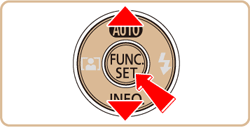
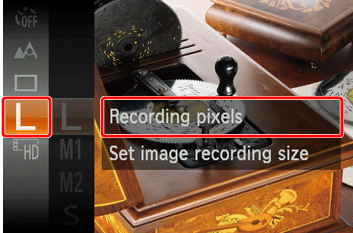
NOTE
- If the default settings have not been changed, [L] is displayed. If the recording pixels have been changed, the changed setting is displayed.
3. Press the [  ] button to access the setting screen, press the [  ] , [  ] buttons to select the recording pixels, and the press the [  ] button.
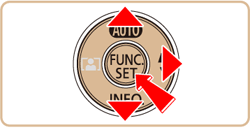

The recording pixels can be changed in the shooting modes shown in the table below.
| Recording Pixels | Shooting Mode |
|---|
 /
/
 /
/
 /
/
 /
/

|
 /
/
 /
/
 /
/
 /
/
 /
/

|
 (Fix)
(Fix) |
 /
/
 *1
*1 |
 (Fix)
(Fix) |
 /
/
 /
/
 /
/
 /
/

|
 /
/

|

|
*1 : PowerShot ELPH 180 / IXUS 175 only.
|
| Related Info |
Number of Still Images / Length of Movies That Can Be Recorded on a Memory Card (PowerShot ELPH 180 / IXUS 175)
|
|
ID: 8202752400_EN_1
|