|
If images are cut off or cropped when you print them, follow the steps below to check or modify the settings.
Check whether the cropping settings have been reset.
Follow the steps below to check whether [Reset Cropping] has been set.
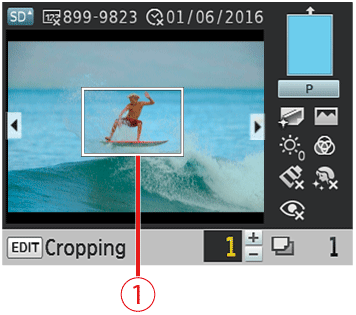
 If the cropping settings are configured, the frame appears in the image display screen.
1. Press the EDIT button on the image display screen.
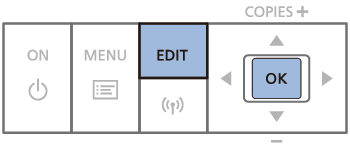
2. Press the [  ], [  ] buttons to select [Reset Cropping], and then press the [  ] button.

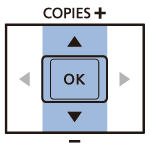
3. When the message "Reset Crop settings?" appears, press the [  ] button.
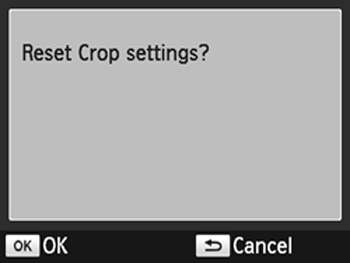


This resets the cropping settings.
NOTE
- Cropping areas you have set are cleared if you turn off SELPHY or remove the memory card before printing.
- Specifying zero copies will not clear cropping settings.
Aligning the Aspect Ratio of the Image and Paper Size
 If the aspect ratios of the image and the paper differ, the image will be clipped when you print it. Make sure to align the aspect ratios.  If you want to print everything with different aspect ratios, follow the steps below and select [Bordered].
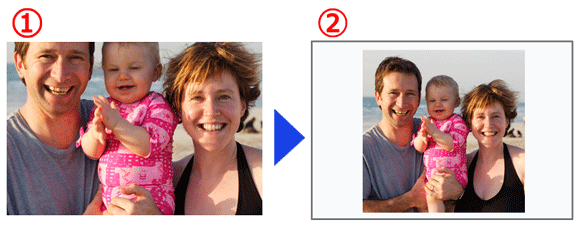
*The example above shows an image printed on postcard-sized paper at an aspect ratio of 1:1.
Printing with the [Bordered] setting
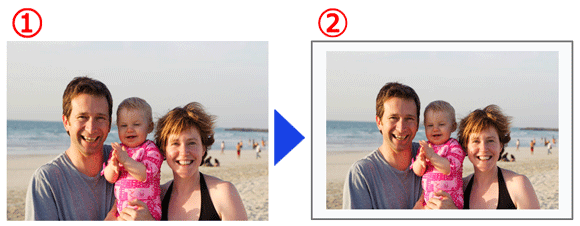
1. Change the settings on the menu screen.
- Press the menu button [
 ]. ].
- Press the [
 ], [ ], [  ] buttons to select [Change Settings], and then press the [ ] buttons to select [Change Settings], and then press the [  ] button. ] button.

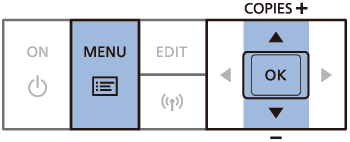
2. Add a border to the image for printing.
Press the [  ], [  ] buttons and select [Borders]. Press the [  ], [  ] buttons to select [Bordered], and then press the [  ] button. To return to the image display screen, press the [  ] button again.
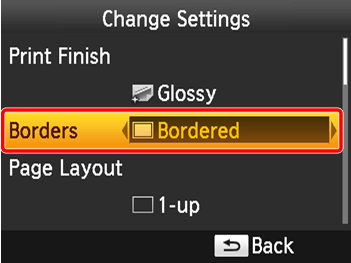

3. Print.
Select an image, set the number of copies, and press the [  ] button.
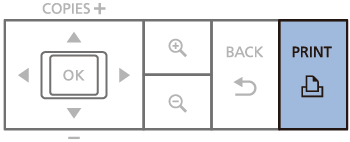
NOTE
- Turning off SELPHY will restore the default setting of
 Borderless]. You can have SELPHY retain configured settings. Borderless]. You can have SELPHY retain configured settings.
|