An error message such as [Paper and ink do not match] or [No ink] is displayed ( SELPHY CP1200 )
| Article ID: ART164197 |
| |
Date published: 01/06/2016 |
| |
Date last updated: 06/02/2016 |
Description
An error message such as [Paper and ink do not match] or [No ink] is displayed (SELPHY CP1200)
Solution
| Solution |
If an error icon appears in the printer's [LCD monitor] as shown below, or error messages such as [Paper and ink do not match] or [No Ink] appear in the camera's [LCD monitor], please check the paper cassette and the ink cassette combination for a mismatch.
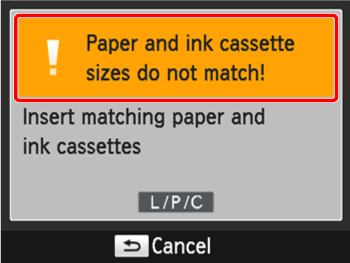
1. Check the sizes indicated on the  [paper cassette] and the  [ink cassette].

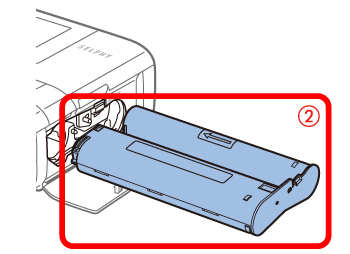
2. Check the size on the [paper cassette].
 Open the <Outer cover>.  Check the size.
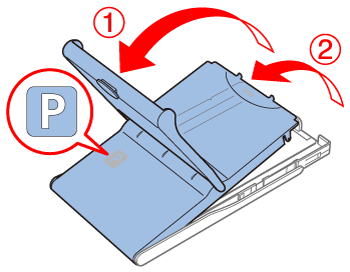
3. Check the [ink cassette] size.
Holding the ink cassette without touching the ink sheet, check the size to make sure it matches the size of paper you will print on.
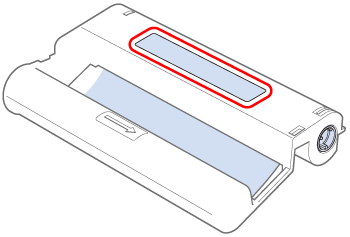
4. Confirm that the  [paper cassette] and the  [ink cassette] have the same size indication. Next, reinsert them to the printer, and then try to print again.
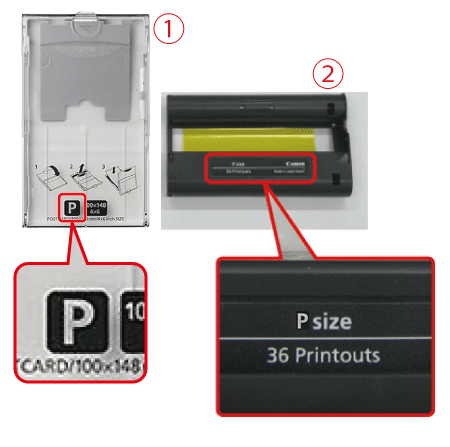
IMPORTANT
- Use of genuine Canon Color Ink/Paper Sets for SELPHY CP printers is recommended to achieve correct printing and excellent performance of this product.
- Canon Color Ink/Paper Sets for SELPHY ES and postcards cannot be used with this product.
- Never do the following, which may damage the printer or cause malfunction.
- Loading paper upside-down, with the glossy and back sides reversed
- Bending or separating paper at the perforations before printing
- Using label paper whose upper label surface is peeling off or has been partially pulled up
- Writing on paper before printing
- Reusing paper, as by printing on blank areas
|
|
ID: 8202716100_EN_1
|