|
The method for switching shooting modes is shown below.
Shooting (Smart Auto) 1. Press the power button on the camera.
2. Press the [  ] button repeatedly until [AUTO] is displayed.
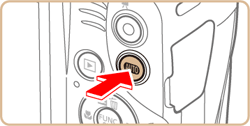

Aim the camera at the subject. The camera will make a slight clicking noise as it determines the scene.
- Frames displayed around any detected subjects indicate that they are in focus.
- Icons representing the scene [
 ] and image stabilization mode [ ] and image stabilization mode [  ] are displayed in the upper left of the screen. ] are displayed in the upper left of the screen.
・Frames displayed around any detected subjects indicate that they are in focus.

Switching to Other Shooting Modes 1. Press the power button on the camera.
2. Press the [  ] button repeatedly until [LIVE] Mode* is displayed. * [LIVE] Mode is displayed as the default mode after purchase. If the settings have been changed, the selected shooting mode will be displayed.
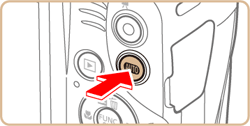

3. Press the [  ] button to display the menu items, and then press the [  ], [  ] buttons to select [Shooting mode].
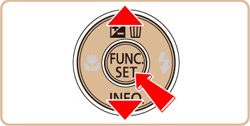
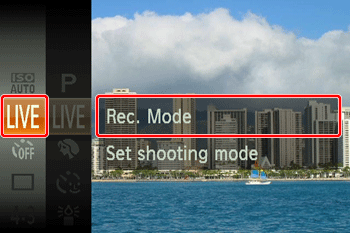
4. Press the [  ] button to access the [Shooting mode] items, press the [  ], [  ] buttons to select, and then press the [  ] button.
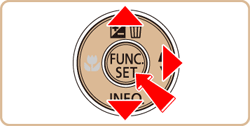

The features of each shooting mode are described below.
| Shooting Scene | Shooting mode | Effect |
| Shooting in Various Conditions | Brightness / Color Customization | [Live View Control] (
 )
) | Image brightness or colors when shooting can be easily customized. |
| Shoot portraits | [Portrait] (
 )
) | Take shots of people with a softening effect. |
| Shooting under Low Light | [Low Light](
 )
) | Shoot with minimal camera and subject shake even in low-light conditions. |
| Shoot fireworks | [Fireworks] (
 )
) | Vivid shots of fireworks. |
| Applying Special Effects | Shooting with a Fish-Eye Lens Effect | [Fish-eye Effect] (
 )
) | Shoot with the distorting effect of a fish-eye lens. |
| Shots Resembling Miniature Models | [Miniature Effect] (
 )
) | Creates the effect of a miniature model, by blurring image areas above and below your selected area. |
| Shooting with a Toy Camera Effect | [Toy Camera Effect] (
 )
) | This effect makes images resemble shots from a toy camera by vignetting (darker, blurred image corners) and changing the overall color. |
| Shooting in Monochrome | [Monochrome] (
 )
) | Shoot images in black and white, sepia, or blue and white. |
| Shoot in vivid colors | [Super Vivid] (
 )
) | Shots in rich, vivid colors. |
| Posterized shots | [Poster Effect] (
 )
) | Shots that resemble an old poster or illustration. |
| Special Modes for Other Purposes | Auto Shooting after Face Detection | [Face Self-Timer] (
 )
) | The camera will shoot about two seconds after detecting that the face of another person (such as the photographer) has entered the shooting area. This is useful when including yourself in group photos or similar shots. |
| Shooting Long Exposures | [Long Shutter] (
 )
) | Specify a shutter speed of 1 – 15 seconds to shoot long exposures. In this case, mount the camera on a tripod or take other measures to prevent camera shake. |
| Shooting in Program AE | [P] Mode | You can customize many function settings to suit your preferred shooting style. |
NOTE
- In [
 ] mode, mount the camera on a tripod or take other measures to keep it still and prevent camera shake. Additionally, you should set [IS Mode] to [Off] when using a tripod or other means to secure the camera. ] mode, mount the camera on a tripod or take other measures to keep it still and prevent camera shake. Additionally, you should set [IS Mode] to [Off] when using a tripod or other means to secure the camera.
- In [
 ] mode, although no frames are displayed when you press the shutter button halfway, optimal focus is still determined. ] mode, although no frames are displayed when you press the shutter button halfway, optimal focus is still determined.
- [
 ] mode resolution is [ ] mode resolution is [  ] (2,560 x 1,920 pixels) and cannot be changed. ] (2,560 x 1,920 pixels) and cannot be changed.
This completes the steps for switching shooting modes.
|