|
You can reassign functions of the <  > Shutter button, <  > button, <  > ring, <  > dial, <  > dial, or assign common functions to the <  > Movie button, or <  > button. Display the Function Assignment Screen 1. Press the power button to turn the camera on.
2. Press the [MENU] button.
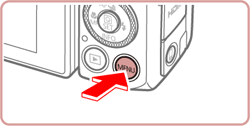
3. Display the [  ] tab.
- Move the zoom lever to choose the [
 ] tab, and then press the < ] tab, and then press the < >< >< > buttons to choose [ > buttons to choose [  ]. ].
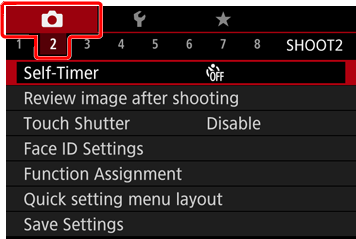
4. Press the <  ><  > buttons to choose [Function Assignment], and then press the <  > button.
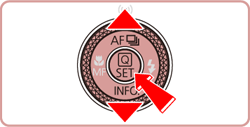
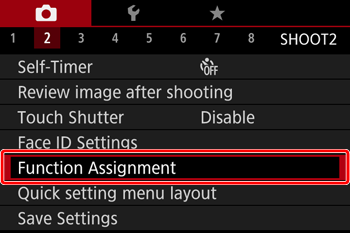
5. Choose the desired dial or button.
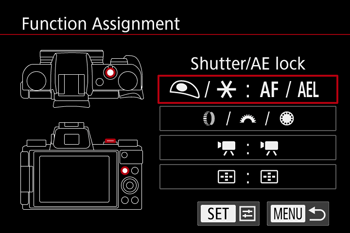
The functions that can be assigned vary depending on the selected button or dial. Please click the link below that corresponds to the function you want to assign or change.
・Assigning a Function to the Shutter Button, or AE Lock Button
・Assigning Functions to the Ring or Dials
・Assigning a Function to the Movie Button
・Assigning a Function to the AF frame selector Button
Assigning a Function to the Shutter Button, or AE Lock Button 1. Choose [  /  : AF AEL ], and then press the <  > button.
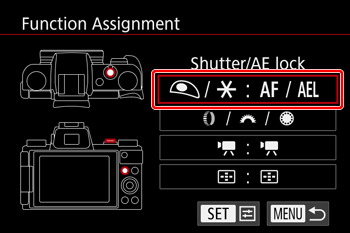
2. When the following screen is displayed, press the <  ><  > buttons to choose the desired function, and then press the <  > button.
- Set to [AE/AF, no AE lock] to enable focusing by pressing the <
 > button. > button.
Assigning Functions to the Ring or Dials The function assigned to the ring or dials can be changed for individual shooting modes.
1. Choose [  /  /  ], and then press the <  > button.
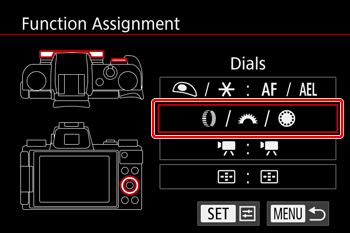
2. When the following screen appears, press the <  ><  > buttons to choose a shooting mode, select the desired settings, and then press the <MENU> button.
- Press the <MENU> button again to return to the shooting screen.
3. The item you set is displayed on the shooting screen.

Assigning Functions to the Movie Button Functions such as ISO speed or image format selection (RAW / JPEG) can be assigned to the movie button. The button can also be set to inactive.
1. Choose [  :  ], and then press the <  > button.
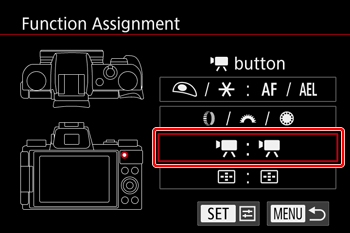
2. Select the desired function from the screen displayed, and then press the <  > button.
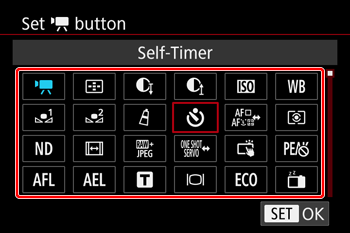
NOTE
- You can still record movies in [
 ], [ ], [  ], [ ], [  ], or [ ], or [  ] mode even if you assign a function to the movie button. ] mode even if you assign a function to the movie button.
Assigning a Function to the AF frame selector Button Functions such as ISO speed or image format selection (RAW / JPEG) can be assigned to the <  > button. The button can also be set to inactive.
1. Choose [  :  ], and then press the <  > button.
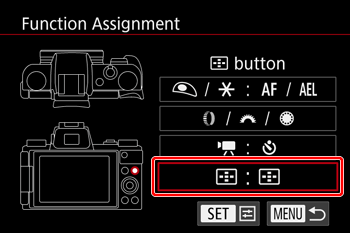
2. Choose the desired function from the options on the displayed assignment screen, and then press the <  > button.

NOTE
|