Assigning Commonly Used Functions to the Movie Button (PowerShot G9 X)
| Article ID: ART164334 |
| |
Date published: 01/12/2016 |
| |
Date last updated: 01/12/2016 |
Description
Assigning Commonly Used Functions to the Movie Button (PowerShot G9 X)
Solution
| Solution |
You can quickly and easily activate functions that you assign to the movie button.

IMPORTANT
- You can still record movies in [
 ], [ ], [  ], [ ], [  ], or [ ], or [  ] mode even if you assign a function to the movie button. ] mode even if you assign a function to the movie button.
1. Press the <MENU> button.
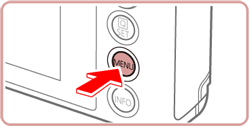
2. Choose [Set  button] from the [  ] tab on the menu screen, and then press the <  > button.
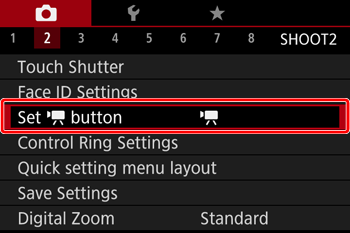
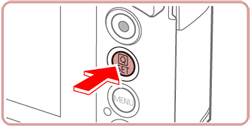
2. Make the setting.
- Touch an option to assign, and then press the <
 > button. > button.

NOTE
REFERENCE
- You can also configure settings by touching a desired option and then touching it again or touching [
 ]. ].
|
|
ID: 8202654300_EN_2
|