|
Your shots are automatically numbered in sequential order (0001 – 9999) and saved in folders that store up to 2,000 images each. Folder numbers can also be created separately based on the shooting date.
IMPORTANT
- Folder numbers are assigned based on the date set in the camera. Confirm beforehand that the date and time are correct.
Changing how the camera assigns file numbers In the camera's default settings, shots are numbered sequentially in the order they were taken. You can change how the camera assigns file numbers.
- The procedure for changing the file numbering method is explained below.
1. Press the power button to turn the camera on.
2. Press the <MENU> button.
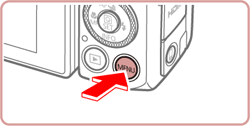
3. Choose the [  ] tab from the menu screen.
 : Move the zoom lever to choose the [  ] tab.
 : Press the <  ><  > buttons to choose [  ].

4. Press the <  ><  > buttons to choose [File Numbering], and then press the <  > button.
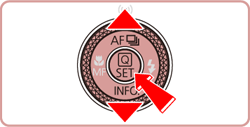
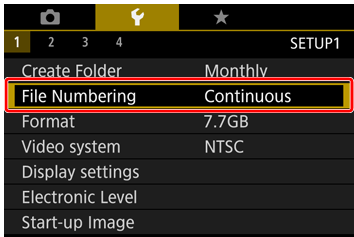
5. Press the <  ><  > buttons to choose either [Continuous] or [Auto Reset], and then press the <  > button.
- The details of the individual setting options are shown below.
| Continuous | Images are numbered consecutively (until the 9999th shot is taken/saved) even if you switch memory cards. |
| Auto Reset | Image numbering is reset to 0001 if you switch memory cards, or when a new folder is created. |
NOTE
- Regardless of the option selected in this setting, shots may be numbered consecutively after the last number of existing images on newly inserted memory cards. To start saving shots from 0001, use an empty (or formatted) memory card.
Date-based image storage Instead of saving images in folders created each month, you can have the camera create folders each day you shoot to store shots taken that day.
1. Press the power button to turn the camera on.
2. Press the <MENU> button.
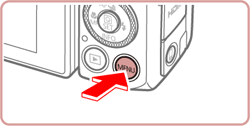
3. Choose the [  ] tab from the menu screen.
 : Move the zoom lever to choose the [  ] tab.
 : Press the <  ><  > buttons to choose [  ].

4. Press the <  ><  > buttons to choose [Create Folder], and then press the <  > button.
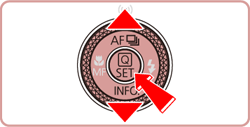
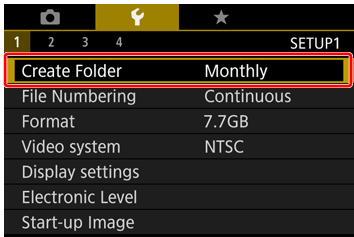
5. Press the <  ><  > buttons to choose either [Daily] or [Monthly], and then, press the <  > button.
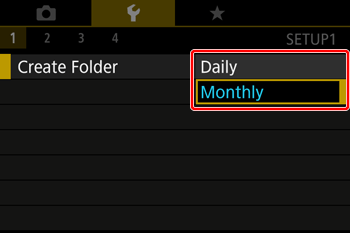
|