|
If images are blurry or not in focus, please confirm the information in the sections below.
IMPORTANT
- The following section explains the setting procedures when the camera’s shooting mode has been set to [Program AE] (
 ). ).
1. Holding the Camera You can prevent camera shake by holding the camera firmly.
- Place the strap around your neck.
- When shooting, keep your arms close to your body and hold the camera securely to prevent it from moving. If you have raised the flash, do not rest your fingers on it.

2. When the Camera Shake Icon Appears When you press the shutter button halfway in low light conditions where camera shake is likely, a flashing [  ] icon will appear. In this case, please refer to the solution strategies below.
- Set the [IS mode] to [Continuous].
1. Press <MENU> button.
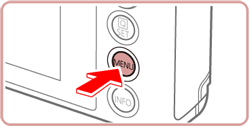
2. Touch [  : IS Settings] on the menu screen.
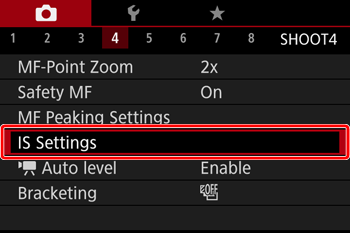
3. Touch [Continuous] to select it from the items displayed on the setting screen.

- Set the flash to [On] (
 ). ).
1. Move the <  > switch to raise the flash.

2. Press the <  > button to display the setting screen, and then touch the icon appearing on the lower left of the screen.
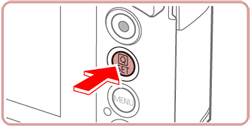

3. Touch the [  ] icon at the bottom of the screen to set the flash to [On].
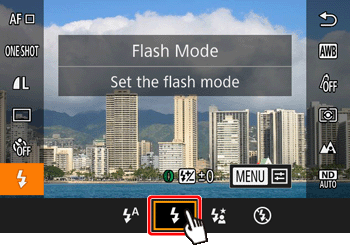
- Increase the [ISO speed].
1. Touch [  ].
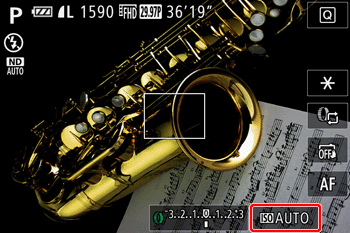
2. Touch [  ] and then choose the desired [ISO speed].

IMPORTANT
It is only possible to set the [ISO Speed] in [ C ]*, [ M ], [ Av ], [ Tv ], or [ P ] mode.
*Options vary depending on the assigned shooting mode.
- Attach the camera to a tripod.
Additionally, you should set the [  : IS Mode] to [Off] when shooting with a tripod.
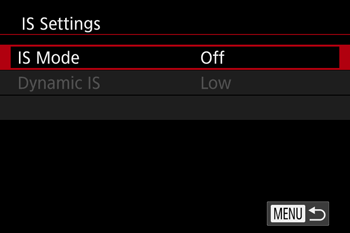
Please refer to the following example and be careful not to move the camera while shooting.
3. Image is blurred
- Press the shutter button halfway to focus on the subject, then press fully to shoot.
Half-press the shutter button (press lightly to focus), and then press it fully (without releasing the shutter button, press it all the way down).

- Set the [AF assist beam] to [On].
1. Press the [MENU] button.
2. Touch [  : AF-assist Beam] on the menu screen.
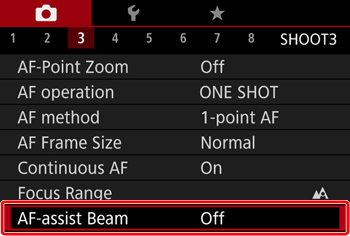
3. Touch [On] to select it from the screen displayed.

- Confirm that functions which you do not intend to use (macro, etc.) are not set.
1. Confirm the [Focusing Range] setting.
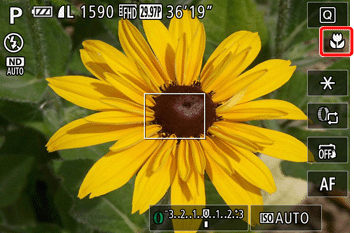
2. Press the <  > button to display the setting screen, touch  , and then choose a suitable [Focusing Range] for the shooting conditions.
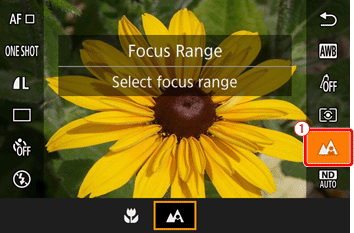
- Shoot the subject within the focusing range.
For details on the shooting distances for the [Focusing Range] of your camera, please refer to the table below.
| Shooting Mode | Focusing Range | Maximum Wide Angle (
 )
) | Maximum Telephoto
(
 )
) |
| AUTO | - | 5 cm (2.0 in.) – infinity | 35 cm (1.1 ft.) – infinity |
| Other modes |
 [Normal]
[Normal] | 5 cm (2.0 in.) – infinity | 35 cm (1.1 ft.) – infinity |
 [Macro]*
[Macro]* | 5 – 50 cm (2.0 in. – 1.6 ft.) | - |
*Not available in some shooting modes.
- Shoot using the focus lock or AF lock
- Focus Lock
Change the composition while holding the [Shutter Button] down halfway.
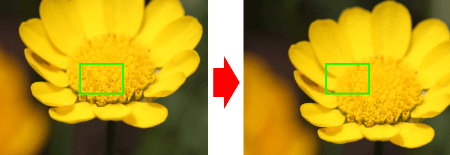
- AF Lock
The focus can be locked.
After you lock the focus, the focal position will not change even when you release your finger from the shutter button.
1. With the shutter button pressed halfway, press the <MENU> button.
2. The focus is now locked, and [ MF ] (  ) and the MF indicator (  ) are displayed.
- To unlock the focus, release the shutter button and touch [ MF ].
3. Compose the shot, and shoot.
IMPORTANT
Cannot be used with touch shutter.
4. The AF frame does not appear, and the camera does not focus If you center on the light and dark contrasting area of the subject and push the [Shutter Button] halfway, or repeatedly push the [Shutter Button] halfway, the [AF frame] will appear and the camera will focus.
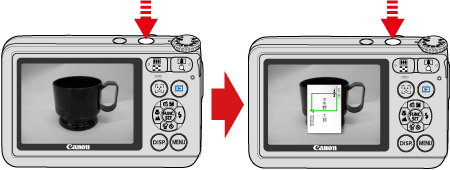
NOTE
The camera may not be able to focus in some conditions.
|