When the printer is connected to the Internet and if the latest firmware is available on the server, the printer will give the following message:
"The latest firmware is on the server
Press [OK] "
To update the firmware for the PIXMA MG7720, follow the steps below.
-
Make sure that the machine is turned on.
-
Flick the HOME screen, then tap  Setup.
Setup.
-
Tap  Device settings.
Device settings.
The Device settings screen is displayed.
-
Tap Firmware update.
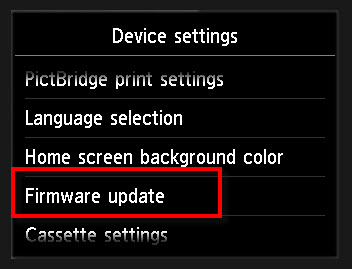
The Firmware update menu opens.
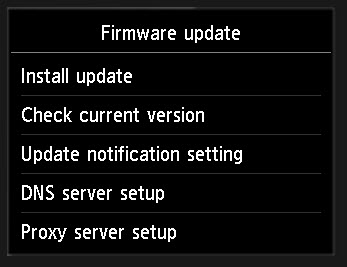
You can update the firmware of the machine, check the firmware version, or perform settings of a notification screen, a DNS server and a proxy server.
 Note
Note
-
Install update
Performs the firmware update of the machine. If you select Yes, the firmware update starts. Follow the on-screen instructions to perform update.
If the firmware is already the latest version, "Your Firmware is the latest version. Update is not required." will be displayed
 Important
Important
 Note
Note
-
Check current version
You can check the current firmware version.
-
Update notification setting
When Yes is selected and the firmware update is available, the screen to inform you of the firmware update is displayed on the touch screen.
-
DNS server setup
Performs settings for a DNS server. Select Auto setup or Manual setup. If you select Manual setup, follow the display on the touch screen to perform settings.
-
Proxy server setup
Performs settings for a proxy server. Follow the display on the touch screen to perform settings.