Your MAXIFY printer can determine if the paper you have loaded into the cassette does not match the paper size and / or type specified. If this option is enabled, the printer will display an error if the paper size and / or type does not match what has been specified on the printer. To enable or disable this option from your PC, follow the steps below.
- Go to the Printing Preferences for your printer:
- If you are using Windows 10, select the Start menu -> Settings -> Devices -> Devices and Printers.
- If you are using Windows 8.1 or Windows 8, from the Desktop charms, select Settings -> Control Panel -> Hardware and Sound -> Devices and Printers.
- If you are using Windows 7, select the Start menu -> Devices and Printers.
- If you are using Windows Vista, select the Start menu -> Control Panel -> Hardware and Sound -> Printers.
- If you are using Windows XP, select the Start menu -> Control Panel -> Printers and Other Hardware -> Printers and Faxes.
Right click on the icon for your printer and click Printing Preferences.
- In the Maintenance tab of the Printing Preferences window, click Custom Settings.
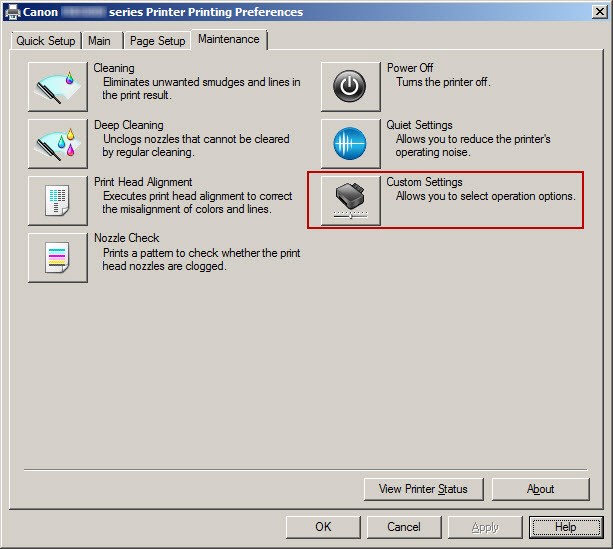
- In the Custom Settings window, place a check in the box for Don't detect mismatch of paper settings when printing from computer.
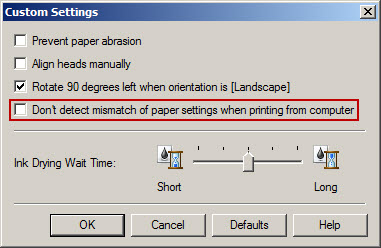
- Click OK. When you are asked if you want to send the settings to the printer, click OK