You can use EOS Utility (provided software) to register lens aberration correction data for the lens to the camera or delete registered data from the camera.
To register or delete lens aberration data, follow the steps below.
IMPORTANT
The screens displayed may differ depending on your computer.
1. Connect your camera to your computer and set the camera's power switch to <ON>.
For details on how to connect the camera and the computer, refer to the Instruction Manual provided with the camera.
2. Start up EOS Utility, and then click [Camera settings].
*The window displayed may differ depending on the connected device.
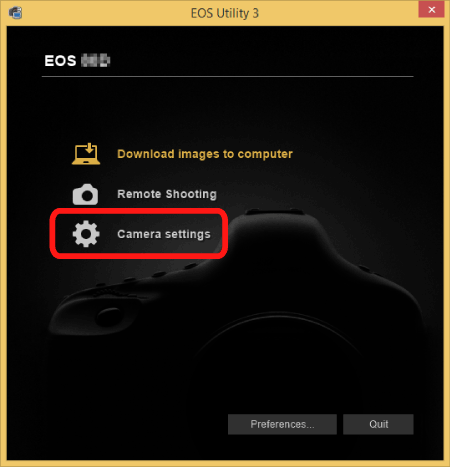
3. Click [Register lens aberration correction data].

4. The [Register lens aberration correction data] window appears. Lenses for which correction data is registered in the camera are displayed with a check mark.
Screen names and details of the data registered to the camera may vary depending on your camera. This applies to the following steps in the procedure as well.
Click the lens category for which you want to register correction data.

Displays all the categories

Select the lens category for which you want to register correction data

Displays lenses selected in [Select a lens category] by category

No. of lenses registered in the camera/No. of lenses that can be registered
5. A list appears showing only the selected lens category.

Select the lens for which you want to register correction data,

and click [OK].

6. The correction data for the selected lens is registered in the camera.
NOTE
- For a list of the [Register lens aberration correction data] window functions, see the EOS Utility Instruction Manual on the CD-ROM included with the camera (*).
*: Software and instruction manuals not included with your product can be downloaded from the Canon Web site.
- Lens names displayed in the [Register lens aberration correction data] window may be partially shortened depending on the lens type.
REFERENCE
For information on lenses that can be registered, see the list of lenses supporting lens aberration correction data in Digital Photo Professional below. However, the EF 15mm f/2.8 Fisheye and EF 8-15mm f/4L USM Fisheye are not compatible with [Register lens aberration correction data].