Before Starting
 Use this link if you have macOS™ 13.
Use this link if you have macOS™ 13.
 This article also applies to the PIXMA PRO-10 and PIXMA PRO-100. The imagePROGRAF PRO-1000 is shown in this article.
This article also applies to the PIXMA PRO-10 and PIXMA PRO-100. The imagePROGRAF PRO-1000 is shown in this article.
If you receive the following error when attempting to use Print Studio Pro with your printer:

This may be due to using an Airprint driver for your printer instead of the standard CUPS driver. To see what driver is being used, go to System Preferences and Print & Scan / Printers & Scanners. Click on the listing for your PRO-1000 printer. Notice the Kind on the right:

You can also click on Options & Supplies... to verify the driver version number.
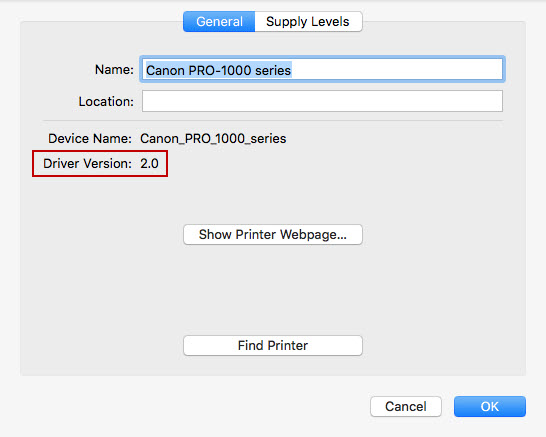
If the driver version is similar to the image above, Print Studio Pro will not recognize the printer. Click OK or Cancel to go back to the printer list. With the PRO-1000 still highlighted on the left side of the window, click the minus sign to remove the listing for the printer. When you are prompted to confirm that you want to delete the printer, click Delete Printer.
Next, click on the plus sign on the left side of the window. If you get a pop-up menu that shows the printer, click Add Printer or Scanner...
When the Bonjour listing for the printer appears, click it to highlight it. Wait for a few moments and then click the Use drop down menu near the bottom of the window. Select Canon PRO-1000 series.

Click Add. After a few moments, the PRO-1000 will be added to your printer list. The printer will not be an AirPrint listing, so the proper driver will be used.

Click Options & Supplies... to confirm that the proper driver is in fact being used.

If the driver version number is similar to the one in the image above, then the correct driver is being used. Print Studio Pro will be able to detect the printer.
For support and service options, sign into (or create) your Canon Account from the link below.
My Canon Account