How to clean the paper feed rollers
Cleaning the paper feed roller could resolve your printing problem.
Note: Since cleaning the paper feed rollers causes wear on the rollers, perform this procedure only when necessary.
- Make sure that the power is turned on, and remove any paper in the printer.
- Open the Paper Output Tray gently, and extend to open the Output Tray Extension.
- Open the printer driver setup window:
For Windows 8
- From the Desktop charms, select Settings -> Control Panel -> Hardware and Sound -> Devices and Printers.
- Click your right mouse button on the listing for your printer, and then select Printing Preferences from the menu that appears.
For Windows 7
- Click the Start button from the bottom left of the Windows screen, and then click on Devices and Printers.
- Click your right mouse button on the listing for your printer, and then select Printing Preferences from the menu that appears.
For Windows Vista
- Click / Select Start from the bottom left of the Windows screen, Control Panel, Hardware and Sound, and then click on Printers. Note: If you are in 'Classic' view, click Printers directly from the Control Panel.
- Click your right mouse button on the listing for your printer, and then select Preferences from the menu that appears.
For Windows XP Home Edition
- Click / Select Start from the bottom left of the Windows screen, Control Panel, Printers and Other Hardware, and Printers and Faxes.
- Click your right mouse button on the listing for your printer, and then select Preferences from the menu that appears.
For Windows XP Professional Edition
- Click Start from the bottom left of the Windows screen, and Printers and Faxes.
- Click your right mouse button on the listing for your printer, and then select Preferences from the menu that appears.
- Clean the Paper Feed Roller.
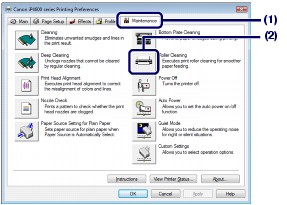
(1) Click the Maintenance tab.
(2) Click 'Roller Cleaning.
(3) Click OK.
(4) Confirm the displayed message, and click OK. The Paper Feed Roller will rotate as it is cleaned.
- Make sure that the Paper Feed Roller stops rotating. When the message appears, load three sheets of Letter-sized plain paper.
- Confirm the displayed message, and click OK. The paper that is loaded in the printer will feed through the printer and be ejected. Do not perform any other operations until the printer completes the cleaning of the Paper Feed Roller.
- When the completion message appears, click OK.
- If the problem is not resolved after cleaning the Paper Feed Roller (A) in the Rear Tray as described above, turn off the printer, unplug the power cord, and then wipe the Paper Feed Roller located in the center inside the Rear Tray with a moistened cotton swab or the like.
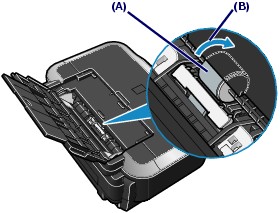
Rotate the roller manually in the direction of the arrow (B) as you clean it. Do not touch the roller with your fingers; rotate it with the cotton swab. If this does not solve the problem, service is required.
For support and service options, sign into (or create) your Canon Account from the link below.
My Canon Account
Cleaning the Protrusions Inside the Printer

(The photo is the MP540.)
- Prepare the printer. Remove all sheets of paper from the paper source from which paper could not be properly fed.
- Open the printer driver setup window.
- Click Roller Cleaning on the Maintenance tab. The Roller Cleaning dialog box opens.
- Select Rear Tray, and click OK. The confirmation message appears.
- Open the Rear Tray.
- Place a moistened cotton swab, etc. to one of the protrusions (A) of the feed roller shaft.
- Execute paper feed roller cleaning. Make sure that the printer is on and click OK. Paper feed roller cleaning starts and the shaft will rotate. While the shaft is rotating, clean the protrusions (A) by keeping the swab touching to them one by one.
- Repeat steps 6 and 7 for each protrusion (A) of the feed roller shaft until you clean all of them.