| Solution |
In this camera, whenever you turn the power to on or off, the Self Cleaning Sensor Unit is activated to automatically shake off the dust on the front of the sensor (CMOS).
Normally, you need not pay attention to this operation. However, you can run the sensor cleaning at any time by following the procedures below.
1. Set the power to <ON>.
2. Press the <MENU> button to bring up the menu display.
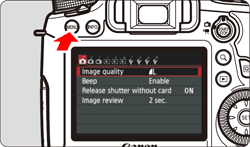
3. Under the [  ] (Set-up 4) tab, select [Sensor cleaning], then press the <  > button.
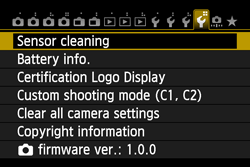
4. The screen below will appear. Select [Clean now], then press the <  > button.
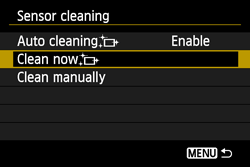
5. Select [OK], then press the <  > button. The screen will indicate that the sensor is being cleaned. Although there will be a shutter sound, a picture is not taken.

NOTE
- For best results, do the sensor cleaning while the camera bottom is placed on a table or other flat surface.
- Even if you repeat the sensor cleaning, the result will not improve that much. Right after the sensor cleaning is finished, the [Clean now] option will remain disabled temporarily.
REFERENCE
- Normally, the Self Cleaning Sensor Unit will eliminate most of the dust that might be visible on captured images. However, in case visible dust still remains, you can append the Dust Delete Data to the image for erasing the dust spots later. The Dust Delete Data is used by Digital Photo Professional (provided software*) to erase the dust spots automatically.
- For details about dust delete data, refer to the instruction manuals that came with your camera. For Automatic Dust Erasure Processing using Dust Delete Data, refer to the Software Instruction Manual for Digital Photo Professional (included on the CD-ROM) that came with your camera.*
*If the abovementioned items (Digital Photo Professional software/Instruction Manuals) were not included with you camera, please download them from the Canon homepage.
|