| Solution |
You can shoot while viewing the image on the camera's LCD monitor. This is called "Live View shooting".
This article explains how to change the focus mode during Live View shooting. For details on how to use Live View shooting easily with the default settings, refer to the related information.
Note that the shooting procedure is slightly different for still photos and movies. To shoot still photos, refer to the instructions for still photos. To shoot movies, refer to the instructions for movies.
Part I Preparing for Live View Shooting 1. Set the camera's power switch to <ON>.
2. Turn the mode dial.
- Still photo shooting is possible in every mode except movie shooting mode.
- To shoot a movie, set <
 > (movie shooting mode). > (movie shooting mode).
To focus on the subject using AF (autofocus), go to Part II. To focus on the subject using MF (manual focus) go toPart III .
The procedures in Part II and Part III apply to both still photo shooting and movie shooting.
Part II Switching the AF Method 3. Set the lens's focus mode switch to <AF>.
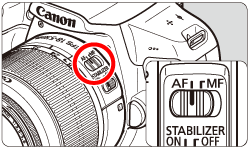
4. Check that the camera is prepared to shoot, and then press the <MENU> button.
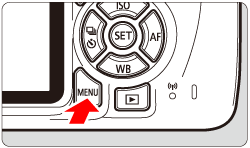
5. Select the menu tab with the <  > cross keys.
- To shoot still photos, select the [
 ] tab, and then set [Live View shoot.] to [Enable]. ] tab, and then set [Live View shoot.] to [Enable].
*In Basic Zone modes, these menu options are displayed under the [  ] tab.
- To shoot a movie, select the [
 ] tab. ] tab.
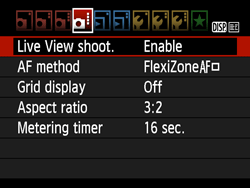 ã 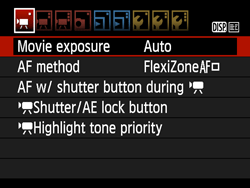
6. Select [AF method], then press <  >. 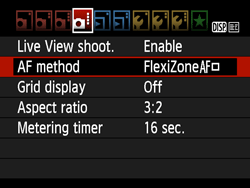 ã 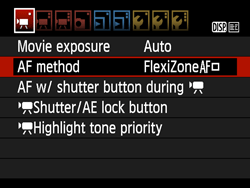
7. Select the AF method item, then press <  >. 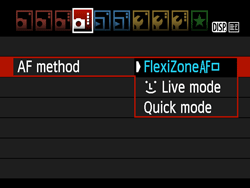 ã 
NOTE
If you press the <  > button while an image is displayed on the LCD monitor, the Quick Control screen, for selecting the AF method and other settings, appears. For details, refer to the user manual.
8. Select the image-recording quality for still photos or the recording size for movies.
- When shooting still photos, select [Image quality] under the [
 ] tab, then press < ] tab, then press <  > and select an image quality on the screen shown. > and select an image quality on the screen shown.
- When shooting movies, select [Movie rec. size] under the [
 ] tab, then press < ] tab, then press <  > and select an image size and frame rate on the screen shown. The frame rate switches automatically depending on the [ > and select an image size and frame rate on the screen shown. The frame rate switches automatically depending on the [  : Video system] setting. : Video system] setting.
For details about image-recording quality for still photos and recording size and frame rate for movies, refer to the Instruction Manual included with the camera.
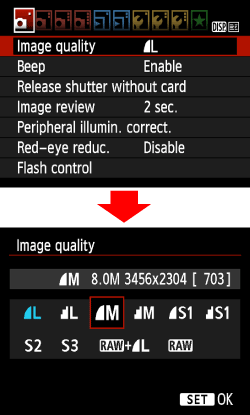 ã 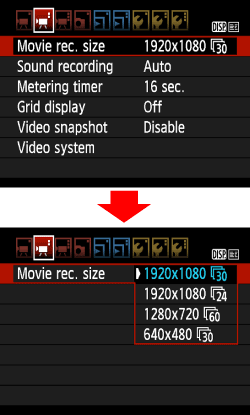
9. Press the <  > (Live View shooting/Movie shooting) button when shooting still photos, or the <MENU> button when shooting movies, to exit the menu. The Live View image will appear on the LCD monitor.
Still Photo Shooting

Movie Shooting
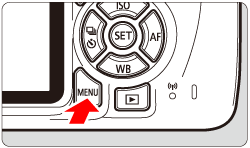
Proceed to one of the following procedures, depending on which AF method you select.
Part II-1 Focusing with AF (FlexiZone - Single)
Part II-2 Focusing with AF (Face detection Live Mode)
Part II-3 Focusing with AF (Quick mode)
Part II-1 Focusing with AF (FlexiZone - Single) With [FlexiZone - Single], the image sensor is used to focus. Although AF is possible with the Live View image displayed, the AF operation will take longer than with [Quick mode].
Also, achieving focus may be more difficult than with [Quick mode].
[FlexiZone - Single] is selected in default settings.
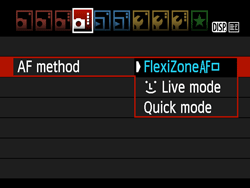 ã 
10.  Move the AF point.
- Use the <
 > cross keys to move the AF point > cross keys to move the AF point  to where you want to focus. (It cannot be moved to the edge of the screen.) to where you want to focus. (It cannot be moved to the edge of the screen.)
- Press <
 > to return the AF point > to return the AF point  to the center. (If C.Fn-9 is set, hold down the < to the center. (If C.Fn-9 is set, hold down the <  / /  > button and press < > button and press <  >.) >.)
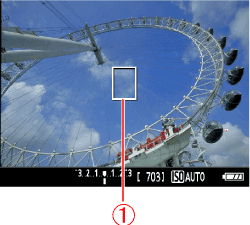
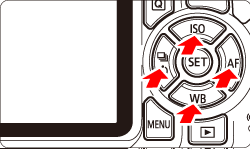
11. Aim the AF point over the subject and press the shutter button halfway. (Hold the button at the halfway point.)
- Autofocus starts, and when focus is achieved, the AF point will turn green and the beeper will sound.
- If focus is not achieved, the AF point will turn orange.
Go to Part IV.
Part II-2 Focusing with AF (Face detection Live Mode) With [  (Face detection) Live Mode ], the camera detects and focuses on human faces with the same AF method as [FlexiZone - Single]. Have the person whose picture you want to take face the camera.  ã 
10. Focus on the subject's face.
- When a face is detected, [
 ] will appear over the face to be focused on. ] will appear over the face to be focused on.
- If multiple faces are detected, [
 ] will be displayed. Use the < ] will be displayed. Use the <  > < > <  > keys to move the [ > keys to move the [  ] frame over the face you want to focus on. ] frame over the face you want to focus on.
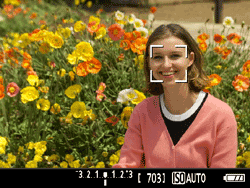
11. When you press the shutter button halfway, the camera will focus on the face covered by the [  ] frame.
- When focus is achieved, the AF point will turn green and the beeper will sound.
- If focus is not achieved, the AF point will turn orange.
- If a face cannot be detected, the AF point [
 ] will be displayed and AF will be executed at the center. ] will be displayed and AF will be executed at the center.
CAUTION
Cautions When Shooting with [  (Face detection) Live Mode ]
- If the subject's face is significantly out of focus, face detection will not be possible. If the lens enables manual focusing even while the lens's focus mode switch is set to <AF>, turn the focusing ring to attain rough focus. The face will then be detected and [
 ] will be displayed. ] will be displayed.
- An object other than a human face may be detected as a face.
- Face detection will not work if the face is very small or large in the picture, too bright or too dark, in profile or at an angle, or partially hidden.
- The [
 ] may cover only part of the face. ] may cover only part of the face.
NOTE
- When you press <
 >, the AF mode will switch to [FlexiZone - Single]. You can press the < >, the AF mode will switch to [FlexiZone - Single]. You can press the <  > cross keys to move the AF point. Press < > cross keys to move the AF point. Press <  > again to return to [ > again to return to [  (Face detection) Live Mode ]. (If C.Fn-9 is set, hold down the < (Face detection) Live Mode ]. (If C.Fn-9 is set, hold down the <  / /  > button and press < > button and press <  >.) >.)
- Since AF is not possible with a face detected near the edge of the picture, the [
 ] will be grayed out. Then if you press the shutter button halfway, the center AF point [ ] will be grayed out. Then if you press the shutter button halfway, the center AF point [  ] will be used to focus. ] will be used to focus.
Go to Part IV.
Part II-3 Focusing with AF (Quick mode) For [Quick Mode], the dedicated AF sensor is used to focus in One-Shot AF, using the same AF method as with viewfinder shooting.
Although you can focus on the target subject quickly, the Live View image will be interrupted momentarily during the AF operation.
You can use nine AF points to focus (automatic selection). You can also select one AF point to focus and focus only on the area covered by that AF point (manual selection).
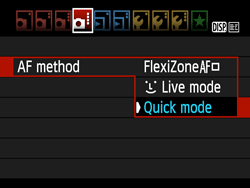 ã 
10. The small boxes on the screen are the AF points  , and the larger box is the magnifying frame  .

11. Press the <  > button to display the Quick Control screen. The settable functions will be displayed on the left of the screen.

12. Select an AF point. Press the <  > <  > keys to make the AF point selectable, and then turn the <  > dial to select the AF point.

13. Aim the AF point over the subject and press the shutter button halfway. (Keep the button held down.)
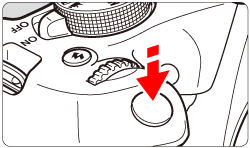
14. The Live View image will turn off, the reflex mirror will go back down, and AF will be executed. (No picture is taken.)
- When focus is achieved, the AF point that achieved focus will turn green and the Live View image will reappear.
- If focus is not achieved, the AF point will turn orange and blink.
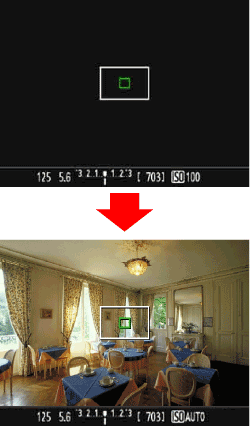
Go to Part IV.
Part III Focusing with MF (Manual Focus) You can magnify the image and focus precisely with manual focus.
3. After procedures 1 through 2, set the lens's focus mode switch to <MF>.

4. To shoot still photos, press the <  > (Live View shooting/Movie shooting) button while the camera is ready to shoot. To shoot movies, set the camera's Mode Dial to a <  > (Movie mode).
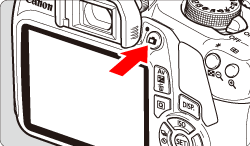
5. The image will appear on the LCD monitor.
Turn the lens focusing ring to focus roughly.
6. Use the <  > cross keys to move the magnifying frame  to the position where you want to focus. Press <  > to return the magnifying frame to the center. (If C.Fn-9 is set, hold down the <  /  > button and press <  >.)
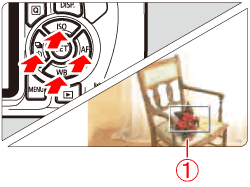
7. Press the <  > (magnify) button to magnify the frame. Each time you press the <  > button, the magnification of the image will change in the following sequence: Normal view -> approx. 5x -> approx. 10x -> Normal view
8. While looking at the magnified image on the LCD monitor, turn the lens's focusing ring to focus manually.
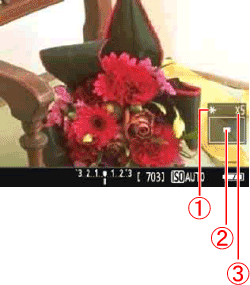
 AE lock
 Magnified area position
 Magnification
9. After achieving focus, press the <  > (magnify) button to return to the normal view and check the composition.
Part IV Taking the Picture After achieving focus in Part II and Part III, take a picture.
To shoot a still photo, press the shutter button completely.
- The picture is taken and the captured image is displayed on the LCD monitor.
- When the playback display ends, the camera will return to Live View shooting automatically.

During movie shooting, press the <  > button.
- To stop shooting the movie, press the <
 > button again. > button again.
- While the movie is being shot, the [
 ] mark will be displayed on the upper right of the screen. ] mark will be displayed on the upper right of the screen.
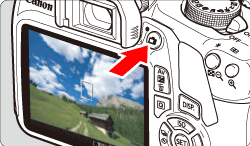
General Live View Shooting Cautions Be sure to observe the following cautions during Live View shooting.
WARNING
Do not hold the camera in the same position for long periods of time.
Even if the camera does not feel too hot, prolonged contact with the same body part may cause skin redness or blistering due to low-temperature contact burns. Using a tripod is recommended for people with circulation problems or very sensitive skin, or when using the camera in very hot places.
IMPORTANT
Live View Image
- Under low- or bright-light conditions, the Live View image may not reflect the brightness of the captured image.
- Even if a low ISO speed is set, noise may be noticeable in the displayed Live View image under low light. However, when you shoot, the image recorded will have less noise. (The image quality of the Live View image is different from that of the recorded image.)
- If the light source (illumination) within the image changes, the screen may flicker. If this happens, exit Live View shooting and resume Live View shooting under the actual light source.
- If you point the camera in a different direction, it may throw off the Live View image's correct brightness momentarily. Wait until the brightness level stabilizes before shooting.
- If there is a very bright light source in the image, the bright area may appear black on the LCD monitor. However, the actual captured image will correctly show the bright area.
- In low light, if you set the [
 : LCD brightness] to a bright setting, noise or irregular colors may appear in the Live View image. However, the noise or irregular colors will not be recorded in the captured image. : LCD brightness] to a bright setting, noise or irregular colors may appear in the Live View image. However, the noise or irregular colors will not be recorded in the captured image.
- When you magnify the image, the image sharpness may look more pronounced than in the actual image.
Custom Functions
- During Live View shooting, certain Custom Function settings will not take effect.
For details on Custom Function settings, refer to the instruction manual supplied with the camera.
Lens and Flash
- During Live View shooting, focus preset for super telephoto lenses cannot be used.
- FE lock will not work if the built-in flash or an external Speedlite is used. Modeling flash will not work if an external Speedlite is used.
Image Quality
- When you shoot at high ISO speeds, noise (such as dots of light and banding) may become noticeable.
- Shooting in high temperatures may cause noise and irregular colors in the image.
- If Live View shooting is used continuously for a prolonged period, the camera's internal temperature may rise, and image quality may deteriorate. Always exit Live View shooting when you are not shooting.
- If you shoot a long exposure while the camera's internal temperature is high, image quality may deteriorate. Exit Live View shooting and wait a few minutes before shooting again.
White [  ] and Red [  ] Internal Temperature Warning Icons
- If the camera's internal temperature increases due to prolonged Live View shooting or under a high ambient temperature, a white [
 ] or red [ ] or red [  ] icon will appear. ] icon will appear.
- The white [
 ] icon indicates that the image quality of still photos will deteriorate. It is recommended that you temporarily exit Live View shooting and allow the camera to cool down before shooting again. ] icon indicates that the image quality of still photos will deteriorate. It is recommended that you temporarily exit Live View shooting and allow the camera to cool down before shooting again.
- The red [
 ] icon indicates that the Live View shooting will soon stop automatically. If this happens, you will not be able to shoot again until the camera's internal temperature decreases. Exit the Live View shooting or turn off the power and let the camera rest for a while. ] icon indicates that the Live View shooting will soon stop automatically. If this happens, you will not be able to shoot again until the camera's internal temperature decreases. Exit the Live View shooting or turn off the power and let the camera rest for a while.
- Using Live View shooting at a high temperature for a prolonged period will cause the [
 ] or [ ] or [  ] icon to appear earlier. When you are not shooting, always turn off the camera. ] icon to appear earlier. When you are not shooting, always turn off the camera.
- If the camera's internal temperature is high, the quality of images shot with high ISO speed or long exposure may deteriorate even just before the white [
 ] icon is displayed. ] icon is displayed.
Shooting Results
- If you take the picture in magnified view, the exposure may not come out as desired. Return to the normal view before taking the picture. In magnified view, the shutter speed and aperture will be displayed in orange. Even if you take the picture in magnified view, the image area for the normal view will be captured.
- If you use a TS-E lens (except the TS-E17mm f/4L or TS-E24mm f/3.5L II) and shift or tilt the lens or use an Extension Tube, the standard exposure may not be obtained or an irregular exposure may result.ã
Notes for [FlexiZone - Single] and [  Live Mode] AF Operation
- Focusing will take longer than with [Quick mode].
- Even when focus is achieved, pressing the shutter button halfway will focus again.
- You cannot focus on a moving subject continuously.
- The image brightness may change during and after the AF operation.
- If the light source (illumination) changes while the Live View image is displayed, the screen may flicker and focusing may be difficult. If this happens, exit Live View shooting and perform AF under the actual light source under which you are shooting.
Magnified View
- When [FlexiZone - Single] is set and you press the <
 > button, the area covered by the AF point will be magnified. Press the shutter button halfway to focus in the magnified view.This is effective when the camera is attached to a tripod and you need to attain very precise focus. If focusing is difficult in magnified view, return to the normal display and use AF. Note that the AF speed differs between the normal and magnified views. > button, the area covered by the AF point will be magnified. Press the shutter button halfway to focus in the magnified view.This is effective when the camera is attached to a tripod and you need to attain very precise focus. If focusing is difficult in magnified view, return to the normal display and use AF. Note that the AF speed differs between the normal and magnified views.
- If you magnify the view after focusing with [FlexiZone - Single] in the normal view, precise focus may not be achieved.
- If [
 Live Mode] is set, magnified view is not possible. Live Mode] is set, magnified view is not possible.
NOTE
Playback and TV Connection
- If you connect the camera to a TV set with an HDMI cable and shoot a movie at [1920x1080] or [1280x720], the movie being shot will be displayed in a small size on the TV set. The movie will still be recorded in the movie-recording size that was set.
- If you connect the camera to a TV set and shoot a movie, the TV set will not output any sound while shooting. However, the sound will be properly recorded.
For details on how to connect the camera to a TV set, refer to the instruction manual provided with the camera.
|
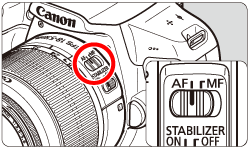
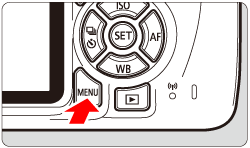
 > cross keys.
> cross keys. ] tab.
] tab.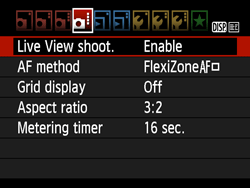 ã
ã 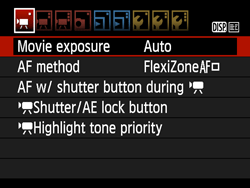
 >.
>.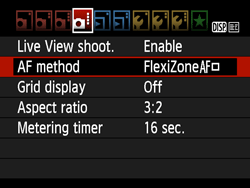 ã
ã 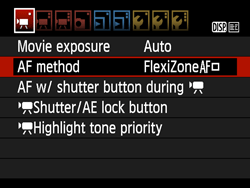
 >.
>.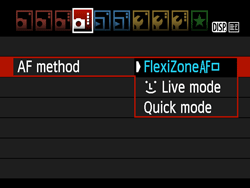 ã
ã 
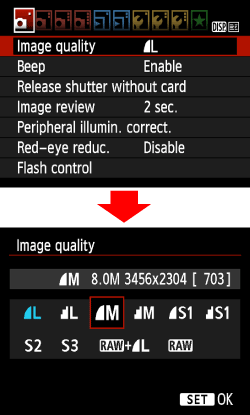 ã
ã 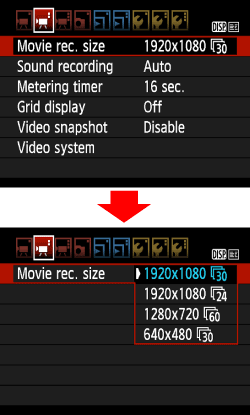
 > (Live View shooting/Movie shooting) button when shooting still photos, or the <MENU> button when shooting movies, to exit the menu. The Live View image will appear on the LCD monitor.
> (Live View shooting/Movie shooting) button when shooting still photos, or the <MENU> button when shooting movies, to exit the menu. The Live View image will appear on the LCD monitor.
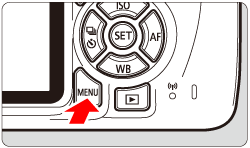
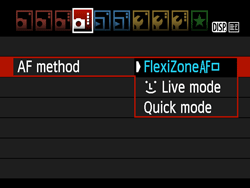 ã
ã 
 Move the AF point.
Move the AF point.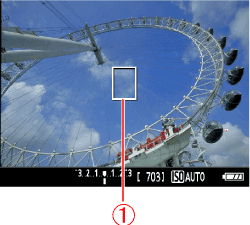
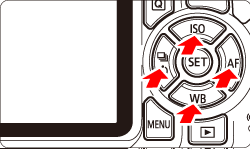
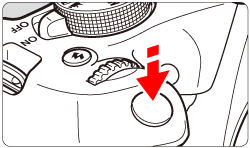
 (Face detection) Live Mode ], the camera detects and focuses on human faces with the same AF method as [FlexiZone - Single]. Have the person whose picture you want to take face the camera.
(Face detection) Live Mode ], the camera detects and focuses on human faces with the same AF method as [FlexiZone - Single]. Have the person whose picture you want to take face the camera. ã
ã 
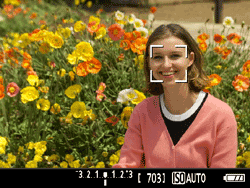
 ] frame.
] frame.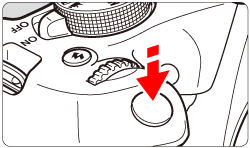
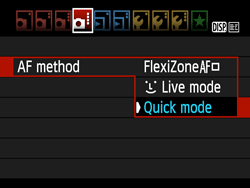 ã
ã 
 , and the larger box is the magnifying frame
, and the larger box is the magnifying frame  .
.
 > button to display the Quick Control screen. The settable functions will be displayed on the left of the screen.
> button to display the Quick Control screen. The settable functions will be displayed on the left of the screen.
 > <
> <  > keys to make the AF point selectable, and then turn the <
> keys to make the AF point selectable, and then turn the <  > dial to select the AF point.
> dial to select the AF point.
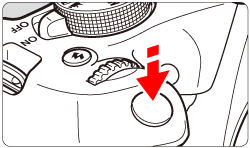
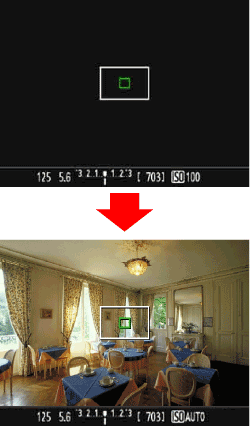

 > (Live View shooting/Movie shooting) button while the camera is ready to shoot. To shoot movies, set the camera's Mode Dial to a <
> (Live View shooting/Movie shooting) button while the camera is ready to shoot. To shoot movies, set the camera's Mode Dial to a <  > (Movie mode).
> (Movie mode).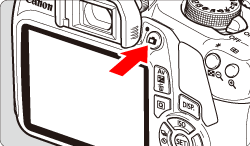
 > cross keys to move the magnifying frame
> cross keys to move the magnifying frame  to the position where you want to focus.
to the position where you want to focus. > to return the magnifying frame to the center. (If C.Fn-9 is set, hold down the <
> to return the magnifying frame to the center. (If C.Fn-9 is set, hold down the <  /
/  > button and press <
> button and press <  >.)
>.)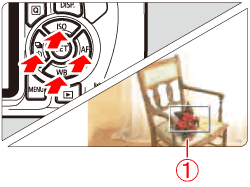
 > (magnify) button to magnify the frame.
> (magnify) button to magnify the frame.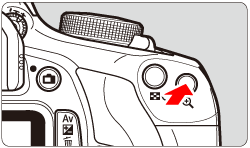
 > button, the magnification of the image will change in the following sequence:
> button, the magnification of the image will change in the following sequence: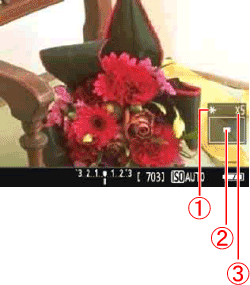
 AE lock
AE lock Magnified area position
Magnified area position Magnification
Magnification > (magnify) button to return to the normal view and check the composition.
> (magnify) button to return to the normal view and check the composition.
 > button.
> button.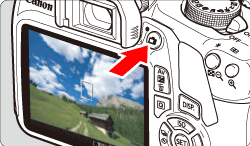

 ] tab, and then set [Live View shoot.] to [Enable].
] tab, and then set [Live View shoot.] to [Enable]. ] tab.
] tab.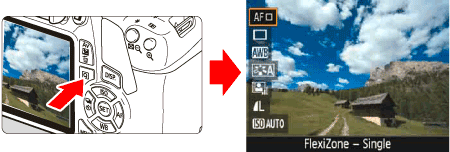
 ] tab, then press <
] tab, then press <  ] tab, then press <
] tab, then press <  ] will be displayed. Use the <
] will be displayed. Use the <  > <
> <  > keys to move the [
> keys to move the [  ] will be displayed and AF will be executed at the center.
] will be displayed and AF will be executed at the center. ] mark will be displayed on the upper right of the screen.
] mark will be displayed on the upper right of the screen. : LCD brightness] to a bright setting, noise or irregular colors may appear in the Live View image. However, the noise or irregular colors will not be recorded in the captured image.
: LCD brightness] to a bright setting, noise or irregular colors may appear in the Live View image. However, the noise or irregular colors will not be recorded in the captured image. ] and Red [
] and Red [  ] Internal Temperature Warning Icons
] Internal Temperature Warning Icons