|
The camera can capture images in JPEG and RAW format.
| JPEG Images | Processed in the camera for optimal image quality and compressed to reduce file size. However, the compression process is irreversible, and images cannot be restored to their original, unprocessed state. Image processing may also cause some loss of image quality. |
|---|
| RAW Images | "Raw" (unprocessed) data, recorded with essentially no loss of image quality from the camera's image processing. The data cannot be used in this state for viewing on a computer or printing. You must first process images on the camera or use the software (Digital Photo Professional) to convert images to JPEG or TIFF files. Images can be adjusted with minimal loss of image quality. |
|---|
- To set [RAW] or [RAW+JPEG], the camera's shooting mode must be set to one of the modes shown below:
[Custom :
 ]*
]* | [Manual :
 ]
] | [Aperture Values :
 ]
] |
[Shutter-priority AE :
 ]
] | [Program AE :
 ]
] | [Auto :
 ]
] |
[Portrait :
 ]
] | [Underwater :
 ]
] | [Fireworks :
 ]
] |
[Standard Movie :
 ]
] | [Manual Movie :
 ]
] | [Short Clip Movie :
 ]
] |
[Time-lapse movie :
 ]
] | [iFrame Movie :
 ]
] |
|
* Options vary depending on the assigned shooting mode.
1. From the Shooting Mode 1. Press the power button to turn the camera on.
2. Press the [  ] button and then press the [  ] , [  ] buttons to choose [Image quality] (  ) in the menu. *If the default settings have not been changed [  ] will be displayed.
3. To capture images in RAW format only, press the [  ] or [  ] buttons, choose [ RAW ] and then press the [  ] button.
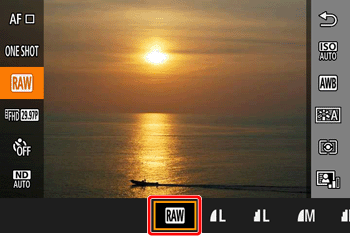
4. To capture images in both JPEG and RAW format simultaneously, select JPEG by pressing the [  ] or [  ] buttons, and then press the [  ] button. A [  ] mark is displayed next to [RAW]. To undo this setting, follow the same steps and remove the [  ] mark next to [RAW].
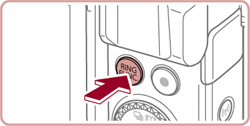
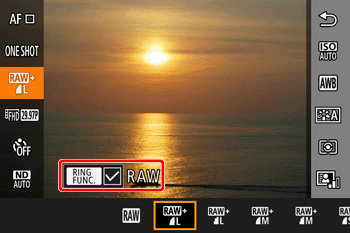
IMPORTANT
- When transferring RAW images (or RAW and JPEG images recorded together) to a computer, always use the dedicated software.
- Digital zoom is not available when capturing images in RAW format.
NOTE
2. Using the Menu 1. Press the [MENU ] button.
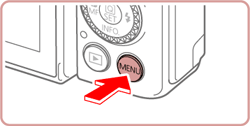
2. Choose [  ] tab from the menu.
-
 : choose [ : choose [  ] tab by moving the zoom lever. ] tab by moving the zoom lever.
-
 : press the [ : press the [  ] or [ ] or [  ] buttons and choose [ ] buttons and choose [  ]. ].
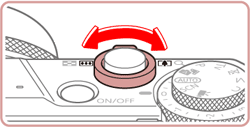 ã 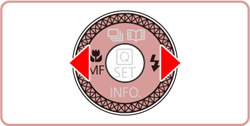
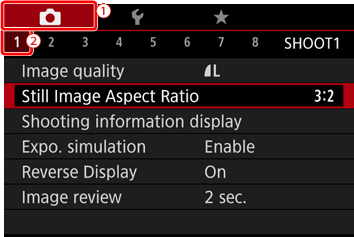
3. Press the [  ] or [  ] buttons and choose [Image quality], then press the [  ] button.
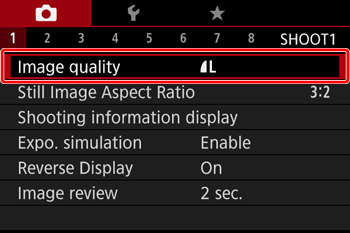
4. Choose image quality from the screen that appears.
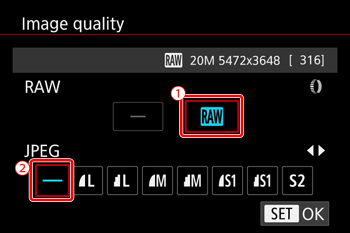
-
 : Setting RAW format : Setting RAW format
To capture in RAW format at the same time, turn the [  ] ring and choose [ RAW ]. Note that only JPEG images are captured when [â] is selected.
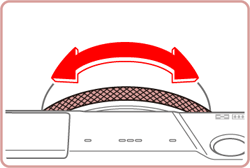
-
 : Setting JPEG format : Setting JPEG format
Press the [  ] or [  ] buttons and choose [ JPEG], and then choose the image size and quality. Note that only RAW images are captured when [â] is selected.
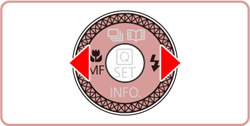
5. When finished, press the [  ] button to return to the menu screen.
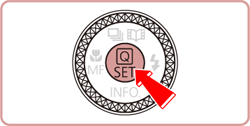
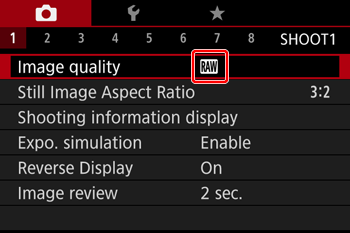
REFERENCE
You cannot set both the [RAW] and [JPEG] image setting to [â] at the same time.
|