| Solution |
If you cannot shoot the subject up close with the optical zoom, please consider the following.
IMPORTANT
- The digital zoom cannot be used when the image quality is set to [RAW].
Getting Started When distant subjects are too far away to enlarge using the optical zoom, use digital zoom for up to about 17x enlargement.
- The shooting modes in which the digital zoom can be set are shown in the table below.
[
 : Custom ]*
: Custom ]* | [
 : Manual ]
: Manual ] | [
 : Aperture value ]
: Aperture value ] |
[
 : Time value ]
: Time value ] | [
 : Program AE ]
: Program AE ] | [
 : Hybrid Auto ]
: Hybrid Auto ] |
[
 : Auto ]
: Auto ] | [
 : Portrait ]
: Portrait ] | [
 : Panning ]
: Panning ] |
[
 : Underwate ]
: Underwate ] | [
 : Fireworks ]
: Fireworks ] | [
 : Standard Movie ]
: Standard Movie ] |
[
 : Manual Movie ]
: Manual Movie ] | [
 : Time-lapse movie ]
: Time-lapse movie ] | [
 : iFrame Movie ]
: iFrame Movie ] |
* Options vary depending on the assigned shooting mode.
Using the Digital Zoom 1. Press the [MENU] button.
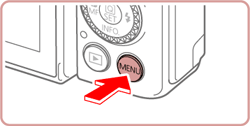
2. Choose [  ] from the menu screen.
 : Move the zoom lever to choose the [  ] tab.
 : Press the [  ] , [  ] buttons to choose [  ].
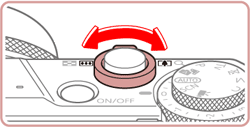 ã 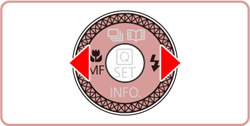
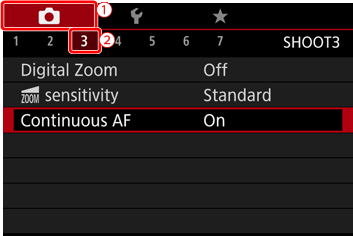
3. Press the [  ] , [  ] buttons to choose [Digital Zoom], and then press the [  ] button.
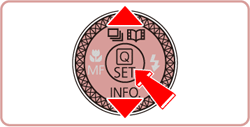
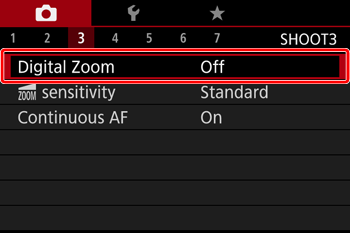
4. Press the [  ] , [  ] buttons to choose [Standard], and then press the [  ] button.

5. Move the zoom lever toward [  ].
- Hold the lever until zooming stops.
- Zooming stops at the largest possible zoom factor (before the image becomes noticeably grainy), which is then indicated on the screen.

6. Move the zoom lever toward [  ] again.
- The camera zooms in even closer on the subject.
-
 is the current zoom factor. is the current zoom factor.

IMPORTANT
- Moving the zoom lever will display the zoom bar (which indicates the zoom position). The zoom bar is color-coded to indicate the zoom range.
- White range: optical zoom range where the image will not appear grainy.
- Yellow range: digital zoom range where the image is not noticeably grainy (ZoomPlus).
- Blue range: digital zoom range where the image will appear grainy.
- Because the blue range will not be available at some recording pixel settings, the maximum zoom factor can be achieved by following step 5.
NOTE
- Focal length when optical and digital zoom are combined is as follows 24 â 400 mm (35mm film equivalent).
- To deactivate digital zoom, press the [MENU] button, choose [
 : Digital Zoom], and then choose [Off]. : Digital Zoom], and then choose [Off].
Using ZoomPlus Depending on how you have set the number of recording pixels and the magnification of the [Digital zoom], the [Zoom bar] (  ) may be displayed in yellow (ZoomPlus).
- To shoot with the [Digital zoom] without causing the image quality to degrade, please shoot within the range of the ZoomPlus.

Using the Digital Tele-converter With the [Digital Tele-Converter] setting, the focal length of the lens can be increased by approximately 1.6x or 2.0x. This can reduce camera shake because the shutter speed is faster than it would be if you zoomed (including using digital zoom) in to the same zoom factor.
IMPORTANT
- [1.6x] and [2.0x] can only be set in [C*], [M], [Av], [Tv], or [P] mode.
* : Options vary depending on the assigned shooting mode.
- The magnified display will not appear when using the digital zoom.
1. Press the [MENU] button.
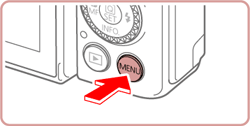
2. Choose [  ] from the menu screen.
 : Move the zoom lever to choose the [  ] tab.
 : Press the [  ] , [  ] buttons to choose [  ].
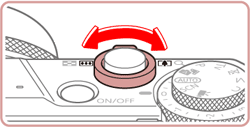 ã 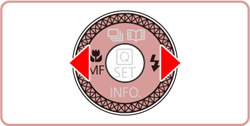

3. Press the [  ] , [  ] buttons to choose [Digital Zoom], and then press the [  ] button.
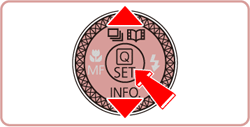

4. Press the [  ] , [  ] buttons to choose [1.6x] or [2.0x] as the setting for the [Digital Zoom], and then press the [  ] button.

NOTE
- The respective focal lengths when using [1.6x] and [2.0x] are 38.4 â 160.0 mm and 48.0 â 200.0 mm (35mm film equivalent).
- The shutter speed may be equivalent when you move the zoom lever all the way toward [
 ] for maximum telephoto, and when you zoom in to enlarge the subject to the same size using [Digital Zoom]. ] for maximum telephoto, and when you zoom in to enlarge the subject to the same size using [Digital Zoom].
|