Follow the steps below to remove the paper jam.
Before you begin.
-
If you need to turn off the printer to remove the paper jam, press the Stop button to cancel the current print jobs.
-
If you turned off the machine, all print jobs in the queue are canceled. Reprint if necessary.
-
When you reload the paper, confirm that you have correctly loaded the paper suited for the print job.
-
We recommend you use paper other than A5 size to print documents with photos or graphics; otherwise, the printout may curl and cause paper exit jams.
Paper jam at the paper output slot or the rear tray.
-
Hold the paper with both hands, either from the rear tray or from the paper output slot, whichever is easier. Pull the paper slowly not to tear it.
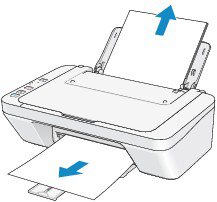
-
If you cannot pull the paper out, turn the machine off and turn it back on. The paper may be ejected automatically.
-
Reload the paper, and press the machine's Black or Color button.
-
If you can't remove the paper, the paper tears inside the machine, or if the paper jam error continues after the paper is removed, service is required.
The paper tears and you can't remove it from the paper output slot or from the rear tray.
-
Turn off the printer, and unplug the power cord from the power supply.
-
Retract the paper output tray, then open the cover

 Do not touch the clear film (A). If the paper or your hands touch the clear film and blot or scratch it, the printer can be damaged.
Do not touch the clear film (A). If the paper or your hands touch the clear film and blot or scratch it, the printer can be damaged.

-
Make sure that the jammed paper is not under the FINE ink cartridge holder.
-
If the paper jam is under the FINE cartridge holder, hold and slide it slowly to the right or the left edge, whichever is easier.
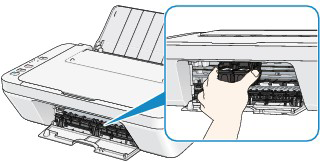
-
Hold the jammed paper with your hands.
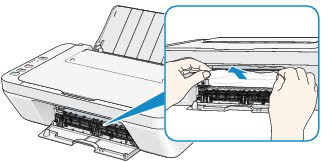
-
If the paper is rolled up, pull it out.
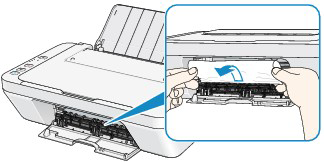
-
Pull the paper out slowly not to tear it.

-
Make sure that all the jammed paper is removed.
-
If the paper is torn, a piece may remain inside the machine. Check the items below and remove the piece of paper if it remains.
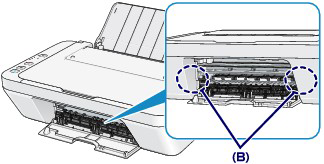
-
Close the cover.
-
If the paper jam message is still displayed on the computer screen when you resume the print jobs, a piece of paper may still be inside the printer. Confirm that none remains.
-
If you can't remove the paper, the paper tears inside the machine, or if the paper jam error continues after the paper is removed, service is required.
Other paper jam cases.
-
Are there any foreign objects around the paper output slot?
-
If there are any foreign objects in the rear tray, turn off the machine, unplug it from the power supply, then remove the foreign object.
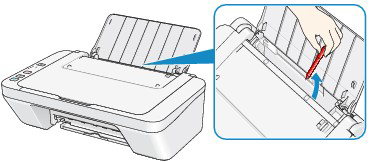
-
Is the paper curled? Load the paper again after it's uncurled.
If your product issue was not resolved after following the steps above, or if you require additional help, please create or log in to your Canon Account to see your technical support options.
Or if you still need help, visit our Canon Community by clicking the button below to get answers:

____________________________________________________________________________________________