 Note
Note
Your PIXMA printer has an HTML interface known as the Remote UI. This interface can be accessed from any device that is connected to the same network as the printer. To access this interface:
-
From the home window, select  Setup ->
Setup ->  Device settings -> LAN settings -> Confirm LAN settings -> WLAN setting list or LAN setting list. Then from the displayed window, check the IP address.
Device settings -> LAN settings -> Confirm LAN settings -> WLAN setting list or LAN setting list. Then from the displayed window, check the IP address.
see an example:
- From your computer, smartphone, or tablet device, open the Web browser, and enter the following URL:
http:// <Printer IP address>
For <Printer IP address>, enter the IP address that you checked in step 1.
When you enter the IP address, click or tap Log on.
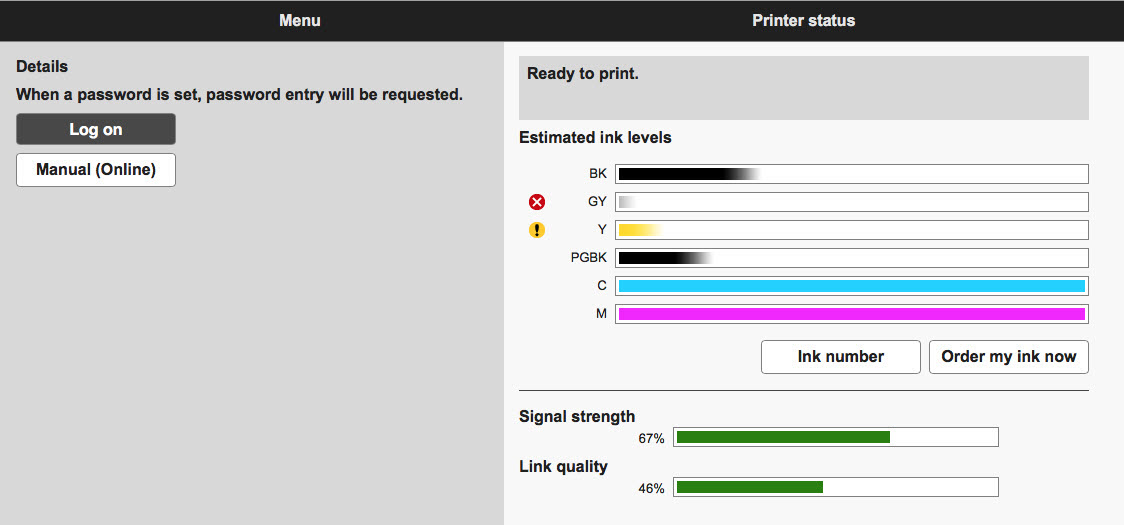
On the next screen, enter the administrator Password.

See "About the Administrator Password" for information on the default Password.
Click or tap OK after entering in the Password.
After entering in the Password, the
Printer Status screen will appear.
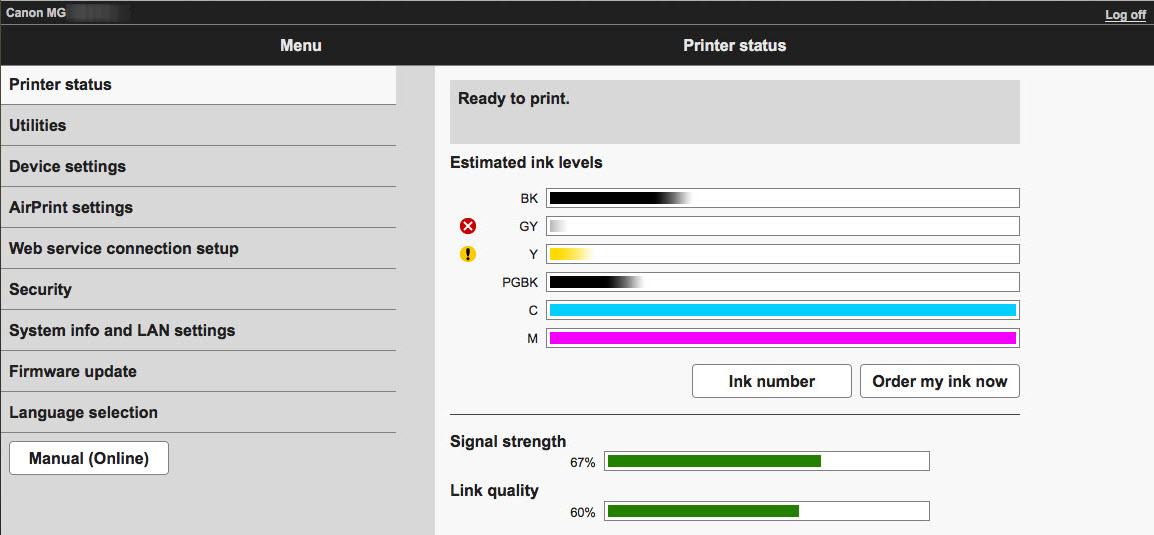 Security
Security
In this area, you can change the Administrator password for the printer. You can also make changes to the SSL/TLS settings of the printer.
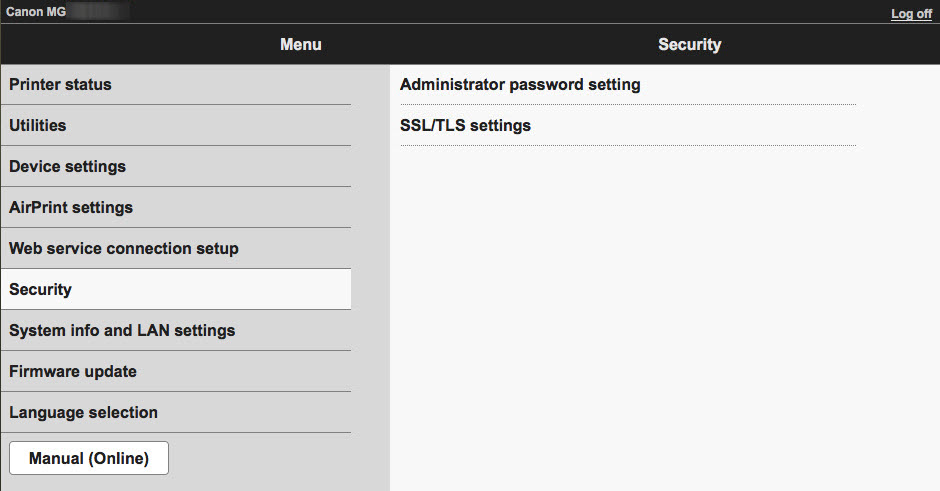
SSL/TLS settings
You can generate a key and certificate, upload a key and certificate, delete a key and certificate, or check a key and certificate.

Confirm system information
Click or tap
Confirm system information to see the printer's
Firmware version,
Device name,
Serial number and
MAC address.
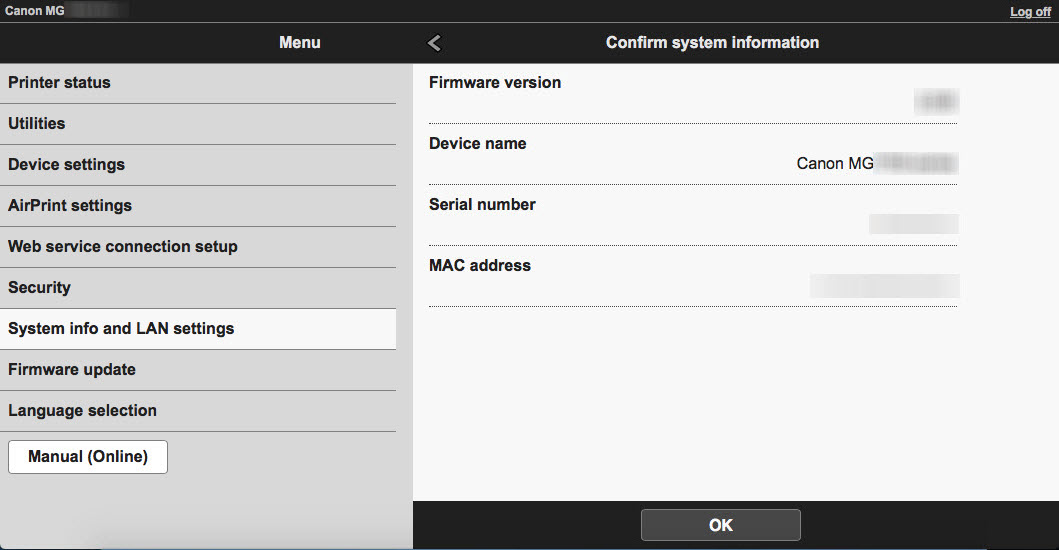
Click or tap
OK when done.
Return to top
LAN settings
You have the option to
Change LAN,
Confirm LAN settings, or view
Other settings.
If you select
Change LAN,
Confirm LAN settings
You have the option to display the LAN details or to print them out. If you click or tap
Display LAN details, you will be able to see all of the network information for your PIXMA printer.

Click or tap
Next to proceed through the following screens.



Return to top
Firmware update
In this section you can have the printer install a firmware update, display the current firmware version, adjust the DNS server settings and adjust the proxy server settings.
 Return to top
Language selection
Return to top
Language selection
In this section you can specify the language that the Remote UI will display. Select a language and click
OK to apply the change.
 Return to top
Return to top