Clean the print head if lines are missing or if horizontal white streaks are present in the printed nozzle check pattern. Cleaning unclogs the nozzles and restores the print head condition. Cleaning the print head consumes ink, so clean the print head only when necessary.
 Note
Note
- When cleaning the print head using the operation panel, the print head of all ink colors are cleaned.
What you will need: a sheet of A4 or Letter-sized plain paper
-
Make sure that the power is turned on.
-
Select  Setup on the HOME screen, then press the OK button.
Setup on the HOME screen, then press the OK button.
The setup menu screen will appear.
-
Select  Maintenance, then press the OK button.
Maintenance, then press the OK button.
The Maintenance screen will appear.
-
Select Cleaning, then press the OK button.
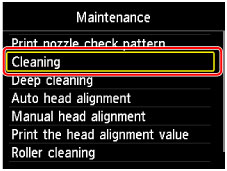
The confirmation screen will appear.
-
Select Yes, then press the OK button.
The machine now starts cleaning the print head.
Do not perform any other operations until print head cleaning is finished. Cleaning will take about 2 minutes.
Afterward, a confirmation screen is displayed for printing a nozzle check pattern.
- Load a sheet of A4 or Letter-sized plain paper in the cassette.
 Important
Important
- The screen for registering page size and media type is not displayed during any of the operations available in the Maintenance screen. Therefore, printing will be executed even if paper other than A4 or Letter-sized plain paper is loaded.
- Pull out the output tray extension and open the paper output support.
- Select Yes, and then press the OK button.
The nozzle check pattern is now printed.
-
Examine the nozzle check pattern.
 Note
Note
MB2120 Page