Setting up the MAXIFY Printer for use on a Wireless LAN
The Cableless setup method is a quick and easy way to set up the printer for use on a Wi-Fi (Wireless) network. Follow the instructions below to set up the printer. This method can be used for first-time installs, for adding the printer to additional computers on the network, or for re-establishing a network connection after a router or network change.
Start Cableless Setup on the printer.
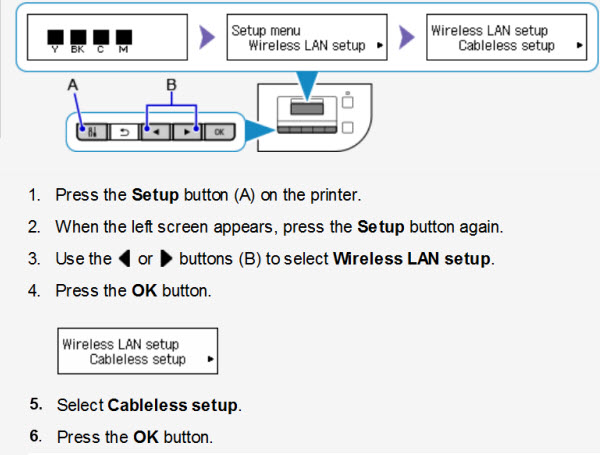
Run the Setup Program
Run the Setup Program
- Access the Setup page, read the information then click the Download button to download the setup file or insert the Setup CD-ROM in the computer's CD Drive.
- After the file has downloaded, click Run, or, if using the Setup CD-ROM, click Run Msetup4.exe.
- Click Start Setup.
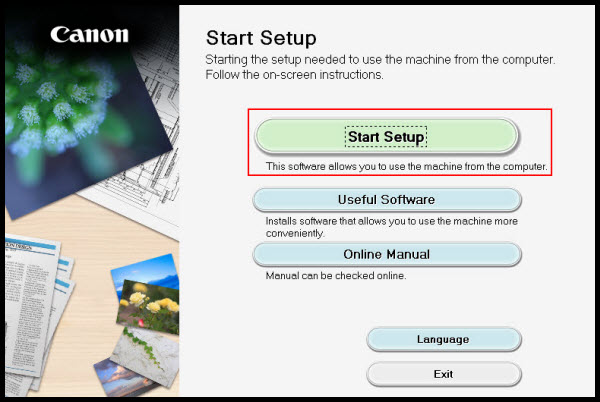
- Continue to follow on-screen instructions. Be sure to select Yes on the License Agreement in order to continue.
- Continue to follow on-screen instructions. On the Select Connection Method screen select Wireless LAN Connection and click Next.
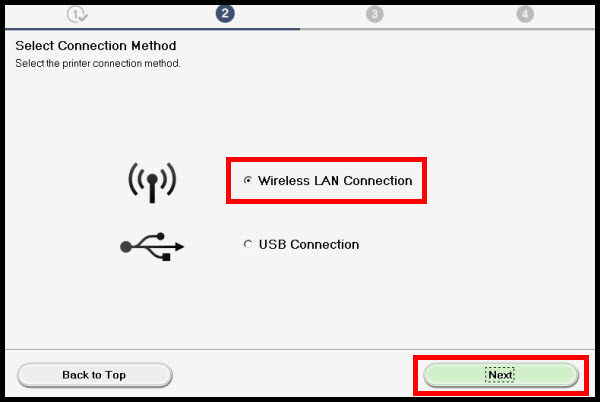
- Select Connect via wireless router (recommended). Click Next.
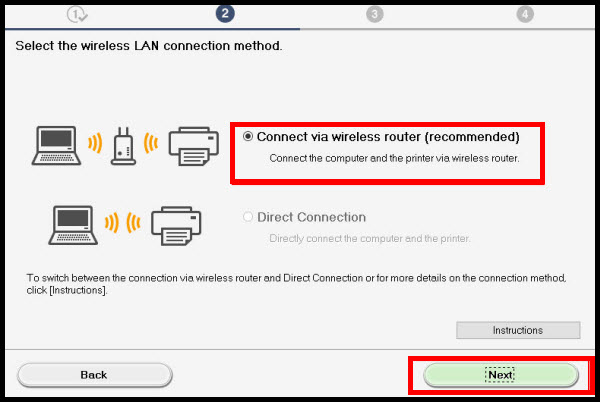
- Continue to follow on-screen instructions. On the Select Printer screen, select the printer to be used (verify by Serial Number*) and click Next.
*Only the last 5 digits will be displayed
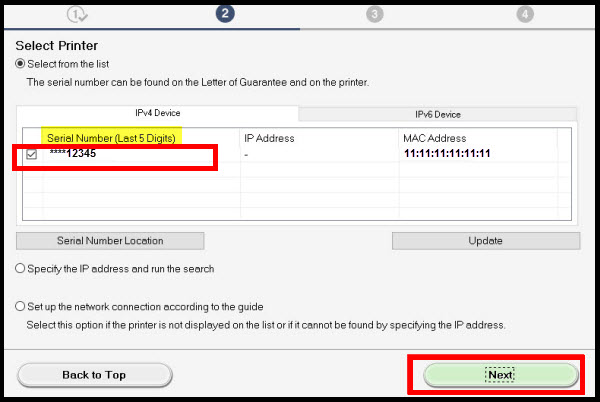
- Drivers will now be installed.
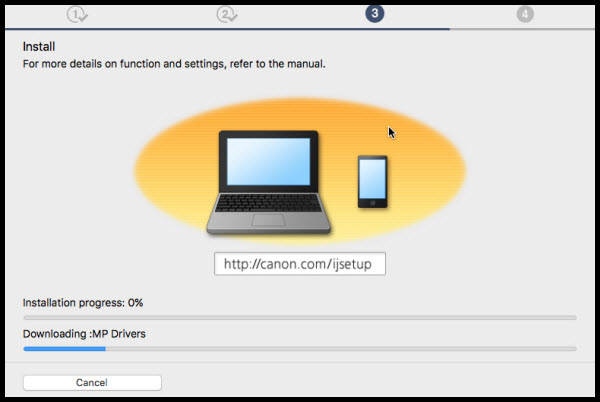
- Click Next on the Test Print Window, then click Next on the Setup Complete screen.
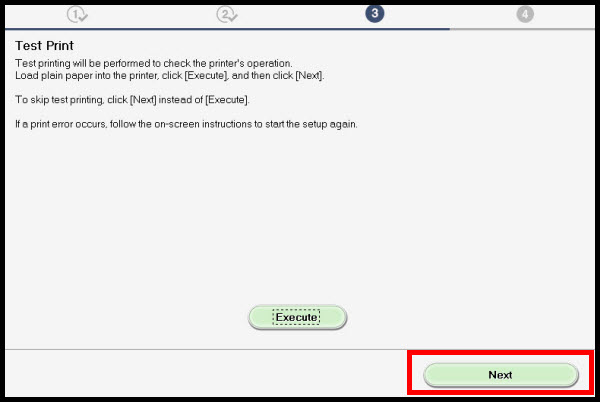
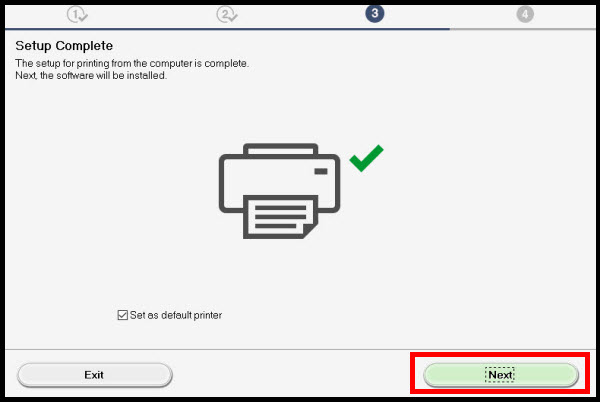
- On the Software Installation List, select any optional software to install. Click Next.
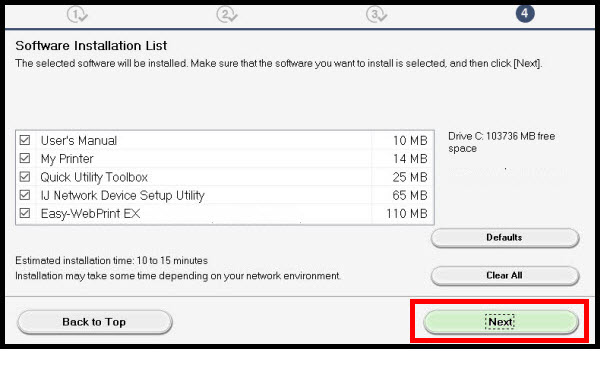
- Skip or complete the User Registration. Follow all instructions if completing the registration.
- Exit the setup.
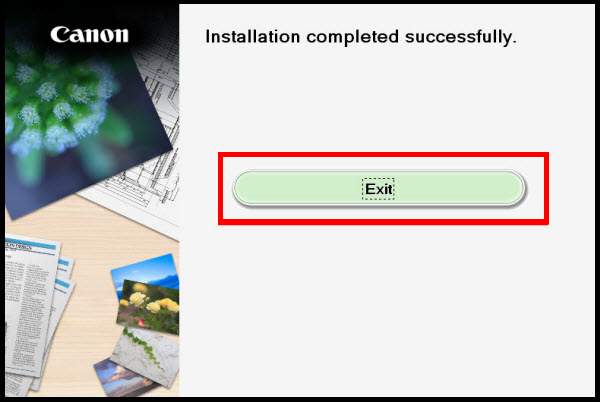
iB4120 Page