|
You can assign often-used functions to camera buttons or dials for ease of operation according to your preferences.
Customizing the Operation Buttons 1. Turn on the camera.
- Set the power switch to <ON>.
2. Set the lensâs focus mode switch to <AF>.
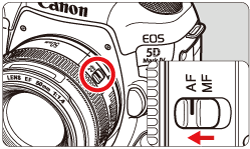
3. Select the shooting mode.
- Turn the Mode Dial to select [ P / Tv / Av / M / B ].
 Press the lock release button.
 Turn the Mode Dial.
4. Press the <MENU> button to display the menu screen.
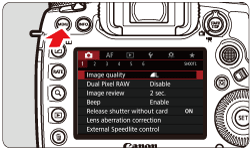
5. Under the [  ] tab, select [Custom Controls].
- Press the <
 > button, turn < > button, turn < > to select the [ > to select the [  ] tab. ] tab.
- Turn the <
 > dial to select [Custom Controls], then press < > dial to select [Custom Controls], then press < >. >.
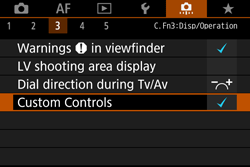 ã 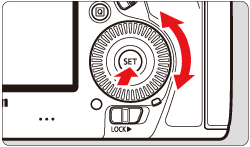
6. Select a camera button or dial.
- Turn the <
 > dial to select a camera button or dial, then press < > dial to select a camera button or dial, then press < >. >.
- The diagram on the left will show the location of the selected button or dial.
7. Assign a function.
- Turn the <
 > dial to select a camera function, then press < > dial to select a camera function, then press < >. >.
- If the
 icon appears on the bottom left, you can press the <INFO.> button and set other related options. icon appears on the bottom left, you can press the <INFO.> button and set other related options.
8. Exit the setting.
- When you exit the setting, the screen in step 6 will reappear.
The setting will be changed to the one you selected in step 7.
- Press the <MENU> button to exit.
NOTE
With the screen in step 6 displayed, you can press the <  > button to revert the Custom Control settings to their defaults. Note that the [  : Custom Controls] settings will not be canceled even if you select [  : Clear all Custom Func. (C.Fn)].
Assignable Functions to Camera Controls
| Function |

|

|

|

|

|

|

|

|

|

|

|
| AF |

| Metering and AF start |

|
 *1
*1 |
 *1
*1 |
|

|
|
|
|
|
|
|

| AF stop |
|

|

|

|

|
|
|
|
|
|
|

| Switch to registered AF function |
|
|
|
 *2
*2 |
 *2
*2 |
|
|
|
|
|
|

| ONE SHOT
 AI SERVO/SERVO
AI SERVO/SERVO |
|
 *3
*3 |
 *3
*3 |
 *3
*3 |
 *3
*3 |
|
|
|
|
|
|

| Switch to registered AF point |
|
|
|
 *3
*3 |
 *3
*3 |
|
|
|
|
|
|

| Selected AF point
 Center/Registered AF point
Center/Registered AF point |
|
|
|
|
|
|
|
|
|
|
 *4
*4 |

| Direct AF point selection |
|
|
|
|
|
|
|
|
 *5
*5 |
 *6
*6 |
|

| Direct AF area selection |
|
|
|
|
|
|
|
|
|
|

|

| Pause Movie Servo AF |
|
|
|

|
|
|

|
|
|
|
|
| Exposure |

| Metering start |

|
|
|
|
|
|
|
|
|
|
|

| AE lock |
|

|

|

|

|

|
|
|
|
|

|

| AE lock (while button pressed) |

|
|
|
|
|
|
|
|
|
|
|

| AE lock (hold) |
|

|

|

|

|

|
|
|
|
|

|

| AE AE lock, AF stop |
|

|

|
|
|
|
|
|
|
|
|

| FE lock |
|

|

|

|
|

|
|
|
|
|
|

| ISO Set ISO speed (hold button, turn
 )
) |
|
|
|
|
|
|

|
|
|
|
|

| ISO Set ISO speed (hold button, turn
 )
) |
|
|
|
|
|
|
|
|
|
|

|

| ISO Set ISO speed (
 during metering )
during metering ) |
|
|
|
|
|
|
|
|

|
|
|

| Exposure compensation (hold button, turn
 )
) |
|
|
|
|
|
|

|
|
|
|
|

| Exposure compensation (hold button, turn
 )
) |
|
|
|
|
|
|
|
|
|
|

|

| Shutter speed setting in M mode |
|
|
|
|
|
|
|

|

|
|
|

| Aperture setting in M mode |
|
|
|
|
|
|
|

|

|
|
|
| Images |

| One-touch image quality setting |
|
|
|
 *7
*7 |
|
 *7
*7 |
|
|
|
|
|

| One-touch image quality (hold) |
|
|
|
 *7
*7 |
|
 *7
*7 |
|
|
|
|
|

| Image quality |
|
|
|
|
|
|

|
|
|
|
|

| Picture Style |
|
|
|
|
|
|

|
|
|
|
|
| Operation |

| Depth-of-field preview |
|
|
|

|
|
|

|
|
|
|
|

| IS start |
|
|
|

|

|
|
|
|
|
|
|

| Menu display |
|
|
|
|
|
|

|
|
|
|
|

| Register/recall shooting function |
|
 *8
*8 |
 *8
*8 |
|
|
|
|
|
|
|
|

| Unlock while button pressed |
|
|
|

|
|
|
|
|
|
|
|

| Start movie recording (when
 is set)
is set) |
|
|
|

|
|

|

|
|
|
|
|

| Image replay |
|
|
|
|
|
|

|
|
|
|
|

| Magnify/Reduce (press SET, turn
 )
) |
|
|
|
|
|
|

|
|
|
|
|

| Cycle:
 ã»
ã»
 / DRIVEã»AF / WB ã»
/ DRIVEã»AF / WB ã»

|
|
|
|
|
|

|
|
|
|
|
|

| Flash function settings |
|
|
|
|
|
|

|
|
|
|
|

| No function (disabled) |
|

|

|

|
|

|

|

|

|

|

|
*1: When assigned to the <AF-ON> or <  > button, pressing the <INFO.> button while the setting screen is displayed will enable you to set the detailed AF settings. When shooting, pressing the <AF-ON> or <  > button will perform AF as it was set. *2: On the setting screen, press the <INFO.> button to display the detailed settings screen. Turn the <  > or <  > dial to select the parameter to be registered, then press <  > to append a checkmark [  ]. When you select a parameter and press <  >, you can adjust the parameter. By pressing the <  > button, you can revert the settings to their defaults. *3: On the setting screen, when you press the <INFO.> button, you can select [Switch only when btn is held] or [Switch each time btn is pressed].
*4: On the setting screen, when you press the <INFO.> button, you can select [Switch to center AF point] or [Switch to registered AF point].
*5: With the Quick Control Dial setting screen displayed, you can press the <INFO.> button, then set the direction for switching the AF point for when the <  > dial is turned. The [Direction: AF point switching] settings for [Horizontal] and [Vertical] will work for Single-point Spot AF, Single-point AF, Man. select  : AF point expansion, and Expand AF area: Surround. The [Direction: Zone AF frame switch] settings for [Cycle through the zones], [Horizontal], and [Vertical] will work with Zone AF. *6: On the Multi-controller setting screen, you can press the <INFO.> button and select the AF point ([Switch to center AF point] or [Switch to registered AF point]) the camera switches to when you press the center of <  >. *7: On the setting screen, when you press the <INFO.> button, you can set the image recording quality for this function.
*8: On the setting screen, press the <INFO.> button to display the detailed settings. Turn the <  > or <  > dial to select the function to be registered, then press <  > to add a checkmark [  ] to it. When you select a function and press <  >, you can adjust the setting. By pressing the <  >button, you can revert the settings to their defaults. By selecting [Register current settings], the cameraâs current settings will be registered.
NOTE
- [
 ] stands for "AF stop button" provided on super telephoto lenses equipped with Image Stabilizer. ] stands for "AF stop button" provided on super telephoto lenses equipped with Image Stabilizer.
|