| Solution |
This page describes how to shoot movies with the default settings.
For details on how to change settings to shoot movies, please refer to the 'Related information' section at the end of the page.
CAUTION
Do not point the camera toward an intense light source, such as the sun on a sunny day or an intense artificial light source. Doing so may damage the image sensor or the cameraâs internal components.
Cards that Can Record Movies When shooting movies, use a large-capacity card with a reading/writing speed (required card performance) shown in the table or higher than the standard specification. Test the card by taking a few movies in the desired quality and make sure the card can properly record the movie.
| Movie Recording Quality | CF Card | SD card |

|




|

| UDMA7
100 MB/sec. or faster | UHS-I Speed
Class 3 or higher |

|


|

| UDMA7
60 MB/sec. or faster | UHS-I Speed
Class 3 or higher |


|

| 30 MB/sec. or faster | SD Speed
Class 10 or higher |




|

| 30 MB/sec. or faster | UHS-I Speed
Class 3 or higher |




HDR movies |

| 10 MB/sec. or faster | SD Speed
Class 6 or higher |


|


| 10 MB/sec. or faster | SD Speed
Class 4 or higher |

|


|

| UDMA7
60 MB/sec. or faster | UHS-I Speed
Class 3 or higher |
Shooting Movies With the Default Settings If you handhold the camera and shoot movies, camera shake can cause blurred movies. Using a tripod is recommended in such cases.
1. Set the lens focus mode switch to <AF>.
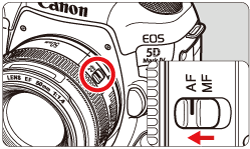
2. Set the camera's power switch to <ON>.
3. Turn the Mode Dial to select <  >, <  > or <  >.
 : Press the lock release button.
 : Turn the Mode Dial.
4. Set the Live View shooting/Movie shooting switch to <  >. The Live View image will appear on the LCD monitor.
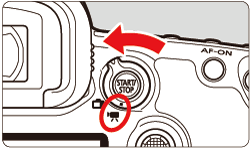
5. Focus on the subject.
- Before shooting a movie, focus with AF or manual focus.
- When you press the shutter button halfway, the camera will focus with the current AF method.
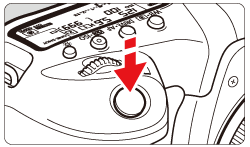
6. Shoot the movie.
- Press the <
 > button to start shooting a movie. > button to start shooting a movie.
While the movie is being shot, the "  " mark will be displayed on the upper right of the screen. Sound will be recorded by the built-in microphone.
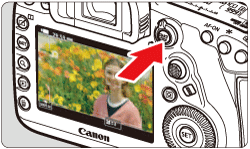
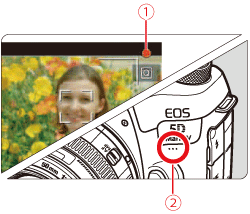
 Recording movies
 Built-in microphone
7. To stop shooting the movie, press the <  > button again.

IMPORTANT
Recording and Image Quality
- If you use a card with a slow writing speed, a five-level indicator may appear on the right of the screen during movie shooting. It indicates how much data has not yet been written to the card (remaining capacity of the internal buffer memory). The slower the card, the faster the indicator will climb upward. If the indicator becomes full, movie shooting will stop automatically. If the card has a fast writing speed, the indicator will either not appear or the level (if displayed) will hardly go upward. First, shoot a few test movies to see if the card can write fast enough.
- If the indicator indicates that the card is full and movie shooting stops automatically, the sound near the end of the movie may not be recorded properly.
- If the cardâs writing speed is slow (due to fragmentation) and the indicator appears, formatting the card may make the writing speed faster.
 Indicator
Red [  ] Internal Temperature Warning Icon
- If the cameraâs internal temperature increases due to prolonged movie shooting or under a high ambient temperature, a red [
 ] icon will appear. ] icon will appear.
- The red [
 ] icon indicates that movie shooting will soon be terminated automatically. If this happens, you will not be able to shoot again until the cameraâs internal temperature decreases. Turn off the power and let the camera rest for a while. ] icon indicates that movie shooting will soon be terminated automatically. If this happens, you will not be able to shoot again until the cameraâs internal temperature decreases. Turn off the power and let the camera rest for a while.
- Shooting a movie at a high temperature for a prolonged period will cause the [
 ] icon to appear earlier. When you are not shooting, always turn off the camera. ] icon to appear earlier. When you are not shooting, always turn off the camera.
Recording and Image Quality
- If the attached lens has an Image Stabilizer and you set the Image Stabilizer (IS) switch to <ON> the Image Stabilizer will operate at all times even if you do not press the shutter button halfway. The Image Stabilizer consumes battery power and may shorten the total movie shooting time depending on the shooting conditions. When the Image Stabilizer is not necessary, such as when using a tripod, it is recommended that you set the IS switch to <OFF>.
- With autoexposure shooting or shutter-priority AE, if the brightness changes during movie shooting, the movie image may freeze momentarily. In such a case, shoot movies with aperture-priority AE or manual exposure.
- If there is a very bright light source in the image, the bright area may appear black on the LCD monitor. The movie will be recorded almost exactly as it appears on the LCD monitor.
- In low light, noise or irregular colors may appear in the image. The movie
will be recorded almost exactly as it appears on the LCD monitor.
- If you play back a movie with other devices, image or sound quality may deteriorate or playback may not be possible (even if the devices support MOV/MP4 format).
Cautions for Movie Shooting
- If you shoot something that has fine detail, moire or false colors may result.
- Under [
 : Record func+card/folder sel. ], even if [Record func.] is set to [Rec. to multiple], the movie cannot be recorded to both the CF card [ : Record func+card/folder sel. ], even if [Record func.] is set to [Rec. to multiple], the movie cannot be recorded to both the CF card [  ] and SD card [ ] and SD card [  ]. Note that if [Rec. separately] or [Rec. to multiple] is set, the movie will be recorded to the card set for [Playback]. ]. Note that if [Rec. separately] or [Rec. to multiple] is set, the movie will be recorded to the card set for [Playback].
- If <
 > or < > or < > is set and the ISO speed or aperture changes during movie shooting, the white balance may also change. > is set and the ISO speed or aperture changes during movie shooting, the white balance may also change.
- If you shoot a movie under fluorescent or LED lighting, the movie may flicker.
- If you perform AF with a USM lens during movie shooting in low light, horizontal banding noise may be recorded in the movie. The same type of noise may occur if you focus manually with certain lenses equipped with an electronic focusing ring.
- Shooting a few test movies is recommended if you intend to perform zooming during movie shooting. Zooming during movie shooting may result in recording of changes in exposure or mechanical sound of the lens, or images may be out of focus.
- During movie shooting, if you perform AF, any of the following may occur: The focus is temporarily greatly thrown off, changes in movie brightness is recorded, the movie recording stops momentarily, and the mechanical sound of the lens is recorded.
- During movie shooting, you cannot magnify the image even if you press the <
 > button. > button.
- Be careful not to cover the built-in microphone with your fingers, etc.
- If you connect or disconnect the HDMI cable during movie shooting, the movie shooting will end.
NOTE
- Under the [
 ] and [ ] and [  ] tabs (the [ ] tabs (the [  ] and [ ] and [  ] tabs in < ] tabs in < > mode), you can set the movie shooting settings. > mode), you can set the movie shooting settings.
- Each time you shoot a movie, a new movie file is created on the card.
- The movie screen coverage for 4K, Full HD or HD movies is approx. 100%.
- You can also focus by pressing the <AF-ON> button.
- With [
 ] or [ ] or [  ] selected under [ ] selected under [  : :  btn function ], you can press the shutter button completely to start or stop the movie shooting. btn function ], you can press the shutter button completely to start or stop the movie shooting.
- Monaural sound is recorded by the cameraâs built-in microphone.
- Stereo sound recording is also possible by connecting the Directional Stereo Microphone DM-E1 (sold separately) to the cameraâs external microphone IN terminal as the external microphone is given the priority.
- Most external microphones equipped with a 3.5 mm diameter mini plug can be used.
- With a fully-charged Battery Pack LP-E6N, the possible movie shooting time will be as follows: At room temperature (23°C/73°F), approx. 1 hr. 30 min., at low temperatures (0°C/32°F) approx. 1 hr. 20 min. (With [
 : Movie Servo AF: Disable] and : Movie Servo AF: Disable] and   / /  / /  /ã /ã  set). set).
- The focus preset function is possible for movie shooting when using a (super) telephoto lens equipped with the focus preset mode, released in and after the second half of 2011.
|
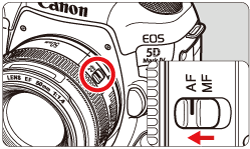
 >, <
>, < > or <
> or < >.
>.
 : Press the lock release button.
: Press the lock release button.  : Turn the Mode Dial.
: Turn the Mode Dial. >.
>.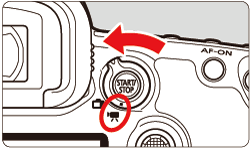
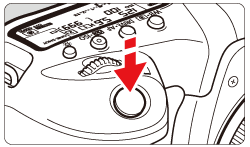
 " mark will be displayed on the upper right of the screen.
" mark will be displayed on the upper right of the screen.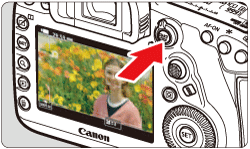
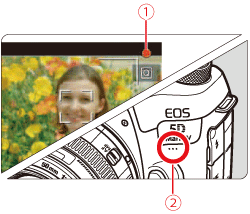
 Recording movies
Recording movies Built-in microphone
Built-in microphone > button again.
> button again.

















 ] Internal Temperature Warning Icon
] Internal Temperature Warning Icon : Record func+card/folder sel. ], even if [Record func.] is set to [Rec. to multiple], the movie cannot be recorded to both the CF card [
: Record func+card/folder sel. ], even if [Record func.] is set to [Rec. to multiple], the movie cannot be recorded to both the CF card [  ] and SD card [
] and SD card [  ]. Note that if [Rec. separately] or [Rec. to multiple] is set, the movie will be recorded to the card set for [Playback].
]. Note that if [Rec. separately] or [Rec. to multiple] is set, the movie will be recorded to the card set for [Playback]. > or <
> or < > is set and the ISO speed or aperture changes during movie shooting, the white balance may also change.
> is set and the ISO speed or aperture changes during movie shooting, the white balance may also change.  > button.
> button. ] and [
] and [  ] tabs (the [
] tabs (the [  ] and [
] and [  ] tabs in <
] tabs in < > mode), you can set the movie shooting settings.
> mode), you can set the movie shooting settings. ] or [
] or [  ] selected under [
] selected under [  btn function ], you can press the shutter button completely to start or stop the movie shooting.
btn function ], you can press the shutter button completely to start or stop the movie shooting. set).
set).