|
Load the paper that you usually use in the paper drawer. When you want to print on paper that is not loaded in the paper drawer, load the paper in the manual feed slot. [ Loading Paper in the Manual Feed Slot ]
IMPORTANT
Make sure to load paper in portrait orientation
- Paper cannot be loaded in landscape orientation. Make sure to load the paper in portrait orientation.
1. Lift the dust cover.

2. Slide the paper guides apart.
Size abbreviations on the paper guides
- The abbreviations on the paper guides in the paper drawer indicate paper sizes as follows:
- LGL: Legal
- LTR: Letter
- STMT: Statement
- EXEC: Executive
3. Insert the paper into the paper drawer until the paper stops.
- Load the paper in portrait orientation (with the short edge toward the machine), with the print side face up. Paper cannot be loaded in landscape orientation.
- Fan the paper stack well, and tap it on a flat surface to align the edges.
- When you insert the paper with <Notify to Check Paper Settings> set to <On>, a confirmation screen is displayed. For details, see the "User's Guide" from the Canon website (canon.com/oip-manual).
Do not exceed the load limit guide when loading paper
- Make sure that the paper stack does not exceed the load limit guide (
 ). Loading too much paper can cause paper jams. ). Loading too much paper can cause paper jams.

NOTE
When loading envelopes or paper with a logo, see the "User's Guide" from the Canon website (canon.com/oip-manual).
4. Align the paper guides against the edges of the paper.
- Move the paper guides in so they are exactly the width of the paper.
Align the paper guides securely against the edges of the paper
- Paper guides that are too loose or too tight can cause misfeeds or paper jams.
5. Lower the dust cover.
When Legal size paper is loaded
- The paper guides at the rear edge of the paper will be extended. Open the dust cover extension, then lower the dust cover.
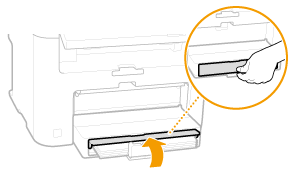
6. Pull out the paper stopper to open.
When changing the paper size or type
- The factory default settings for paper size and type are <LTR> and <Plain (16 lb Bond-23 lb Bond)>, respectively. If you load a different size or type of paper into the machine, make sure to change the settings. If you do not change the settings, the machine cannot print properly.
REFERENCE
Printing on the Back Side of Printed Paper (Manual 2-Sided Printing)
- You can print on the back side of printed paper. Flatten any curls on the printed paper and insert it into the manual feed slot [ Loading Paper in the Manual Feed Slot ], with the side to print face up (previously printed side face down).
- Load one sheet at a time per each print.
- You can use only the paper printed with this machine.
- You cannot print on the side that has previously been printed on.
- If you are using A5 paper, the reverse side may not be printed correctly.
 Loading Envelopes
- Before Loading Envelopes
Follow the procedure below to prepare the envelopes before loading.
(1) Close the flap of each envelope.
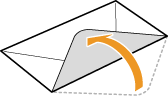
(2) Flatten them to release any remaining air, and make sure that the edges are pressed tightly.
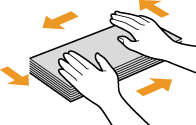
(3) Loosen any stiff corners of the envelopes and flatten any curls.
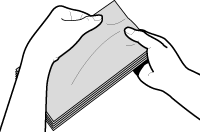
(4) Align the edges of the envelope on a flat surface.
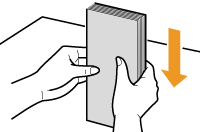
- Loaded Orientation
Load the envelopes in portrait orientation, short edge first, with the non-glued side (front side) face up.
NOTE
Load envelopes in the same orientation for both the paper drawer and manual feed slot.
Load the envelopes so that their flaps are at the left.
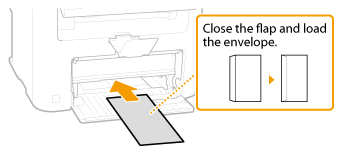
|