|
Adjusting the Volume
The machine produces sounds in a variety of situations, such as when fax sending is complete or when a paper jam or error occurs. You can set the volume of each of these sounds individually.
1. Press  and tap <Menu>.
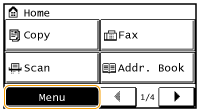
2. Tap <Preferences>.
3. Tap <Volume Settings>.
4. Select a setting.
| Setting | Description | Procedure |
| <Fax Tone> | Sound produced during a fax transmission | Go to step 5. |
| <Ring Tone> | Sound produced when an incoming fax is received |
| <TX Done Tone> | Sound produced when fax sending is complete | Go to step 5. |
| <RX Done Tone> | Sound produced when fax receiving is complete |
| <Scanning Done Tone> | Sound produced when fax document scanning is complete |
| <Entry Tone> | Confirmation sound each time a key on the operation panel or button on the display is pressed | Select <On> (produce a tone) or <Off> (not produce a tone). |
| <Invalid Entry Tone> | Sound produced when an invalid key operation is performed, such as when you enter a number outside the valid setting range |
| <Warning Tone> | Sound produced when a paper jam or other error occurs |
| <Job Done Tone> | Sound produced when an operation such as copying or scanning is complete |
| <Energy Saver Alert> | Sound produced when the machine enters or exits sleep mode |
| <Original in Feeder Detection Tone> | Sound produced when an original is loaded in the feeder |
5. Use  /  to set volume, tap <Apply>.
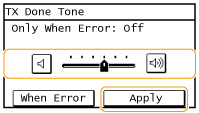
- Tap
 and move the cursor all the way to the left to mute the sound. and move the cursor all the way to the left to mute the sound.

 End sound only for error
- Tap <When Error>
 <On> <On>  <Apply>. <Apply>.
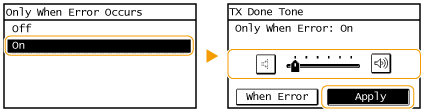
Sound Volume Control Adjust volume at which the machine beeps when a key is pressed on the operation panel or when a paper jam occurs.
Default settings are marked with a dagger (  ).
NOTE
If a screen for entering a PIN is displayed
- Enter the PIN with the numeric keys and tap <Apply>. For details, see the "User's Guide" from the Canon website (canon.com/oip-manual).
Asterisks (*)
- Settings marked with an asterisk (*) are unavailable depending on the country or region of purchase.
| Setting | Description |
| <Fax Tone> | Select whether to make a dial tone while a fax is being sent. You can also adjust the volume.
â¢0 to 1
 to 5
to 5 |
| <Ring Tone> | Select whether the machine beeps when a fax is received. You can also adjust the volume.
â¢0 to 1
 to 5
to 5 |
| <TX Done Tone> | Select whether the machine beeps when a fax is sent. You can also adjust the volume.
â¢0 to 1
 to 5
to 5
â¢Only When Error Occurs
- Off

- On |
| <RX Done Tone> | Select whether the machine beeps when a fax is received. You can also adjust the volume.
â¢0 to 1
 to 5
to 5
â¢Only When Error Occurs
- Off

- On |
| <Scanning Done Tone> | Select whether the machine beeps when scanning fax documents is complete. You can also adjust the volume.
â¢0 to 1
 to 5
to 5
â¢Only When Error Occurs
- Off

- On |
| <Entry Tone> | Select whether the machine beeps when a key is pressed on the operation panel.
â¢Off
â¢On

|
| <Invalid Entry Tone> | Select whether the machine beeps when an invalid settings value is entered, such as when a user is trying to enter a number unavailable for a setting.
â¢Off

â¢On |
| <Warning Tone> | Select whether the machine beeps when problem such as a paper jam or an operation mistake occurs.
â¢Off
â¢On

|
| <Job Done Tone> | Select whether the machine beeps when copying or scanning is complete.
â¢Off
â¢On

|
| <Energy Saver Alert> | Select whether the machine beeps when the machine enters or wakes from sleep mode.
â¢Off

â¢On |
| <Original in Feeder Detection Tone> | Select whether the machine beeps when an original is loaded in the feeder.
â¢Off
â¢On

|
|