|
Selecting Document Type
You can select the optical image quality for the copy depending on the document type, such as text-only documents, documents with charts and graphs, or magazine photos.
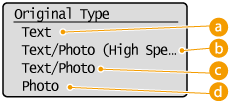
 <Text>
Suitable when copying documents that only contain text.
 <Text/Photo (High Speed)>
Suitable when copying documents that contain both text and photos. Priority is given to speed over image quality.
 <Text/Photo>
Suitable when copying documents that contain both text and photos.
 <Photo>
Suitable when copying documents that contain printed photos, such as magazines or pamphlets.
NOTE
If <Text/Photo (High Speed)>, <Text/Photo>, or <Photo> is selected and <Density> is set to <Auto Density>, it changes to Manual Density.
Adjusting Density
You can adjust the density of the copy if the text or images in a document are too light or dark. You can also automatically set an optimal density for a document.
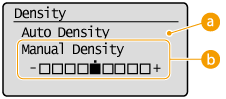
 <Auto Density>
An optimal density for the document is automatically set.
<Original Type> is automatically set to <Text>.
 <Manual Density>
Use  /  to adjust the density. Enlarging or Reducing
You can enlarge or reduce copies by using a preset copy ratio such as <STMT->LTR>, or by setting a custom copy ratio in increments of 1%.
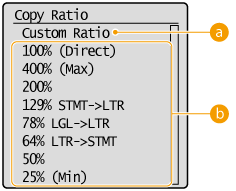
 <Custom Ratio>
Use  /  or the numeric keys to enter the copy ratio, and press  . You can set any copy ratio from 25% to 400% in 1% increments.
 Preset copy ratio
Select a copy ratio.
Copying Multiple Documents onto One Sheet (2 on 1/4 on 1)
You can copy two or four documents onto a single sheet at a reduced size. This decreases the number of pages, enabling you to save paper.
NOTE
- Using <2 on 1>/<4 on 1> reduces the copy ratio automatically (the copy ratio is displayed on the screen). You can increase or further reduce the copy ratio before pressing
 , but the edges of the document might not be copied if you increase it. , but the edges of the document might not be copied if you increase it.
- <2 on 1>/<4 on 1> is not available when using <Paper Save Copy> or <ID Card Copy>.
- When you copy multiple documents onto one page, margins may be created in the copied image.
REFERENCE
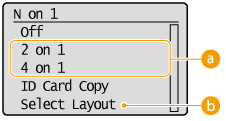
 <2 on 1>/<4 on 1>
Select <2 on 1> to copy two pages of documents onto a single sheet, or select <4 on 1> to copy four pages of documents onto a single sheet.
 <Select Layout>
Specify how to arrange the documents on the page.
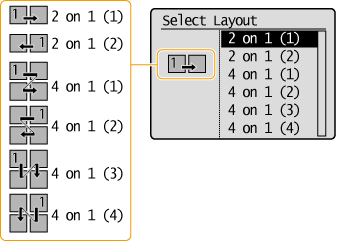
|