Setting TX Result Report to Print Automatically
| Article ID: ART166507 |
| |
Date published: 09/09/2016 |
| |
Date last updated: 09/12/2016 |
Description
Setting TX Result Report to Print Automatically
Solution
| Solution |
TX Result Report
You can check the fax or e-mail logs of sent documents as well as documents saved to a shared folder by printing a TX Result Report. The report can be printed either every time a transmission is completed or only when a sending error occurs.
<Menu>  <Output Rprt.>  <Report Settings>  <Fax TX Result Report> or <E-Mail/File TX Result Report>  Select the print setting

 <Off>
Select if you do not want to print TX Result Reports.
 <On>
Select to print a TX Result Report every time you send a document.
 <Only When Error Occurs>
Select to print a TX Result Report only when a sending error occurs.
Example: Fax sending

Example: Scanning to e-mail/shared folder
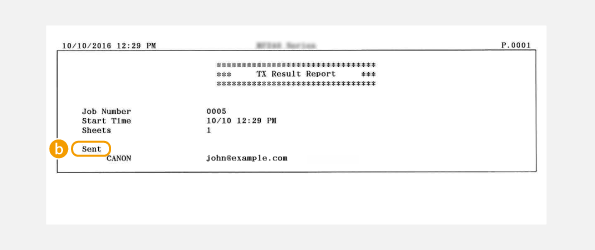
 Result
"OK" indicates that the transmission was completed successfully while "NG" and three digits (an error code) indicates that the transmission failed (For details, see the "User's Guide" from the Canon website (canon.com/oip-manual)).
 Sent/Error
For e-mail, TX Result Reports indicate the transmission result between the machine and the mail server, not between the machine and the destination address. Even if the transmission fails, a three-digit error code will not be printed. To check the error code, print a Communication Management Report [ Setting Activity Reports to Print Automatically ].
NOTE
To print a part of a fax document on the report
- When you select <On> or <Only When Error Occurs>, a part of a fax document can be included in the report. Tap <Include TX Image> to <On>.
|
| Related Info |
Setting Activity Reports to Print Automatically
Setting RX Result Report to Print Automatically
|
|
ID: 8203153400_EN_1
|