Your printer can be connected to a wireless LAN by entering in the network information directly on the operation panel. This is known as a Standard Setup. To connect your printer to the wireless LAN using this method, follow the steps below.
- On the HOME screen, swipe from right to left until you see LAN settings. Tap LAN settings.

- Tap Wireless LAN setup.

- Tap Standard setup.
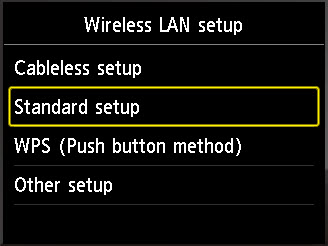
- Tap on the name of your network from the list displayed. If you do not see your network listed, tap the up and down arrows on the right, or tap Search again.
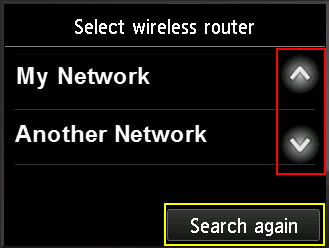
- After you have tapped on your network name, the Enter passphrase screen will appear. Tap on Please enter.
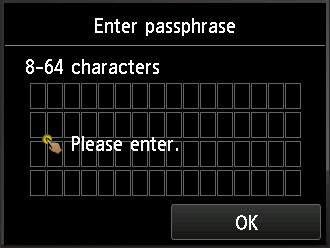
- You will see an on-screen keyboard. Tap on the letters / numbers / symbols on the screen to enter in your network passphrase. To toggle between the character sets (letters, numbers, symbols), tap
 and / or
and / or  . Tapping
. Tapping  will delete a character that you entered in. After entering in your passphrase, tap OK.
will delete a character that you entered in. After entering in your passphrase, tap OK.
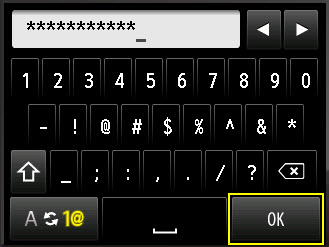
- You will be back at the Enter passphrase screen. Tap OK to have the printer connect to the network. If you believe you have made a mistake in entering the passphrase, tap the boxes where the characters appear on the screen (they will appear as asterisks). This will allow you to make changes to the passphrase you entered.

- The printer will attempt to connect to the wireless LAN.
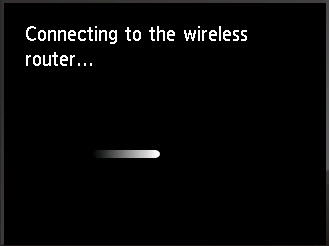
When the printer has connected to the network, tap OK.
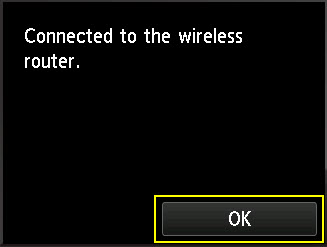
If the printer fails to connect to the network, you will receive an error message stating that the printer failed to connect. Tap OK on that message and re-enter your passphrase. Attempt to connect to the network again.