If the ruled lines on your printed page aren't straight, or if your print results aren't what you expect, it's time to align the print head.
Before you begin
-
If your ink level is low, the print head alignment sheet won't print correctly. You will need to replace the FINE cartridge.
-
For the alignment use a clean, white sheet of A4 or Letter-sized plain paper (recycled paper is OK).
There are two steps to print head alignment:
- Print the alignment sheet.
- Scan the printed alignment sheet.
1. Print the alignment sheet
-
Turn on the printer.
-
Load a sheet of paper in the rear tray.
-
Pull out the paper output tray and the output tray extension.
-
Hold down the Stop button until the orange light flashes four times (see the image below), then quickly release it.
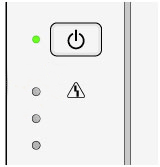
- The print head alignment sheet prints like the sample below. If the sheet doesn't print correctly, press the Stop button and restart the process.
 Don't touch any printed part on the print head alignment sheet. If the sheet is stained or wrinkled, it may not scan properly.
Don't touch any printed part on the print head alignment sheet. If the sheet is stained or wrinkled, it may not scan properly.
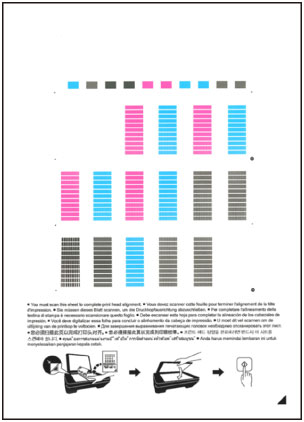
2. Scan the printed alignment sheet
-
Load the print head alignment sheet on the glass surface with the printed side down. Align the triangle  on the bottom right corner of the printed sheet with the alignment mark
on the bottom right corner of the printed sheet with the alignment mark  on the glass.
on the glass.
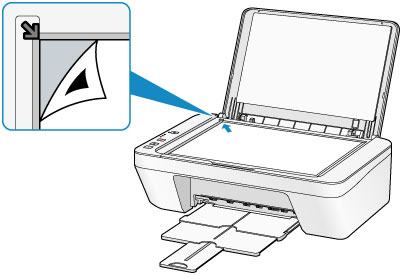
-
Close the document cover gently, then press the Color or Black button.
-
The scan starts and the print head position adjusts automatically.
-
The adjustment is complete when the ON lamp flashes, then stays green. If the process fails, the lamp flashes orange. Press the Stop button and restart the process.
-
Remove the print head alignment sheet from the glass.
 Don't open the document cover or move the print head alignment sheet until the process completes.
Don't open the document cover or move the print head alignment sheet until the process completes.
For additional help
If the print results still aren't satisfactory, you can adjust the print head position manually from your computer.
To print and check the current head position adjustment values, hold down the Stop button until the Alarm lamp flashes orange six times, then quickly release it.