Paper Detailed Settings
Use this dialog box to set detailed print settings that match the media type loaded on the printer.
If the paper becomes stained during printing or if the quality of the print results is less than expected, using these settings may improve the print results.
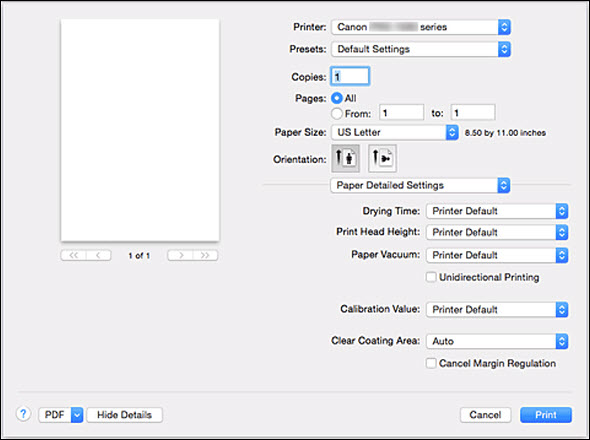
-
Drying Time
-
Allows you to set how long the printer rests before printing of the next page starts.
If the next page is ejected before the print surface dries completely and the paper becomes stained, set a longer ink drying wait time.
-
Print Head Height
-
Allows you to widen the gap between the print head and the paper to reduce paper abrasion when printing high density pages. To reduce paper abrasion, select Avoid Paper Abrasion.
-
Paper Vacuum
-
Allows you to change the paper vacuum pressure to be applied during printing.
If stains form on the back surface of the paper when you print on thick paper or paper prone to curling or crinkling, use this function to change the paper vacuum pressure.
-
Unidirectional Printing
-
Suppresses uneven coloring and line shifts during printing.
To perform unidirectional printing, check this check box.
-
Calibration Value
-
Allows you to apply the results of calibration performed on the printer. To apply calibration values, select Use Value.
-
Clear Coating Area
-
Set the clear coating area.
-
Auto
-
The printer automatically sets the areas to be clear-coated and whether clear coating is to be executed.
It may be possible to reduce the ink consumption of the chroma optimizer (CO) or to accelerate the print speed.
-
Overall
-
The printer clear-coats the entire print area.
If selecting Auto produced unsatisfactory clear coating effects, selecting Overall may improve the results.
-
Cancel Margin Regulation
-
Cancels the safety margin regulation when you set Media Type to Photo Paper Pro Premium Matte,Premium Fine Art Smooth or Matte Photo Paper from the Quality & Media pop-up menu of the print dialog.
When you check this item, the safety margin regulation is canceled, printing in a wider print area and borderless full-page printing become possible, and printing can be performed for all paper sizes.
When the safety margin regulation is canceled, the paper may become smudged or the print quality may drop depending on the paper size used and the environment.
If that happens, we recommend that you print on a paper size that has large margins.
PRO-1000 Page
If your product issue was not resolved after following the steps above, or if you require additional help, please create or log in to your Canon Account to see your technical support options.
Or if you still need help, visit our Canon Community by clicking the button below to get answers:

____________________________________________________________________________________________