|
Configure commonly used functions in the  (Quick Set) menu. Note that menu items and options vary depending on the shooting mode or playback mode.
IMPORTANT
- Instructions in this section apply to the camera with [Shooting mode] set to [Program AE] (
 ). ).
Accessing the Quick Setting Menu
1. Set the cameraâs power switch to [ON].
2. If the shooting functions screen (  ) is displayed, press the [INFO.] button to change the screen display  ->  ->  as shown below.  : Custom display 1  : Custom display 2  : No information display  : Shooting functions screen
3. Press the [  ] button.
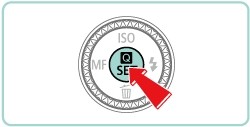
4. Press the [  ], [  ] buttons to choose a menu item  . Available options  are shown at the bottom of the screen.
- [Picture style] has been selected in the example image below.

5. Press the [  ], [  ] buttons or turn the [  ] or [  ] dial to choose an option.
NOTE
- Items labeled with a [INFO.] icon can be configured by pressing the [INFO.] button.
6. Press the [  ] button. The screen before you pressed the [  ] button in step 3 is displayed again, showing the option you configured.

NOTE
Using Touch-Screen Operations to Configure Settings
You can perform camera operations by touching the screen.
- The following section explains the setting procedures when [Picture Style] has been selected.
1. Touch [  ] in the upper right of the screen to access the Quick Set menu.

2. Touch a menu item and then an option to complete the setting.
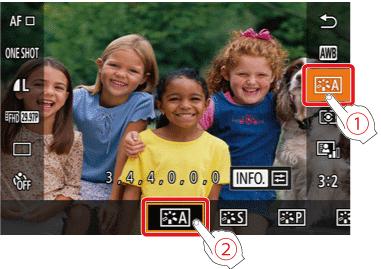
3. To return to the previous screen, touch the [  ] menu item, or touch the selected option again.

REFERENCE
You can access the screen for options labeled with a [INFO.] icon by touching [INFO.].
Setting Up Shooting from a Single Screen
The INFO. Quick Control screen provides convenient, single-screen access to a variety of shooting settings.
1. Set the cameraâs power switch to [ON].
2. Press the [INFO.] button a few times to display the INFO. Quick Control (  ) screen.
3. To view a description, choose an item by pressing the [  ] [  ] [  ] [  ] buttons.
- Turn the [
 ] [ ] [  ] dials to adjust a setting. ] dials to adjust a setting.
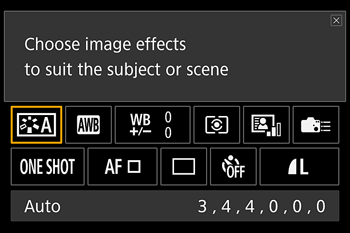
NOTE
The items that are displayed and configurable vary by shooting mode.
Some settings are configured on another screen that opens when you select the setting and press the [  ] button. Items labeled with [INFO.] on the second screen can be configured by pressing the [INFO.] button. To return to the INFO. Quick Control screen, press the [  ] button.
REFERENCE
- You can also access setting screens by touching a setting on the INFO. Quick Control screen and then touching the setting again. To return to the INFO. Quick Control screen, touch [
 ]. ].
- To close a setting description, touch [
 ] in the upper right of the description. ] in the upper right of the description.
|