Follow these steps to set an ICC profile when printing via Print Studio Pro.
- Make sure that the image you want to print is displayed in the Thumbnails area at the bottom of the screen.
- In Print Settings, set Media Type, Paper Size, Paper Source, and Print Quality.
- In Color Management, select Use ICC Profile for Color Mode.
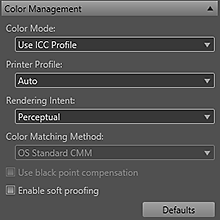
- From Printer Profile, select the installed ICC profile.
- Select a method for Rendering Intent.
 Note
Note
Select Perceptual to print with an impression close to that on the monitor by correctly reflecting the characteristics of the data displayed on the monitor.
For details, refer to the "Digital Photo Printing Guide" of the Online Manual.
- Click the Layout tab, then select a layout.
- Click Print.
 Note
Note
For details on printing procedures, Print Studio Pro operations and other settings, refer to the user's guide of your printer.