| Article ID: ART167209 |
| |
Date published: 01/17/2017 |
| |
Date last updated: 01/17/2017 |
Description
Selecting the Memory for the Recordings
Solution
| Solution |
- You can select to record your movies and photos in the built-in memory or on a memory card.
1. Turn on the camcorder.
2. Touch [  ].
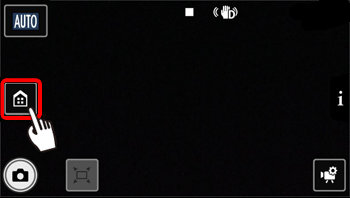
3. Drag your finger left/right (  ) to bring the [Recording Setup] menu to the center, and then touch (  ) the icon to open it.
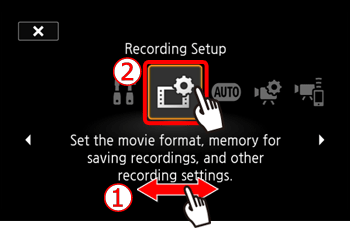
4. Touch [Recording Media].
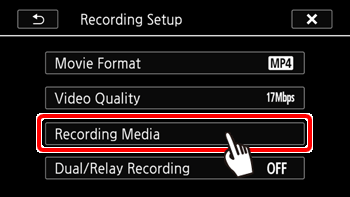
5. Touch [Rec Media for Movies] or [Rec Media for Photos].
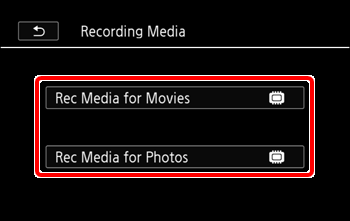
6. Touch [  ] (Built-in Memory) or [  ] (Memory Card). * The [Rec Media for Movies] screen is shown in the image below.
7. Touch [  ].
8. Touch [  ] again.
9. Touch [  ] to close the [Recording Setup] menu.
|
|
ID: 8203300100_EN_1
|